Resize an original to fit onto letter or a4 paper, Copy a faded original – HP PSC 1610v All-in-One Printer User Manual
Page 57
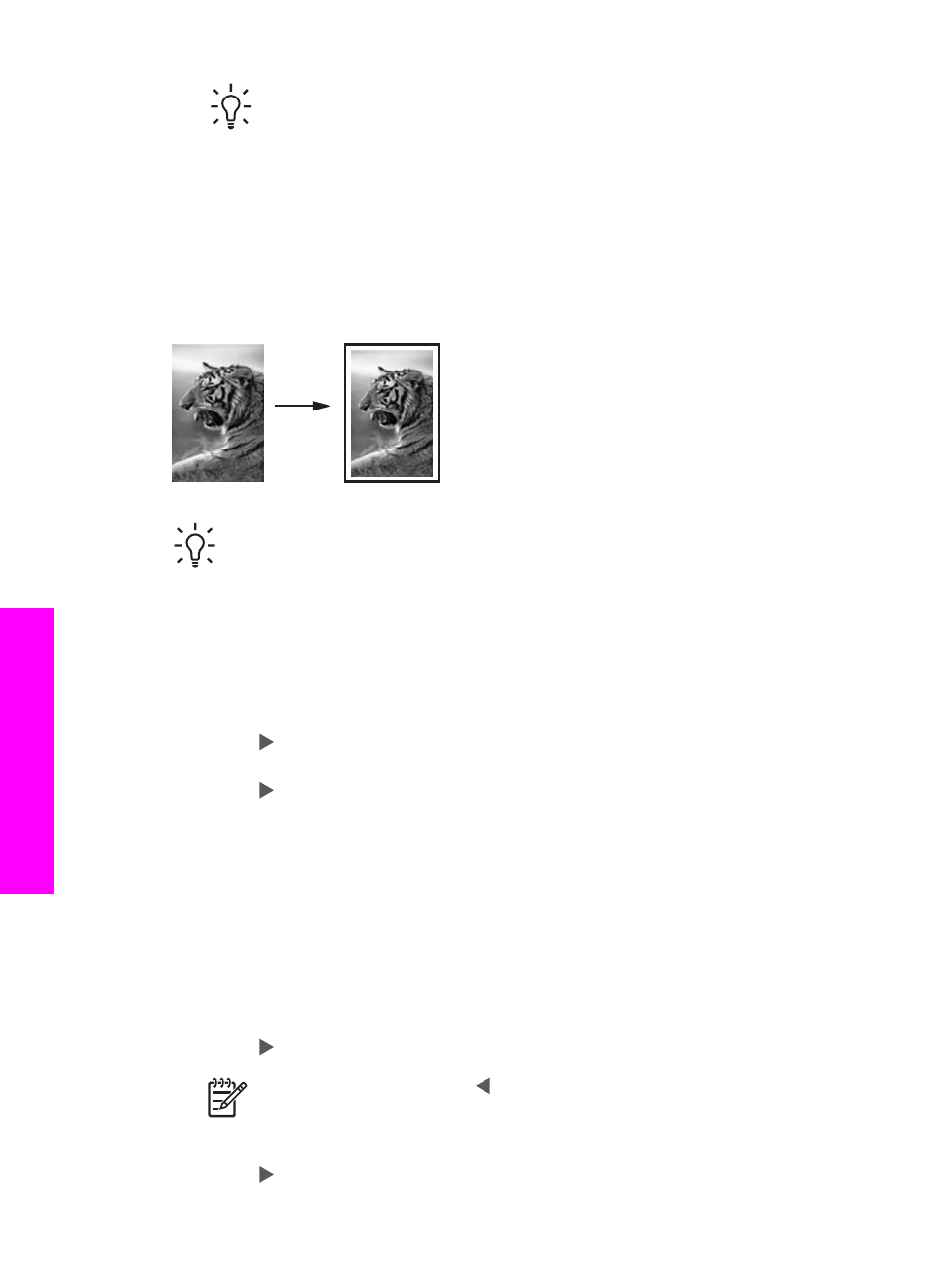
Tip
If you hold down either of the arrow buttons, the reduce/enlarge
percentage changes by increments of 5.
6.
Press
Start Copy Black
or
Start Copy Color
.
Resize an original to fit onto letter or A4 paper
If the image or text on your original fills the entire sheet with no margins, use the
Fit to
Page
feature to reduce your original and prevent unwanted cropping of the text or
images at the edges of the sheet.
Tip
You can also use
Fit to Page
to enlarge a small photo to fit within the
printable area of a full-size page. In order to do this without changing the
proportions of the original or cropping the edges, the HP All-in-One might
leave an uneven amount of white space around the edges of the paper.
To resize a document from the control panel
1.
Make sure you have paper loaded in the paper tray.
2.
Load your original face down on the right front corner of the glass.
3.
Press
Copy Menu
until
Copy Paper Size
appears.
4.
Press until
Letter
or
A4
appears, as appropriate, and then press
OK
.
5.
Press
Reduce/Enlarge
.
6.
Press until
Fit to Page
appears, and then press
OK
.
7.
Press
Start Copy Black
or
Start Copy Color
.
Copy a faded original
You can use the
Lighter/Darker
option to adjust the lightness and darkness of the
copies you make. You can also adjust the color intensity to make colors on your copy
more vivid or more subtle.
1.
Make sure you have paper loaded in the paper tray.
2.
Load your original face down on the right front corner of the glass.
3.
Press
Copy Menu
until
Lighter/Darker
appears.
4.
Press to darken the copy, and then press
OK
.
Note
You can also press to lighten the copy.
5.
Press
Copy Menu
until
Color Intensity
appears.
6.
Press to make the image more vivid, and then press
OK
.
Chapter 7
54
HP PSC 1600 All-in-One series
Use
the copy features
