Make multiple copies of the same original, Copy a two-page black-and-white document – HP PSC 1610v All-in-One Printer User Manual
Page 53
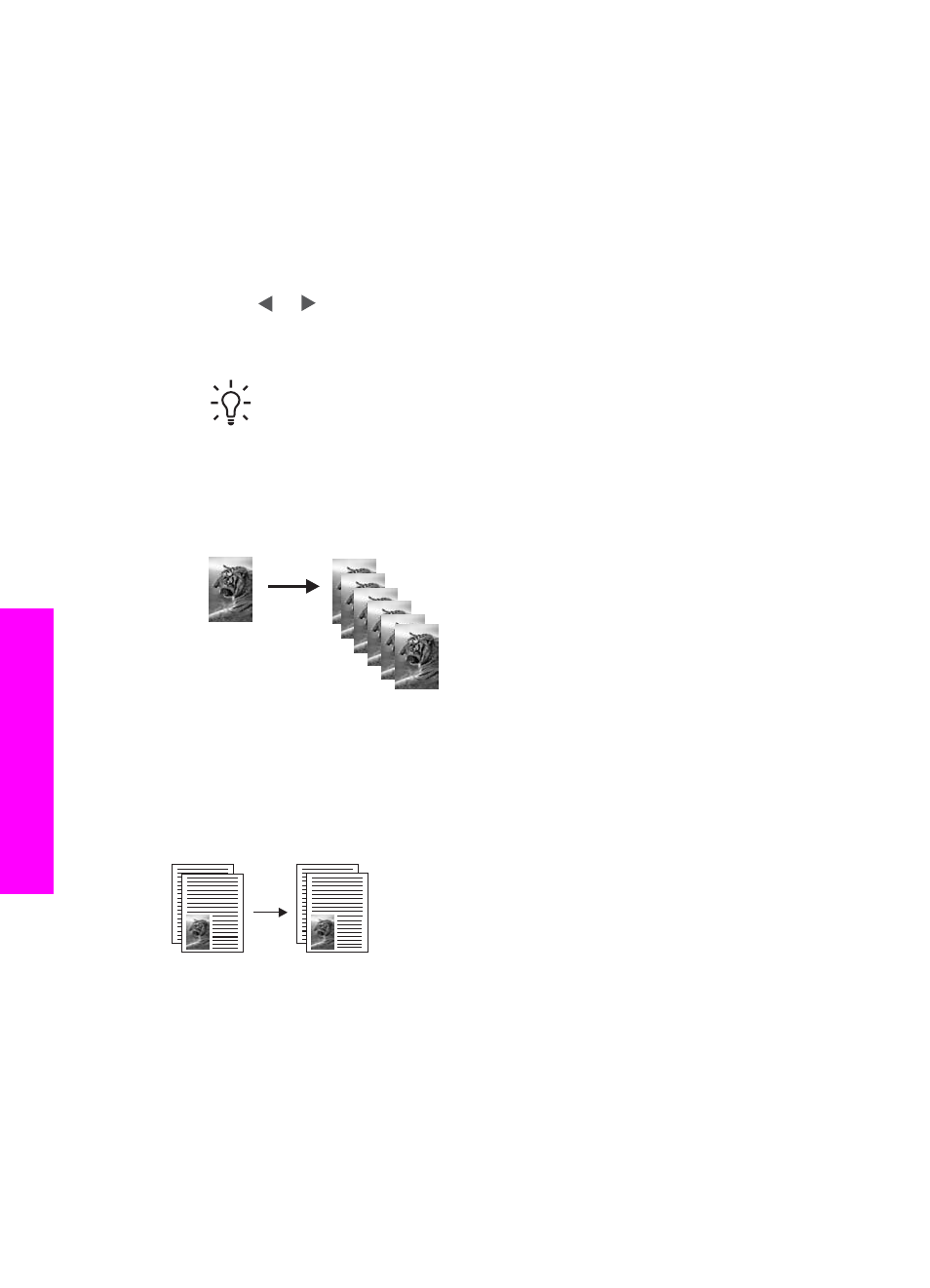
5.
Press
Start Copy Black
or
Start Copy Color
.
Make multiple copies of the same original
You can set the number of copies from the control panel or from the HP Image Zone
software.
1.
Make sure you have paper loaded in the paper tray.
2.
Load your original face down on the right front corner of the glass.
3.
Press
No. of Copies
.
4.
Press or to enter the number of copies, up to the maximum, and then press
OK
.
(The maximum number of copies varies by model.)
Tip
If you hold down either of the arrow buttons, the number of copies
changes by increments of 5 to make it easier to set a large number of
copies.
5.
Press
Start Copy Black
or
Start Copy Color
.
In this example, the HP All-in-One makes six copies of the original 10 x 15 cm (4
x 6 inch) photo.
Copy a two-page black-and-white document
You can use the HP All-in-One to copy a single- or multiple-page document in color or
black and white. In this example, the HP All-in-One is used to copy a two-page black-
and-white original.
1.
Make sure you have paper loaded in the paper tray.
2.
Load the first page of your original face down on the right front corner of the glass.
3.
Press
Start Copy Black
.
4.
Remove the first page from the glass and load the second page.
5.
Press
Start Copy Black
.
Chapter 7
50
HP PSC 1600 All-in-One series
Use
the copy features
