Use the hp image zone window – HP PSC 1610v All-in-One Printer User Manual
Page 14
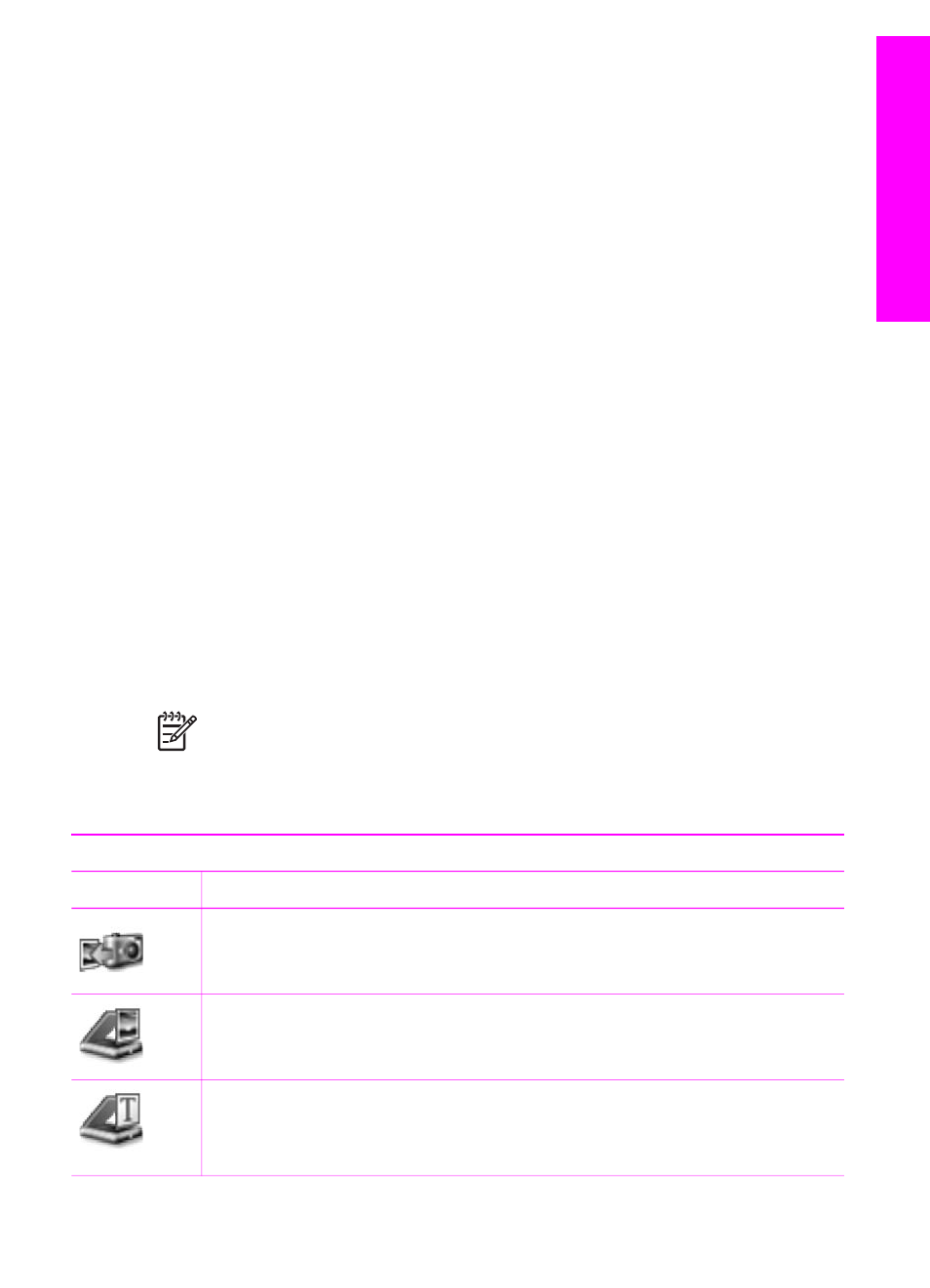
When you install the HP Image Zone software, the HP Image Zone icon is placed in
the Dock.
You can access the HP Image Zone software in one of two ways:
●
Through the HP Image Zone window
●
Through the HP Image Zone Dock menu
Use the HP Image Zone window
The HP Image Zone window has two main elements:
●
The display area for the Products/Services tabs
–
The Products tab gives you access to many of the features of your
HP imaging products, such as an installed products pop-up menu and a list
of tasks available for the current product. The list might include tasks such as
copy, scan, or transfer images. Clicking on a task opens an application to
assist you with that task.
–
The Services tab gives you access to digital imaging applications that can
help you view, edit, manage, and share you images.
●
The Search HP Image Zone Help text box
The Search HP Image Zone Help text box lets you search the HP Image Zone
Help for keywords or phrases.
To open the HP Image Zone window
➔ Click the HP Image Zone icon in the Dock.
The HP Image Zone window appears.
The HP Image Zone window displays only the HP Image Zone features that are
appropriate for the selected device.
Note
The icons in the table below might appear differently on your computer.
The HP Image Zone window is customized to display feature icons associated
with the device that is selected. If the selected device is not equipped with a
particular feature or function, then that feature or function does not display in
the HP Image Zone window.
Products
Icon
Feature and Purpose
Unload Images: Use this feature to transfer images from a memory card to
your computer.
Scan Picture: Use this feature to scan an image and display it in the
HP Gallery.
Scan to OCR: Use this feature to scan text and display it in the selected
destination text editing software program.
Note
Availability of this feature varies by country/region.
User Guide
11
HP All-in-One
overview
