Connect using a usb cable, Use windows printer sharing, Use printer sharing (macintosh os x) – HP PSC 1610v All-in-One Printer User Manual
Page 21: Windows printer sharing, Printer sharing (macintosh os x)
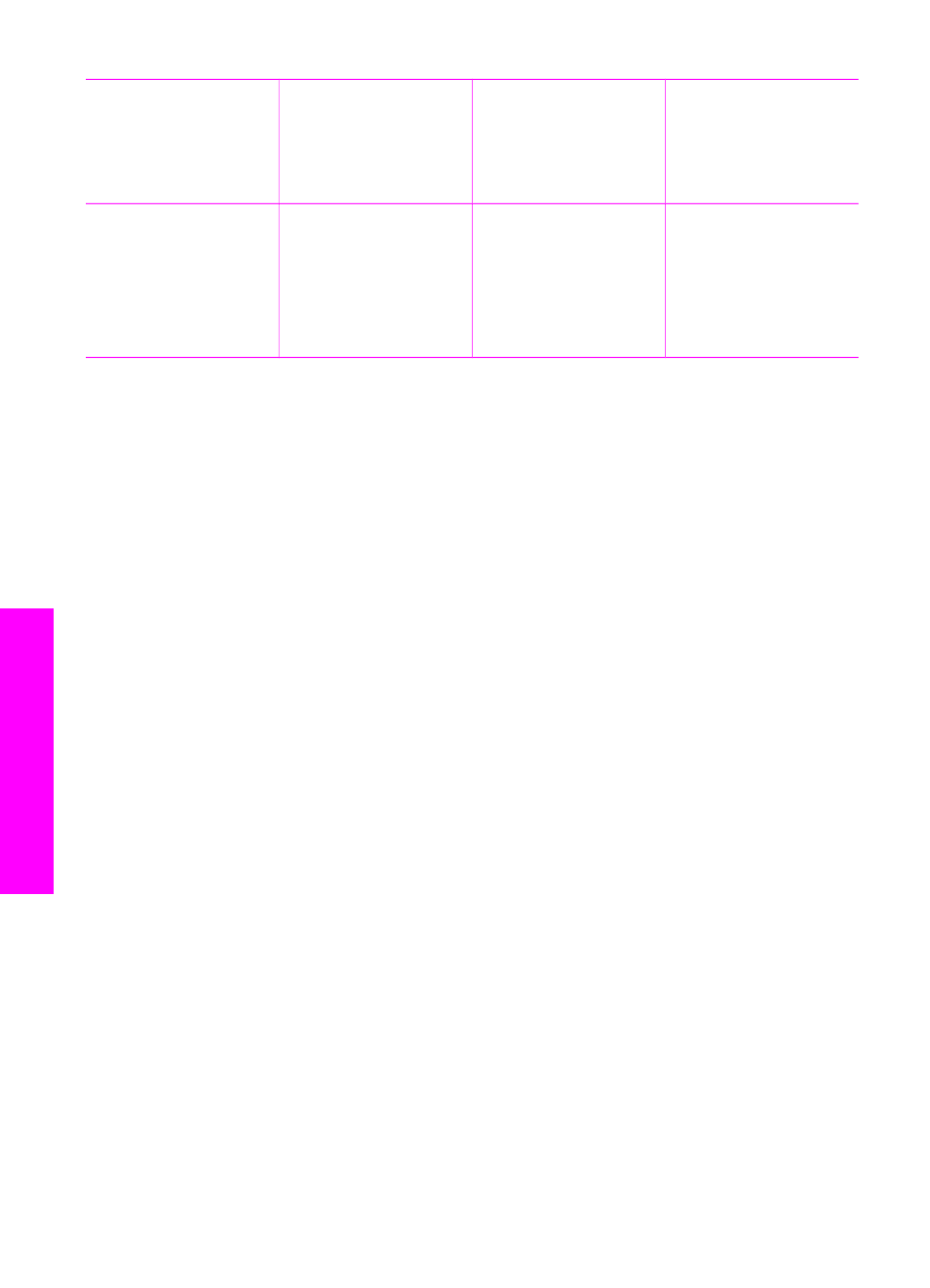
Description
Recommended
number of
connected
computers for best
performance
Supported software
features
Setup instructions
varies by country/
region.
Webscan, see
.
Copy and printing are
supported from the
control panel of your
HP All-in-One.
Connect using a USB cable
Detailed instructions for connecting a computer to your HP All-in-One using a USB
cable are included in the Setup Guide that came with your device.
Use Windows printer sharing
If your computer is on a network, and another computer on the network is connected
to the HP All-in-One by using a USB cable, you can use that device as your printer
using Windows printer sharing. The computer connected directly to the HP All-in-One
acts as the host for the printer and has full feature functionality. Your computer, which
is referred to as a client, has access only to the print features. All other functions must
be performed on the host computer.
To enable Windows printer sharing
➔ Refer to the user guide that came with your computer or the Windows onscreen
Help.
Use printer sharing (Macintosh OS X)
If your computer is on a network, and another computer on the network is connected
to the HP All-in-One by using a USB cable, you can use that device as your printer
using printer sharing. The computer connected directly to the HP All-in-One acts as
the host for the printer and has full feature functionality. Your computer, which is
referred to as a client, has access only to the print features. All other functions must
be performed on the host computer.
To enable printer sharing
1.
On the host computer, select System Preferences in the Dock.
The System Preferences window appears.
2.
Select Sharing.
3.
From the Services tab, click Printer Sharing.
Chapter 3
(continued)
18
HP PSC 1600 All-in-One series
Connection
information
