Use webscan – HP PSC 1610v All-in-One Printer User Manual
Page 23
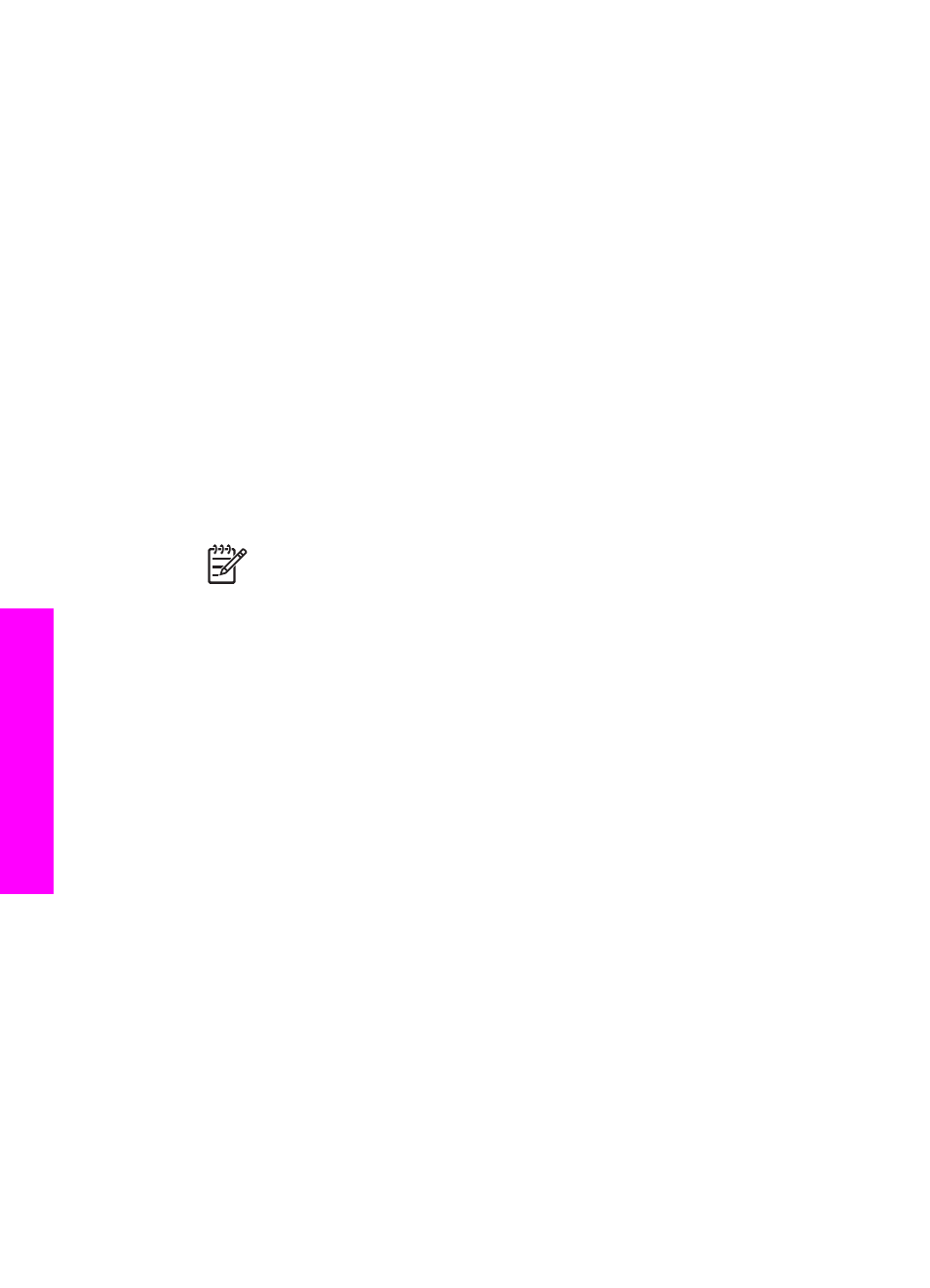
HP printer driver from your computer, and follow the instructions provided in
the Setup Guide that came with your HP All-in-One.
To network connect your HP All-in-One using the HP JetDirect 175x (Macintosh)
1.
Follow the HP JetDirect 175x setup instructions to connect the print server to a
LAN.
2.
Connect the HP JetDirect to the USB port on the rear of your HP All-in-One.
3.
Do one of the following:
–
If you are setting up your HP All-in-One for the first time, make sure you
insert the HP All-in-One installation CD into the CD-ROM drive on your
computer and run the HP All-in-One setup wizard.
The network support software for your computer is installed at this time.
When the installation is finished, the HP All-in-One Setup Assistant
appears on your computer.
–
From the Disk Drive, open the HP All-in-One Setup Assistant from the
following location: Applications:Hewlett-Packard:HP Photo & Imaging
Software:HP AiO Software
The HP All-in-One Setup Assistant appears on your computer.
4.
Follow the onscreen prompts and provide the information requested.
Note
Make sure you click TCP/IP Network on the connection screen.
Use Webscan
Webscan lets you perform a basic scan through the HP JetDirect 175x using just a
Web browser. It also lets you perform the scan from your HP All-in-One without the
device software installed on your computer. Just enter the IP address of the
HP JetDirect in a Web browser and access the HP JetDirect embedded Web server
and Webscan.
The user interface for Webscan is unique to using the HP JetDirect and does not
support scan-to destinations like the HP Image Zone scanning software. The e-mail
functionality of Webscan is limited, so it is recommended you use the HP Image Zone
scanning software if you are not connected using the HP JetDirect.
To use Webscan
1.
Briefly press and release the test button on the rear of the HP JetDirect 175x.
The HP JetDirect network configuration page prints on the HP All-in-One.
2.
Enter the IP address of the HP JetDirect (obtained from the network configuration
page) in a Web browser on your computer.
The HP JetDirect Web server opens in the browser window.
3.
Select Scan.
4.
Follow the onscreen instructions.
Chapter 3
20
HP PSC 1600 All-in-One series
Connection
information
