Using dynamic ports on demand (dpod), Dpod commands – HP Brocade 4Gb SAN Switch for HP BladeSystem c-Class User Manual
Page 37
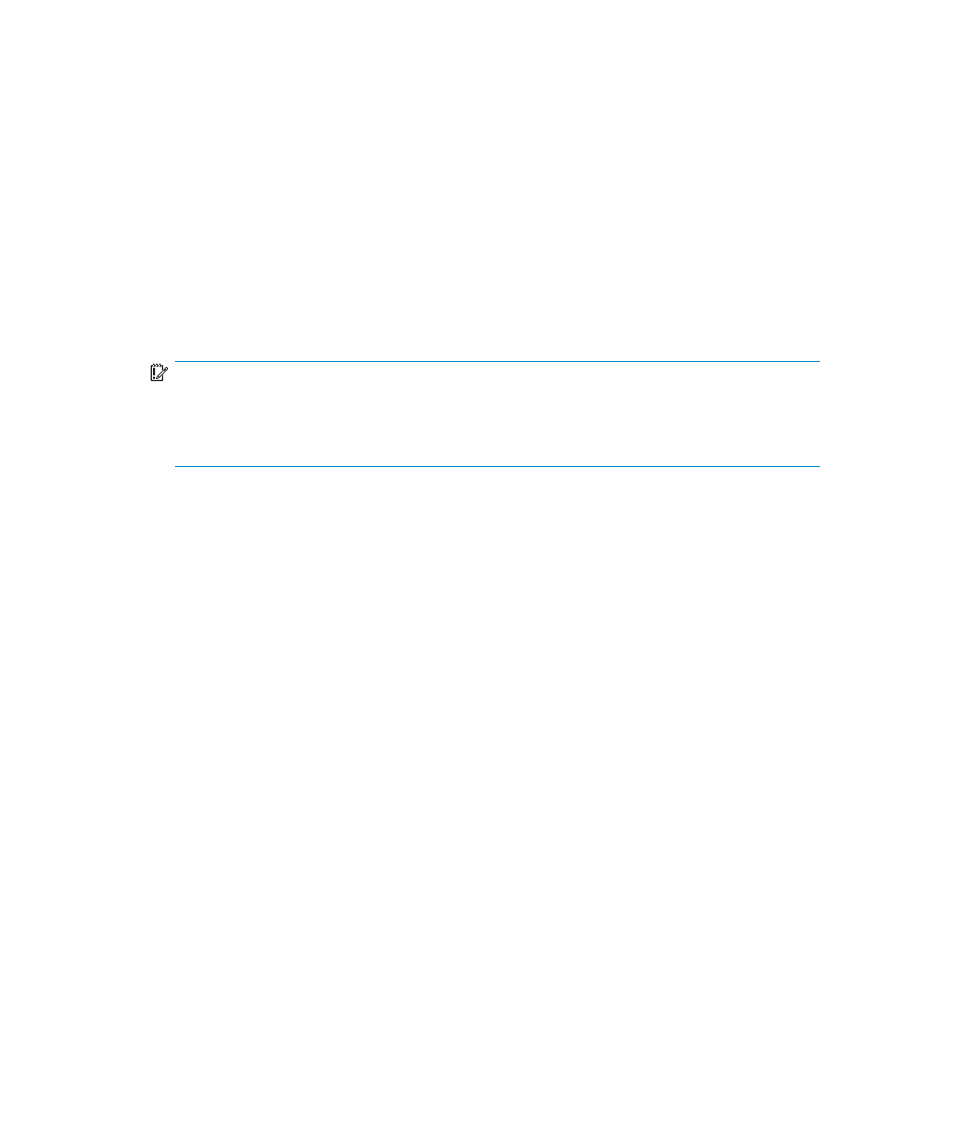
Using Dynamic Ports On Demand (DPOD)
In the past, Ports On Demand (POD) functionality was static. A preset group of ports
were individually enabled per each POD license. In contrast, the new DPOD functionality
does not require a predefined assignment of ports. Port assignment is determined by the
total number of ports in use as well as the number of purchased ports.
In summary, the DPOD feature simplifies port management by:
•
automatically detecting HBA connected server ports or cabled ports.
•
automatically enabling ports
•
automatically assigning port licenses
To initiate DPOD, use the licensePort command, as described in
.
IMPORTANT:
For the Brocade 4Gb SAN Switch, DPOD works only if the server blade is installed
with an HBA present. A server blade that does not have a functioning HBA will not be
treated as an active link for the purpose of initial POD port assignment.
DPOD commands
Use the licensePort command to manage dynamic POD assignments with the
following options:
•
licensePort –reserve portnum
reserves a future license assignment for a
specific port, even if the port is currently offline.
•
licensePort –release portnum
removes a license from a port.
•
portCfgPersistentDisable
blocks a specific port from future assignments.
•
licensePort -show
displays an overview of the POD license status and port
assignments.
The following shows examples of the licensePort -show command for a Brocade
4/12 SAN Switch and a Brocade 4/24 SAN Switch:
Brocade 4Gb SAN Switch for HP c-Class BladeSystem
37
