Figure 26 pairsplit-s window, Deleting one or more bc pairs, 26 pairsplit-s window – HP XP Business Copy Software User Manual
Page 55
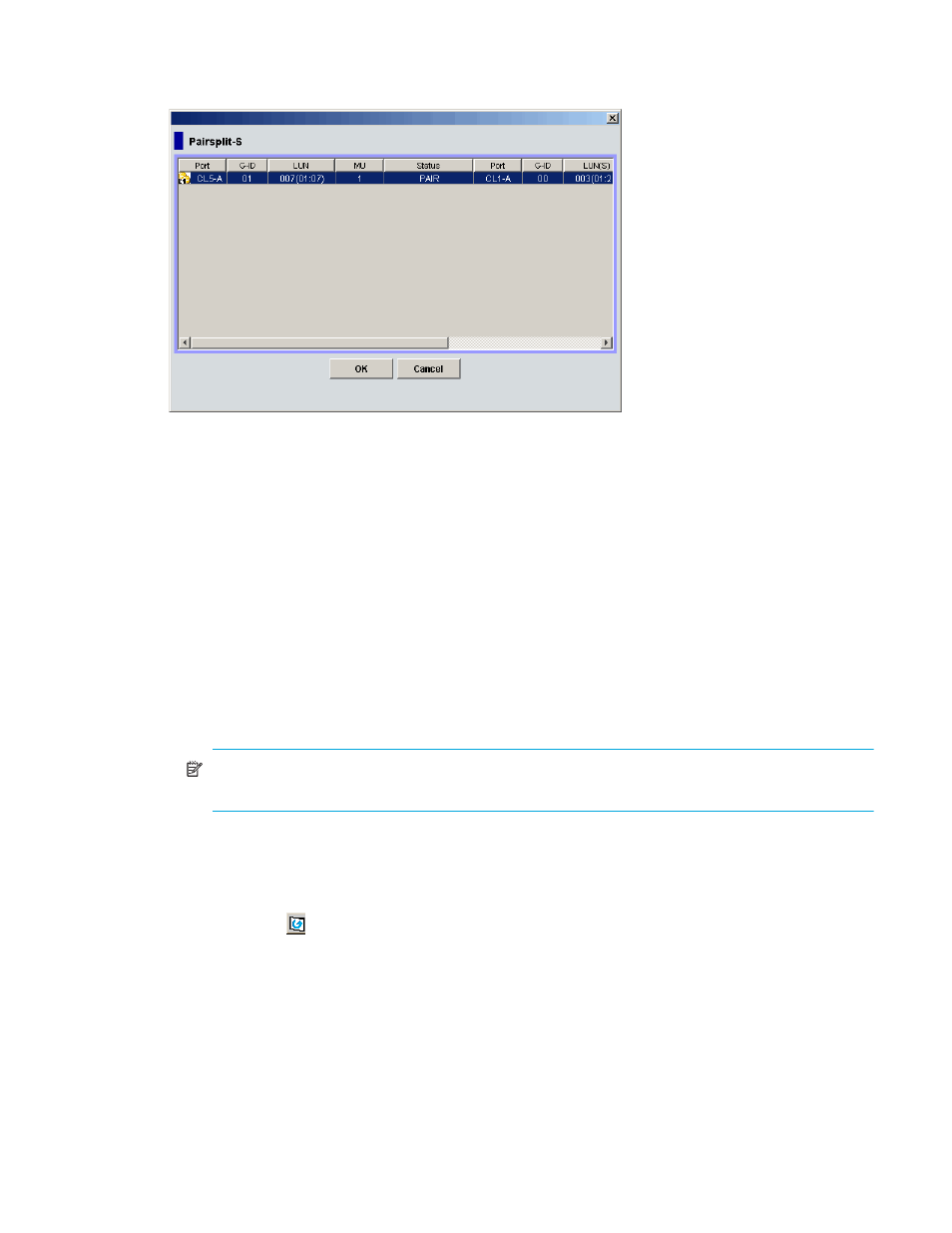
Business Copy XP user guide for the XP128/XP1024
55
and PSUS(SP) pairs) in the Volume list on the BC main screen, right-click the selected pairs, and select
Pairsplit-S.
Figure 26
Pairsplit-S window
The Pairsplit-S window lists pairs selected on the BC main screen and shows pair status and copy pace for
each pair. The OK button deletes selected pairs. The Cancel button closes the Pairsplit-S window and
returns to the BC main screen.
Deleting one or more BC pairs
1.
To synchronize the P-VOL and S-VOL before deleting the pair:
a. Wait until all write I/Os to the P-VOL are complete, and take the P-VOL offline to prevent the P-VOL
from being updated during or after the pairsplit-S operation.
b. After the P-VOL is offline, suspend the pair to copy all pending updates to the S-VOL.
c. When the pair status changes to PSUE, the P-VOL and S-VOL are synchronized.
2.
In the BC main screen, select the port, host group, or P-VOL in the Tree View box to filter the volumes
displayed in the Volume list.
3.
Select the pairs to delete (or the volumes whose pairs you want to delete), right-click the selected pairs
or volumes, and select Pairsplit-S. The Pairsplit-S window appears.
NOTE:
Pairs with PSUS(SP) status cannot be deleted. To remove pairs from the list, right-click while
selecting the pairs, and select Delete.
4.
In the Pairsplit-S window, select the pairs to delete, and click OK to reflect the settings to the Preset
Volume list on the BC main screen.
5.
In the BC main screen, click Apply to delete the specified pairs or volumes.
The BC main screen now displays the results of the pairsplit-S operations.
6.
Click Refresh (
) to display the latest information.
