Buttons, Splitting pairs, Creating and splitting pairs – HP XP Business Copy Software User Manual
Page 50
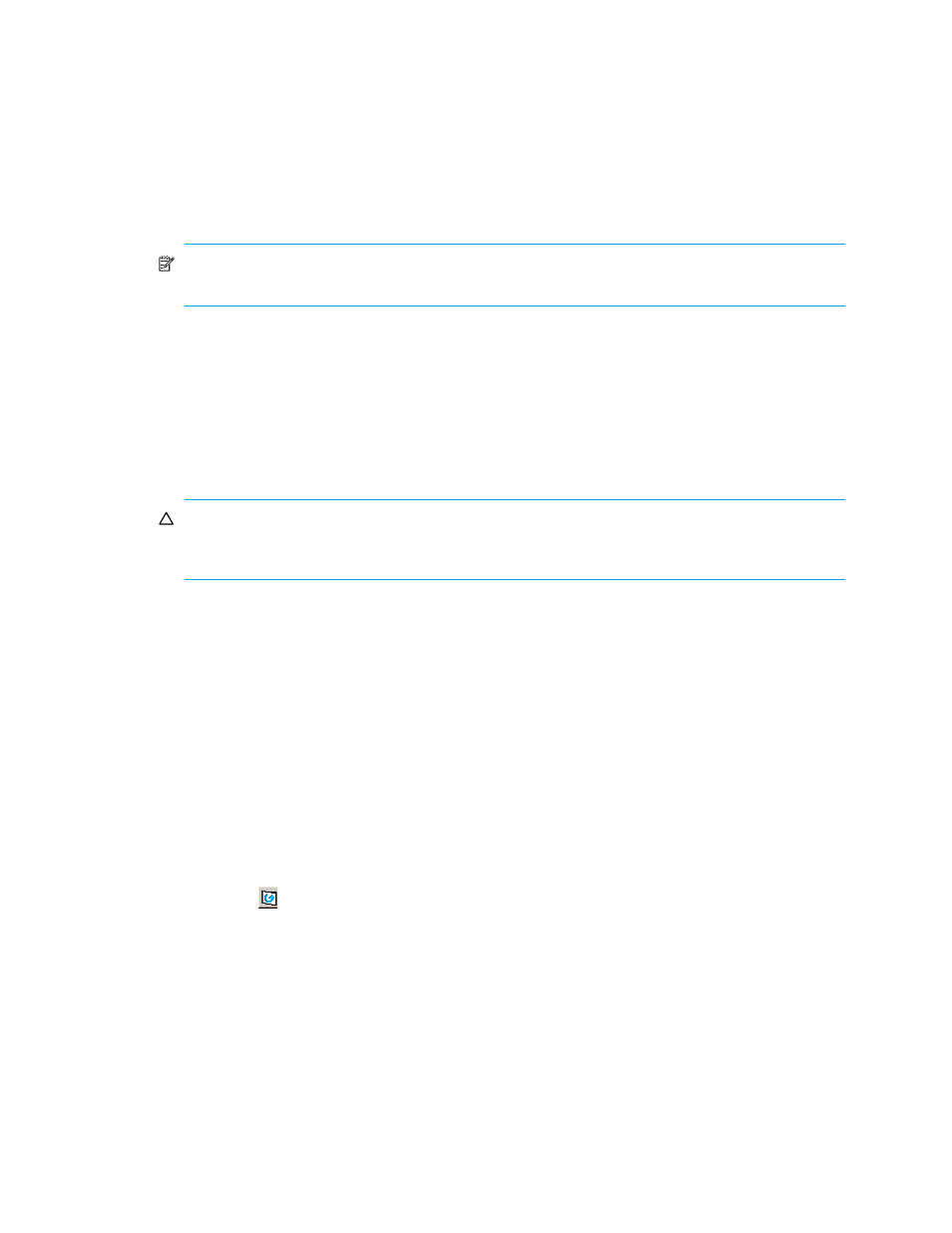
50
Business Copy XP (BC) for the XP128/XP1024
Buttons
•
Set: Adds the selected S-VOL and P-VOL to the Pairsplit Volume List as an L1 pair.
•
Change: Replaces the existing S-VOL of the selected L1 pair (that is, the S-VOL of the pair after
completing the operation selected in the Pairsplit Volume List) with the selected S-VOL.
•
Cascade: Adds the selected S-VOL and P-VOL (node volume) to the Pairsplit Volume List as an L2 pair.
To use the Cascade button, select one of the listed L1 pairs.
•
OK: Adds the operation (setting) to split a pair composed of the P-VOL and S-VOL selected in the
Pairsplit pane to the Preset List on the BC main pane.
NOTE:
To apply the new setting displayed in the Preset List to the disk array, click Apply on the BC
main screen.
•
Cancel: Cancels the operations set in the Pairsplit pane and closes the Pairsplit pane.
To remove any volumes from the Pairsplit Volume List or the S-VOL List, select the volumes, right-click the
selected volumes, and select Delete.
Splitting pairs
1.
If you want the split S-VOLs to be identical to the P-VOLs, stop all write operations to the P-VOLs before
splitting the pairs. This ensures there are no updates to the P-VOLs while the pairsplit operations are
synchronizing the S-VOLs to the P-VOLs.
CAUTION:
The P-VOL and S-VOL are synchronized only when the pair status changes from
COPY(SP) or PSUS(SP) to PSUS. Due to the BC asynchronous update copy operations, this status
transition can take several minutes.
2.
In the BC main screen, select the port, host group, or P-VOL in the Tree View box to filter the volumes
displayed in the Volume list.
3.
Select the pairs you want to split, right-click the selected P-VOLs, and select Pairsplit. The Pairsplit
window appears. You cannot split a suspended (PSUE) pair.
4.
In the Pairsplit window, set the copy pace (Slower, Medium, or Faster) for all pairs being split. If you
change the setting, the latest setting is applied to all pairs
5.
Set the split type (Quick Split or Steady Split) for each pair being split. The split type is set for all pairs
being split. If you change the setting, the latest setting is applied to all pairs.
6.
When the Pairsplit window displays the pairs you want, click OK to add all pairs to the Preset Volume
list on the BC main pane. Use the Delete command to remove any pairs from the list.
7.
In the BC main screen, click Apply to split the pairs.
When the pairsplit operations start, the BC main screen shows new pairs with COPY(SP) or PSUS(SP)
status and progress (%) of the update copy operations. The PSUS status is displayed right away if there
were no pending update copy operations
8.
Click Refresh (
) to monitor the progress of the pairsplit operations.
Creating and splitting pairs
Use the pairsplit operation to simultaneously create and split new BC pairs. In this case, the pairsplit
operation changes the pair status from SMPL to COPY(SP) or PSUS(SP), copies all data on the P-VOL to the
S-VOL, and changes the pair status to PSUS.
1.
If you want the split S-VOLs to be identical to the P-VOLs, stop all write operations to the P-VOLs before
creating and splitting the pairs. This ensures there are no updates to the P-VOLs while the pairsplit
operations are synchronizing the S-VOLs to the P-VOLs.
