Creating bc pairs (paircreate), Figure 22 paircreate window, Paircreate volume list – HP XP Business Copy Software User Manual
Page 45: 22 paircreate window, Creating bc, Pairs (paircreate)
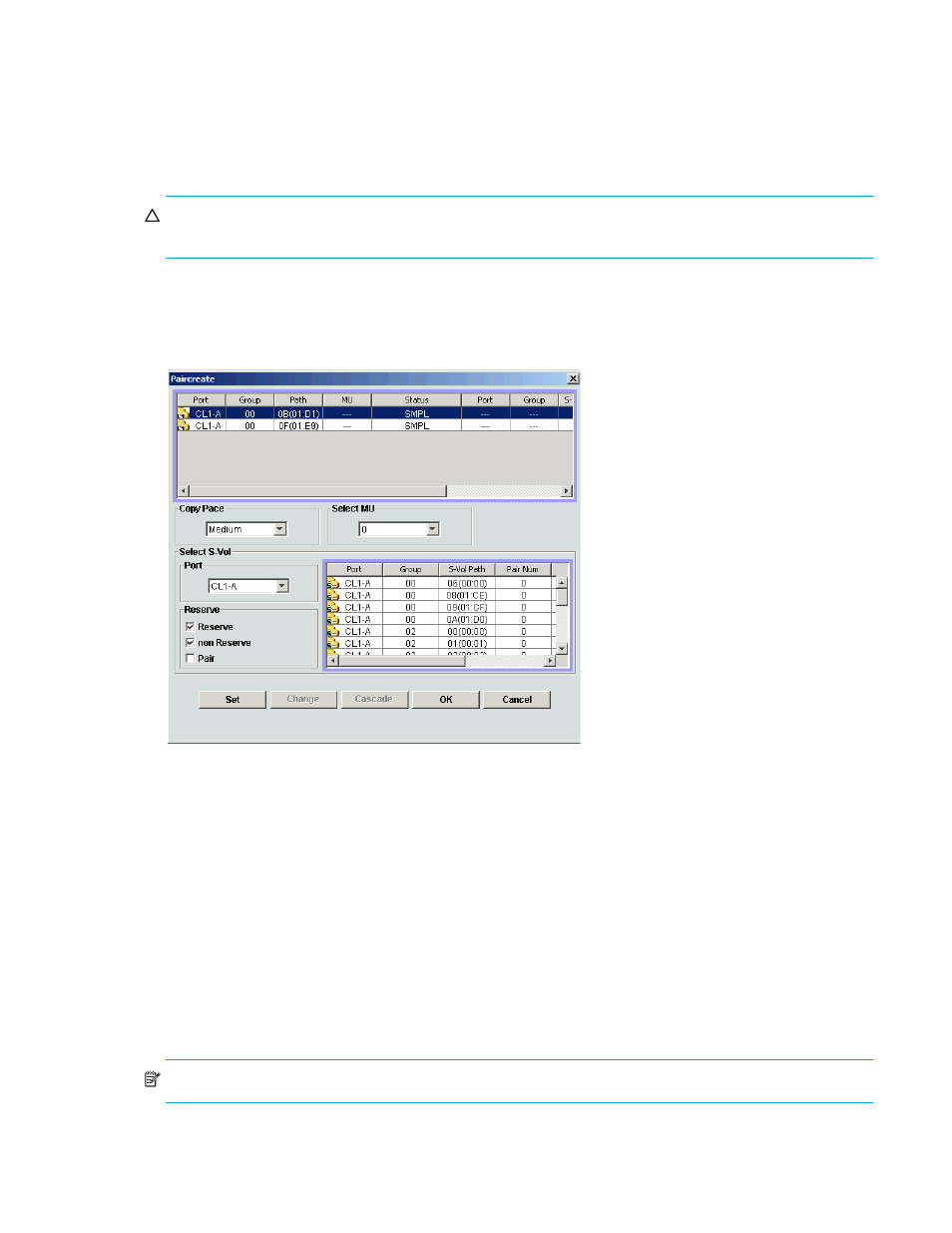
Business Copy XP user guide for the XP128/XP1024
45
5.
In the Reset Reserve Attribute window, select the volume you want to unreserve, and click OK.
The setting is reflected in the Preset Volume list on the BC main screen.
6.
In the BC main screen, click Apply.
7.
Verify that the settings are reflected in the disk array. To check the attribute, click Display Filter.
Creating BC pairs (Paircreate)
CAUTION:
The BC paircreate operation overwrites all existing data on the S-VOLs. You are responsible
for backing up data on the S-VOLs before creating BC pairs.
The Paircreate window displays P-VOL and S-VOL information for the pairs being created (added). Use the
Paircreate window to select the S-VOLs for each P-VOL, set the copy pace for all pairs being created, and
start the paircreate operations. To open the Paircreate window, select one or more SMPL volumes or PSUS
pairs in the Volume list on the BC main screen, right-click the selected volumes, and select Paircreate.
Figure 22
Paircreate window
The Paircreate pane consists of the following components:
•
•
•
•
•
•
•
Paircreate Volume List
The Volume List in the upper half of the Paircreate window displays the following information about the
P-VOL and S-VOL used for creating a pair:
NOTE:
The S-VOL for each P-VOL is displayed only after being selected (using Set or Change).
•
Port: Port ID (cluster and channel number) of the P-VOL.
•
Group: Host group ID of the P-VOL.
