Creating l1 pairs – HP XP Business Copy Software User Manual
Page 47
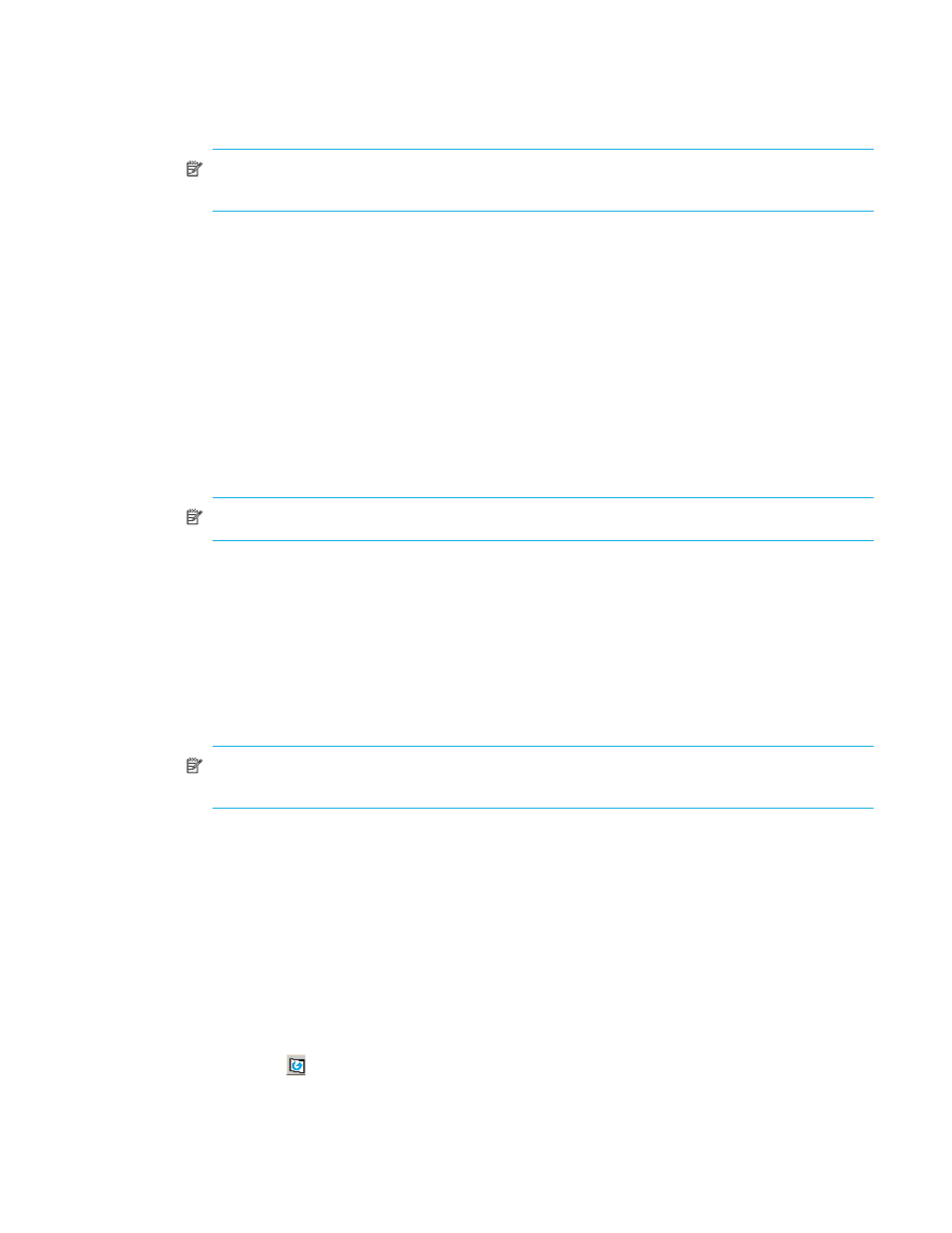
Business Copy XP user guide for the XP128/XP1024
47
•
Cascade: Adds the selected S-VOL and P-VOL (node volume) to the Paircreate Volume List as a L2 pair.
To use the Cascade button, select one of the listed L1 pairs.
•
OK: Adds the operation (setting) to create a new pair using the P-VOL and S-VOL selected in the
Paircreate pane to the Preset List on the BC main pane.
NOTE:
To apply the new pair operation setting displayed in the Preset List to the disk array, click
Apply on the BC main screen.
•
Cancel: Cancels the operations set in the Paircreate pane and closes the Paircreate pane.
To remove any volumes from the Paircreate Volume List or S-VOL List, select the volumes, right-click the
selected volumes, and select Delete.
Creating L1 pairs
To create new BC pairs and split them immediately so you can access the S-VOLs as soon as possible, use
the pairsplit operation instead of the paircreate operation (see ”
Splitting BC pairs (Pairsplit)
1.
Ensure that the S-VOLs are unmounted.
2.
In the BC main screen, select the port, host group, or P-VOL in the Tree View box to filter the volumes
displayed in the Volume list.
3.
Select the P-VOLs for the new pairs, right-click the selected P-VOLs, and select Paircreate. The Paircreate
window appears.
NOTE:
Do not select reserved volumes.
4.
Set the initial copy pace for all pairs being created: Slower, Medium, or Faster.
5.
Verify that the Paircreate window displays the P-VOLs. To remove any volumes from the list, select the
volumes, right-click the volumes, and select Delete.
6.
Select the S-VOLs for each P-VOL as follows:
a. Select the P-VOL in the Paircreate window.
b. In the Select MU list, select the MU number for the L1 pair being created: 0, 1, or 2.
c. Select the port in the Port list, select the Reserved check box to display reserved volumes, and select
the S-VOL.
NOTE:
You can select an unreserved volume as the S-VOL. When you create the pair, the disk
array changes the reserve attribute to “reserved” automatically.
d. Click Set to create (add) the S-VOL to the selected P-VOL. The S-VOL is displayed next to the selected
P-VOL.
e. To add a second and third S-VOL to the same P-VOL, repeat
-
. Each pair to be
created is displayed separately in the list of pairs in the Paircreate window.
7.
until all pairs are displayed. Click Change to replace an S-VOL, click Set to add an
S-VOL, and use the Delete command to remove pairs.
8.
When the Paircreate window displays the new pairs, click OK to reflect all pairs (settings) in the list to
the Preset Volume list on the BC main screen.
9.
From the BC main screen, click Apply to create the pairs.
When the initial copy operations start, the BC main screen shows new pairs with COPY(PD) status and
progress (%) of the initial copy operations.
10.
Click Refresh (
) to monitor the progress of the initial copy operations.
