Performing bc operations, Setting reserve attributes, Figure 20 set reserve attribute window – HP XP Business Copy Software User Manual
Page 43: Reserving one or more volumes for use as bc s-vols, 20 set reserve attribute window, Setting, Reserve attributes
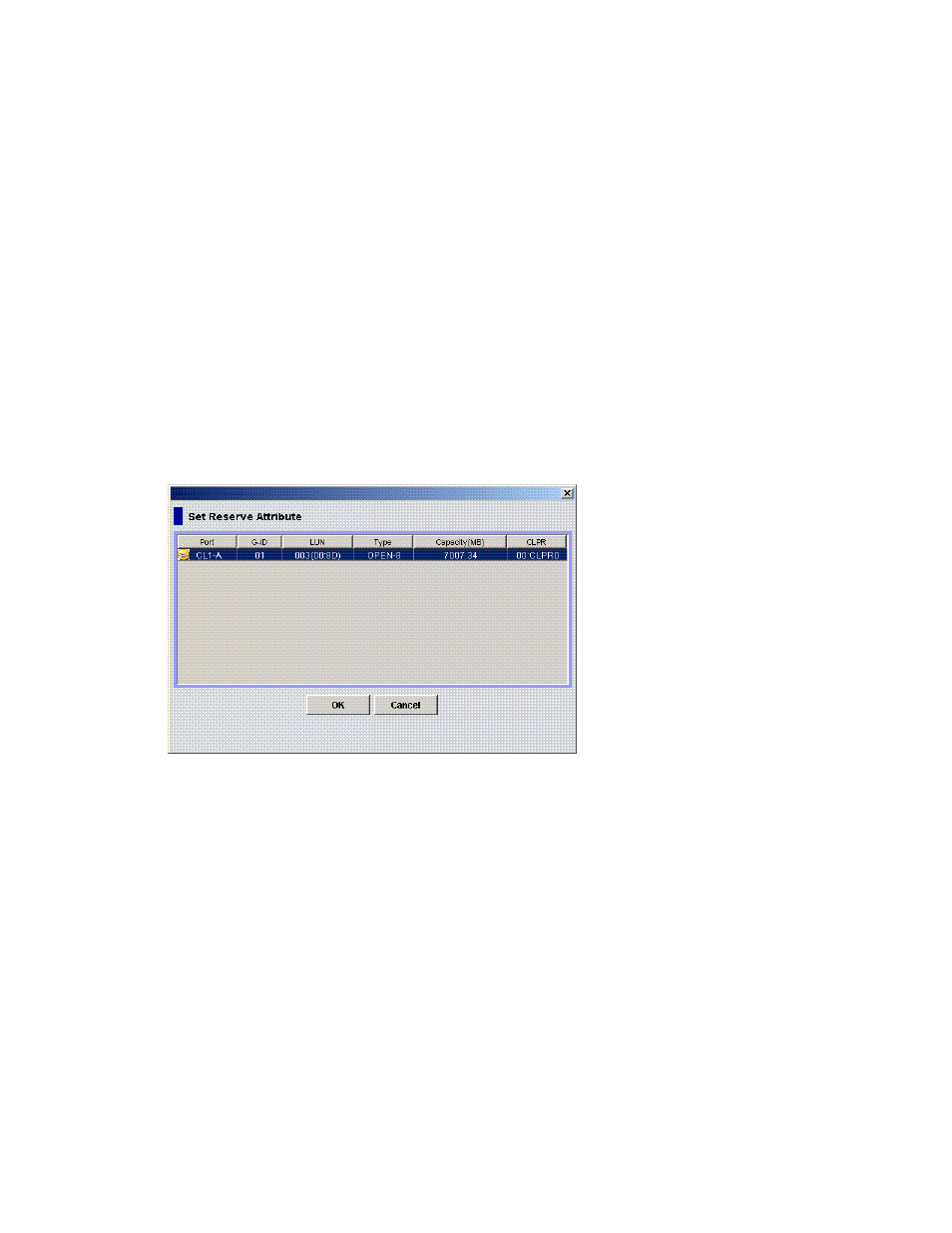
Business Copy XP user guide for the XP128/XP1024
43
•
S-Vol Path: CU:LDEV (control unit image:logical device ID) of the S-VOL.
•
Pace: Copying pace for all pairs being created: Slower, Medium, and Faster.
•
Code: If the specified option in the Preset Volume list is performed by clicking Apply, but the operation
fails, the reason code is displayed.
To perform the specified operations, click Apply on the BC main screen. When all operations are
performed successfully, the Preset Volume list is cleared. However, failed operations remain in the Preset
Volume list. You can also cancel one or all operations by using the following shortcut menu commands:
•
Delete: Cancels the selected operation only. To display the Delete command, select a volume or pair,
and right-click.
•
Delete All: Cancels all operations displayed in the Preset Volume list. To display the All Delete
command, deselect any volume or pair, and right-click.
•
Detail: Displays the Error window, which lists error code and message for the failed operation. For the
BC error codes, see
Performing BC operations
Setting reserve attributes
Use the Set Reserve Attribute window to set the reserve attribute for volumes selected on the BC main
screen. To open the Set Reserve Attribute window, select one or more unreserved SMPL volumes in the
Volume list on the BC main screen, right-click, and click Change Reserve.
Figure 20
Set Reserve Attribute window
The Set Reserve Attribute window displays unreserved volumes selected on the BC main screen. Clicking
OK sets the reserve attribute for unreserved volumes.
The setting is displayed in the Preset Volume list on the BC main screen. The Cancel button closes the Set
Reserve Attribute window without reflecting the settings. To apply the settings to the disk array, click Apply
on the BC main screen.
Reserving one or more volumes for use as BC S-VOLs
1.
Unmount the volumes you want to reserve. The disk array rejects all write I/Os to reserved volumes
(except when in PSUS status).
2.
From the BC main screen, select the port, host group, or LUN in the Tree View box.
