Resynchronizing bc pairs (pairresync), Figure 24 pairresync window, Pairresync volume list – HP XP Business Copy Software User Manual
Page 52: Window options, 24 pairresync window
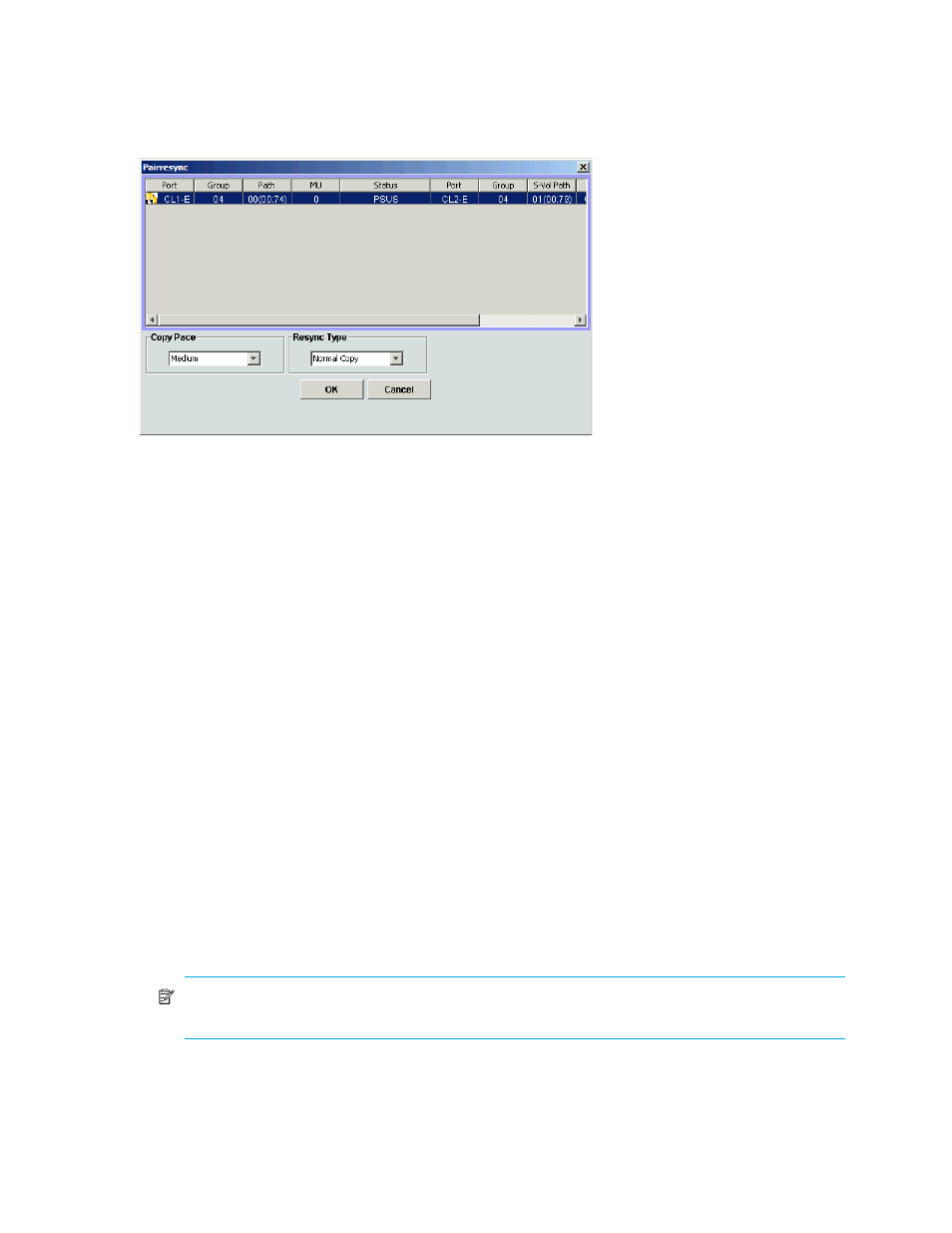
52
Business Copy XP (BC) for the XP128/XP1024
Resynchronizing BC pairs (Pairresync)
The Pairresync window displays pair information for pairs selected on the BC main screen. Use the
Pairresync window to resynchronize pairs. To open the Pairresync window, select one or more PSUS or
PSUE pairs in the Volume list on the BC main screen, right-click the selected pair, and select Pairresync.
Figure 24
Pairresync window
The Pairresync pane consists of the following components.
Pairresync Volume List
The Volume List located on the upper side of the Pairresync pane displays the following information about
the P-VOL and S-VOL of the pair you want to resynchronize:
•
Port: Port ID (cluster and channel number) of the P-VOL
•
Group: Host group ID of the P-VOL
•
Path: CU:LDEV of the P-VOL
•
MU: MU number of the P-VOL
•
Status: Status of the P-VOL
•
Port: Port ID (cluster and channel number) of the first S-VOL of each volume pair
•
Group: Host group ID of the S-VOL
•
S-Vol Path: CU:LDEV of the S-VOL
•
Type: Emulation type of the P-VOL and S-VOL
•
Capacity(MB): Volume capacity displayed in megabytes (MB)
Window options
•
Use the Resync Type list to select the pairresync type for pairs being resynchronized (Normal Copy,
Quick Resync, Reverse Copy, or Quick Restore).
•
Use the Copy Pace list to select the copy pace (Slower, Medium, or Faster) for all pairs being
resynchronized.
•
The OK button adds the operation setting displayed in the Pairresync Volume List for resynchronizing
the specified pairs to the Preset List on the BC main screen.
NOTE:
You must select the Apply button on the BC main pane to start the pairresync operation for
the specified pairs.
•
The Cancel button cancels operations set in the Pairresync pane and closes the Pairsplit pane.
•
To remove any volumes from the Pairresync Volume List, right-click the selected volumes, and select
Delete.
