Performing bc operations, Figure 14 bc main screen, Bc main screen – HP XP Business Copy Software User Manual
Page 36: 13 bc and continuous access xp: shared s-vol/p-vol, 14 bc main screen, N in, Figure 13
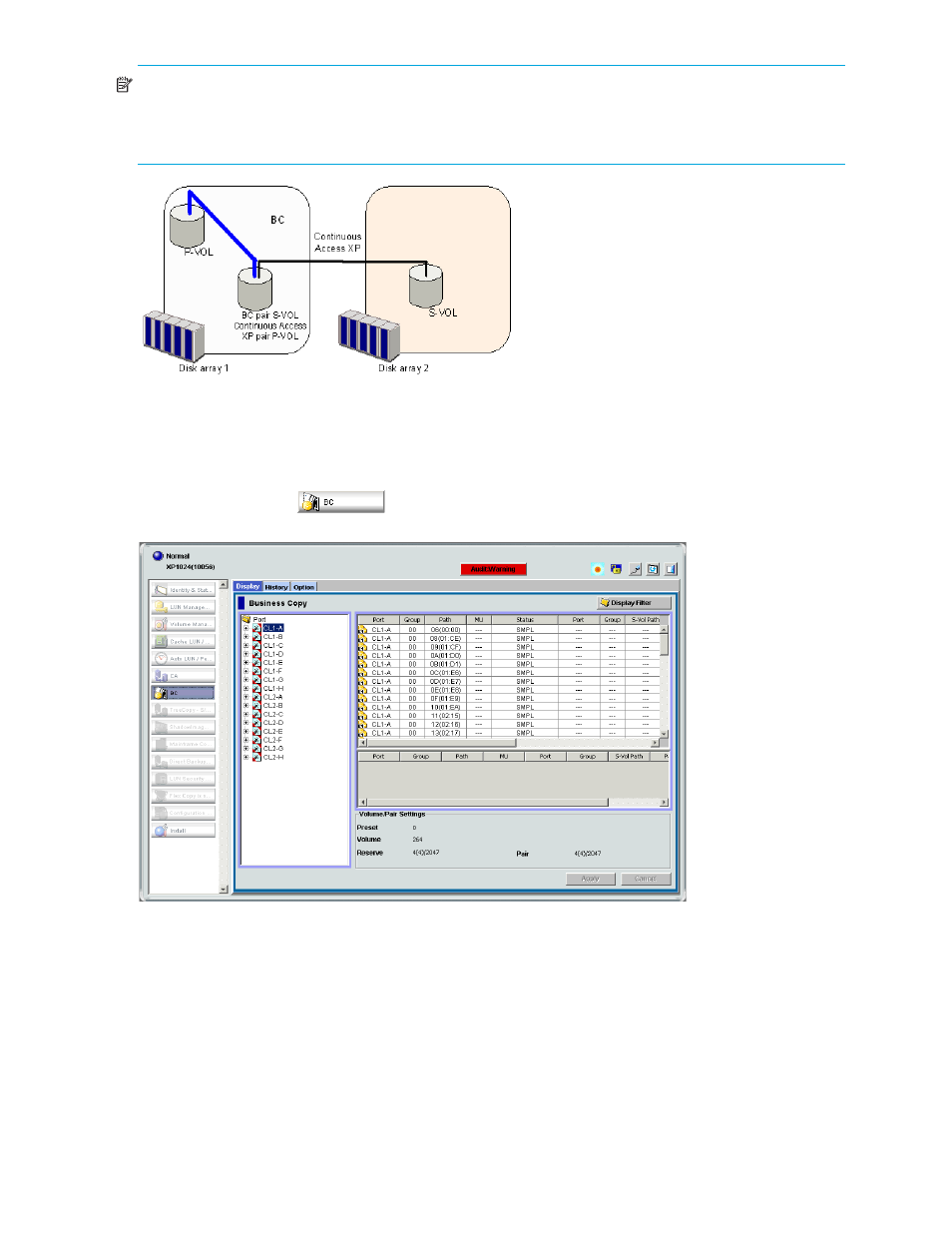
36
Business Copy XP (BC) for the XP128/XP1024
NOTE:
This configuration does not allow BC and
Continuous Access XP
to copy at the same time. Create
the BC pair first, and then split the pair before creating the
Continuous Access XP
pair. You must suspend the
Continuous Access XP
pair to resync the BC pair. The
Continuous Access XP
pair status cannot be changed
when the BC pair is in PSUS(SP) status.
Figure 13
BC and Continuous Access XP: shared S-VOL/P-VOL
Performing BC operations
After you enable the BC feature on the Command View XP management station or XP Remote Web
Console and prepare for BC operations, you are ready to start BC.
1.
Click the BC button (
). The BC main screen shows the name of the connected disk array,
currently selected port, and all volumes (LUs) installed under the current port.
Figure 14
BC main screen
You can now perform BC operations. You first need to reserve the volumes you plan to use as BC S-VOLs
(see ”
” on page 43 for instructions). You can then start adding BC pairs (see
Creating BC pairs (Paircreate)
” on page 45 for instructions).
BC main screen
The BC main screen displays BC volume and pair information for the selected port of the connected disk
array and performs all BC operations. To open the BC main screen, click the BC button. There are three
tabs on the BC main screen: Display, History, and Option.
The Display pane of the BC main screen has the following features:
•
Use the Tree View box on the left side to select the port, host group, or defined P-VOL (pair).
