Suspending bc pairs (pairsplit-e), Figure 25 pairsplit-e window, Suspending one or more bc pairs – HP XP Business Copy Software User Manual
Page 54: Deleting bc pairs (pairsplit-s), 25 pairsplit-e window
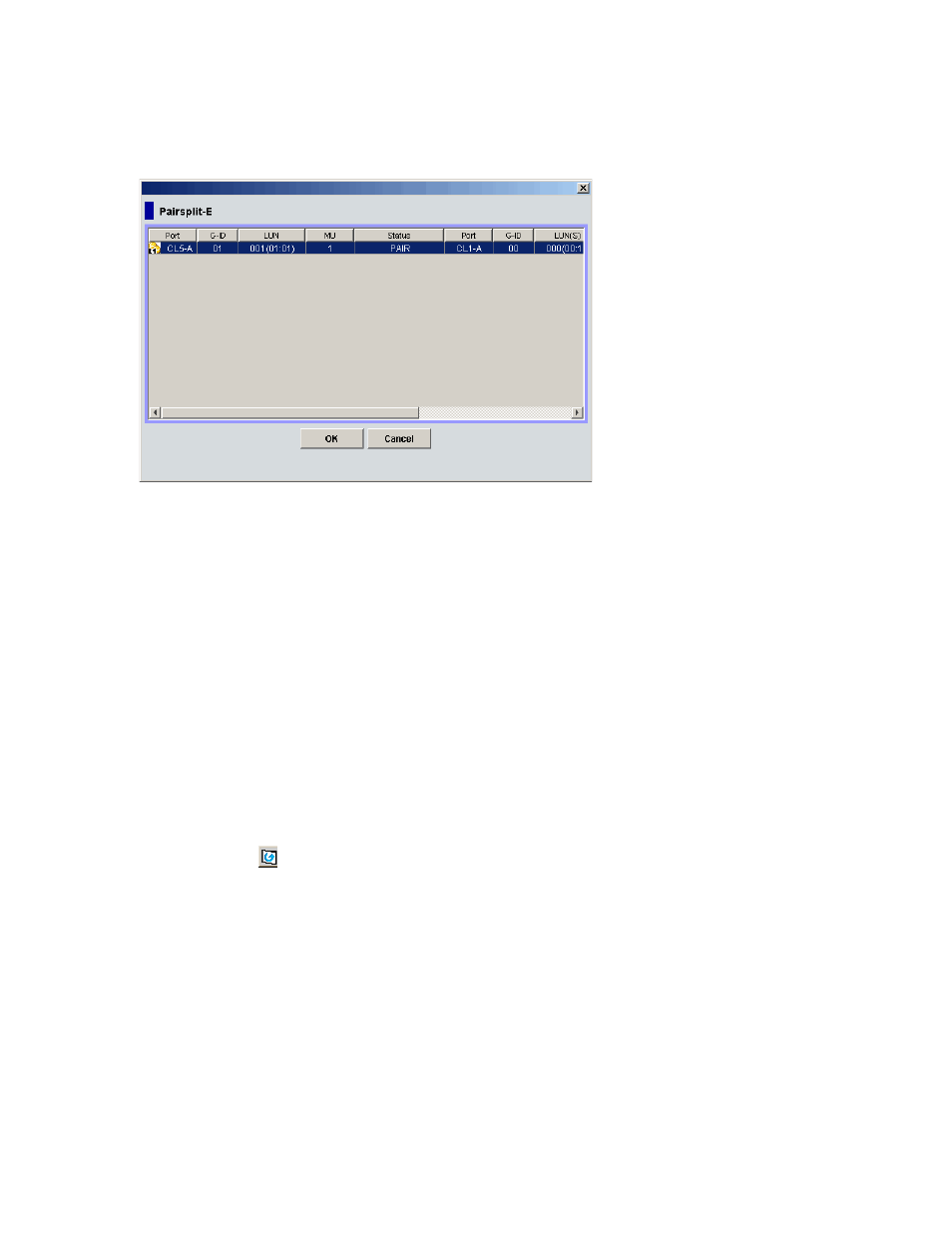
54
Business Copy XP (BC) for the XP128/XP1024
Suspending BC pairs (Pairsplit-E)
The Pairsplit-E window displays pair information for pairs selected on the BC main screen. Use the
Pairsplit-E window to suspend pairs. To open the Pairsplit-E window, select one or more pairs (except SMPL
and PSUE pairs) in the Volume list on the BC main screen, right-click the selected pairs, and click
Pairsplit-E.
Figure 25
Pairsplit-E window
The Pairsplit-E window lists pairs selected on the BC main screen and shows pair status and copy pace for
each pair. The OK button suspends the selected pairs. The Cancel button closes the Pairsplit-E window and
returns to the BC main screen.
Suspending one or more BC pairs
1.
In the BC main screen, click the port, host group, or P-VOL in the Tree View box to filter the volumes
displayed in the Volume list.
2.
Select the pairs to suspend (or the volumes whose pairs you want to suspend), right-click the selected
pairs, and click Pairsplit-E. The Pairsplit-E window appears.
3.
In the Pairsplit-E window, select the pairs to suspend, and click OK to reflect the settings to the Preset
Volume list on the BC main screen.
To remove the pairs from the list, right-click while selecting the pairs, and select Delete.
4.
to suspend additional pairs in the list.
5.
In the BC main screen, click Apply to suspend the specified pairs.
The BC main screen now displays the results of the pairsplit-E operations (that is, pair status changed to
PSUE).
6.
Click Refresh (
) to display the latest information.
Deleting BC pairs (Pairsplit-S)
The Pairsplit-S window displays pair information for pairs selected on the BC main screen. Use the
Pairsplit-S window to delete pairs. To open the Pairsplit-S window, select one or more pairs (except SMPL
