Shutting down autosync, Installing a new version of autosync – HP Integrity NonStop H-Series User Manual
Page 37
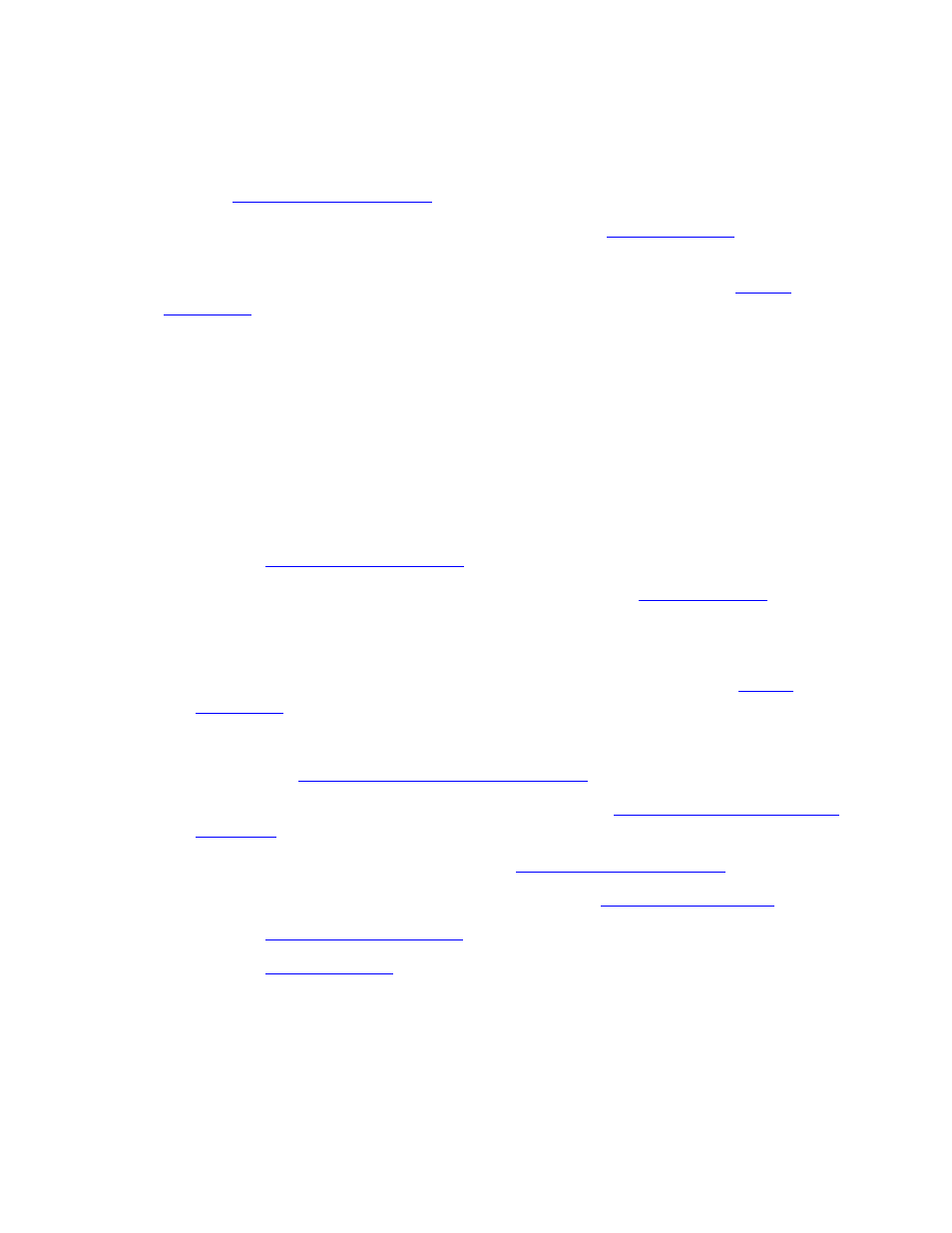
Installation
HP AutoSYNC User’s Guide—522580-021
2-9
Shutting Down AutoSYNC
Shutting Down AutoSYNC
For an orderly shutdown of AutoSYNC, the following steps are recommended:
1. Use the
command to suspend all AutoSYNC users.
2. Wait for active synchronizations to complete. Use the
display the active synchronizations.
3. Stop the AutoSYNC monitor process with the AUTOSYNC command
Note that there are no ill effects resulting from stopping the monitor without first
suspending the syncusers. AutoSYNC still makes sure that each active
synchronization has completed before shutting down. Suspending the syncusers
simply provides better control of synchronization activity when the monitor is eventually
restarted.
Installing a New Version of AutoSYNC
Updating AutoSYNC requires the following steps:
1. Use the
command to suspend all AutoSYNC users.
2. Wait for active synchronizations to complete. Use the
command to display the active synchronizations.
3. Stop the AutoSYNC monitor process.
The monitor process is stopped using the AUTOSYNC command
.
4. Replace the product files on disk.
Install the AutoSYNC Product Files
5. If required, install the EMS templates. See section
above.
6. Start the monitor process. See section
above.
7. Optionally AUTHORIZE AutoSYNC. See section
above.
8. Use the
command to activate the AutoSYNC users.
9. Use the
command to ensure that synchronizations have been
activated.
Note that the same version of AutoSYNC must be running on the source and
destination systems. Updates to the software should be planned accordingly.
