Device update, Errors, Device update errors – HP Officejet J5740 All-in-One Printer User Manual
Page 250: Device messages file messages, Supported file types for the hp all-in-one, Ssages, see, The scan feature does not work
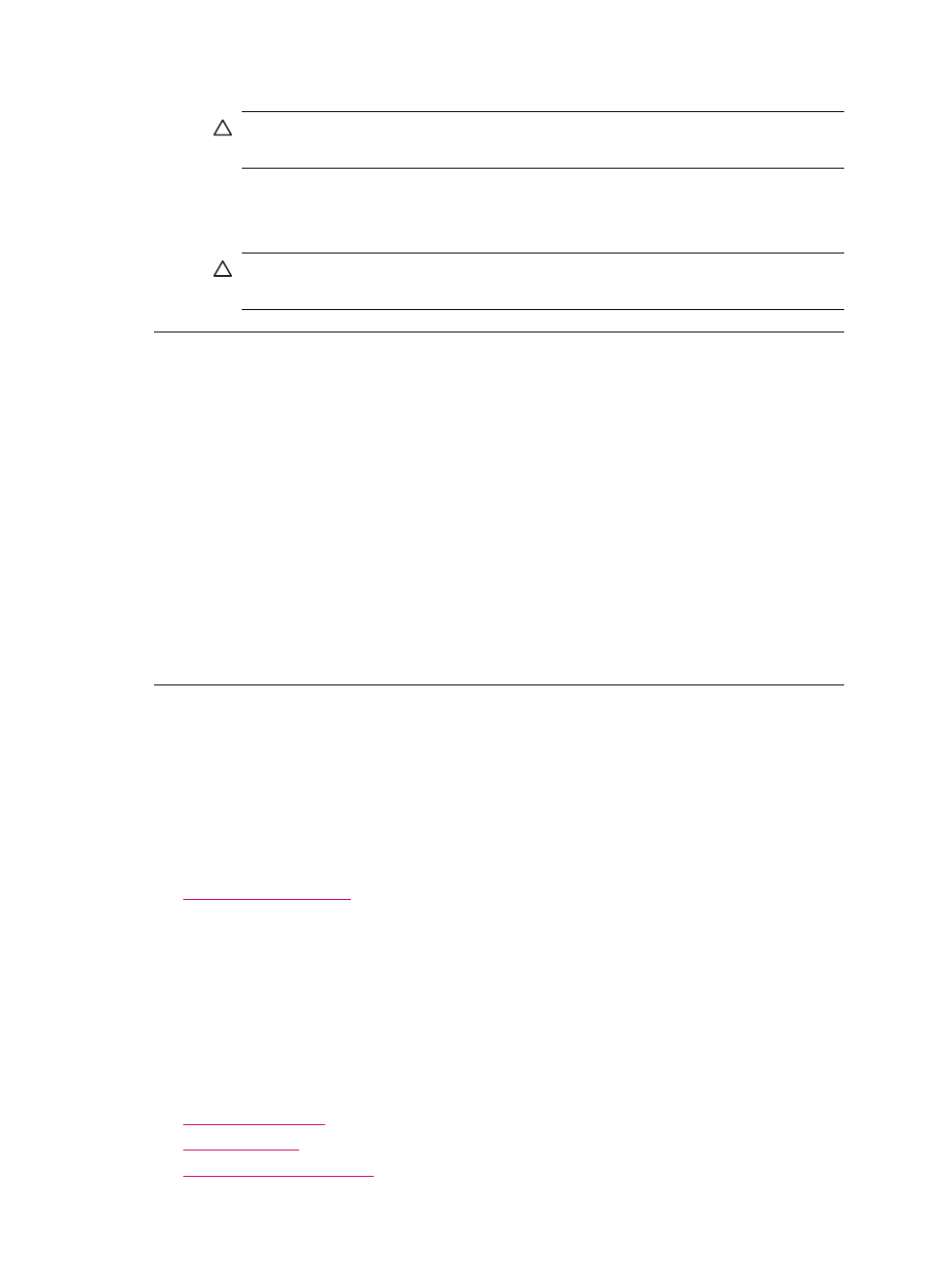
3.
Dry the backing with a dry, soft, lint-free cloth.
CAUTION:
Do not use paper-based wipes, as these might scratch the
backing.
4.
If further cleaning is needed, repeat the previous steps using isopropyl (rubbing)
alcohol, and wipe the backing thoroughly with a damp cloth to remove any residual
alcohol.
CAUTION:
Be careful not to spill alcohol on the glass or exterior of the HP All-
in-One, as this might damage the device.
The scan feature does not work
Cause: There are several reasons why a scan might not occur:
•
The computer is turned off.
•
The HP All-in-One is not properly connected to the computer through a USB
cable.
•
The software that came with the HP All-in-One is not installed or is not running.
Solution:
•
Turn the computer on.
•
Check the cables that connect the HP All-in-One to your computer.
•
Restart your computer. If that does not help, install or reinstall the software that
came with the HP All-in-One.
Device update
The function of device update is to deliver firmware updates to the HP All-in-One to keep
your device running smoothly with the most advanced technology available.
To use device update
1.
Use your Web browser to download an update for the HP All-in-One from
.
2.
Double-click the downloaded file.
The installer opens on your computer.
3.
Follow the onscreen prompts to install the update to the HP All-in-One.
4.
Restart the HP All-in-One to complete the process.
Errors
This section contains the following categories of messages on your device:
•
•
•
Chapter 11
248
Troubleshooting
