HP Officejet J5740 All-in-One Printer User Manual
Page 167
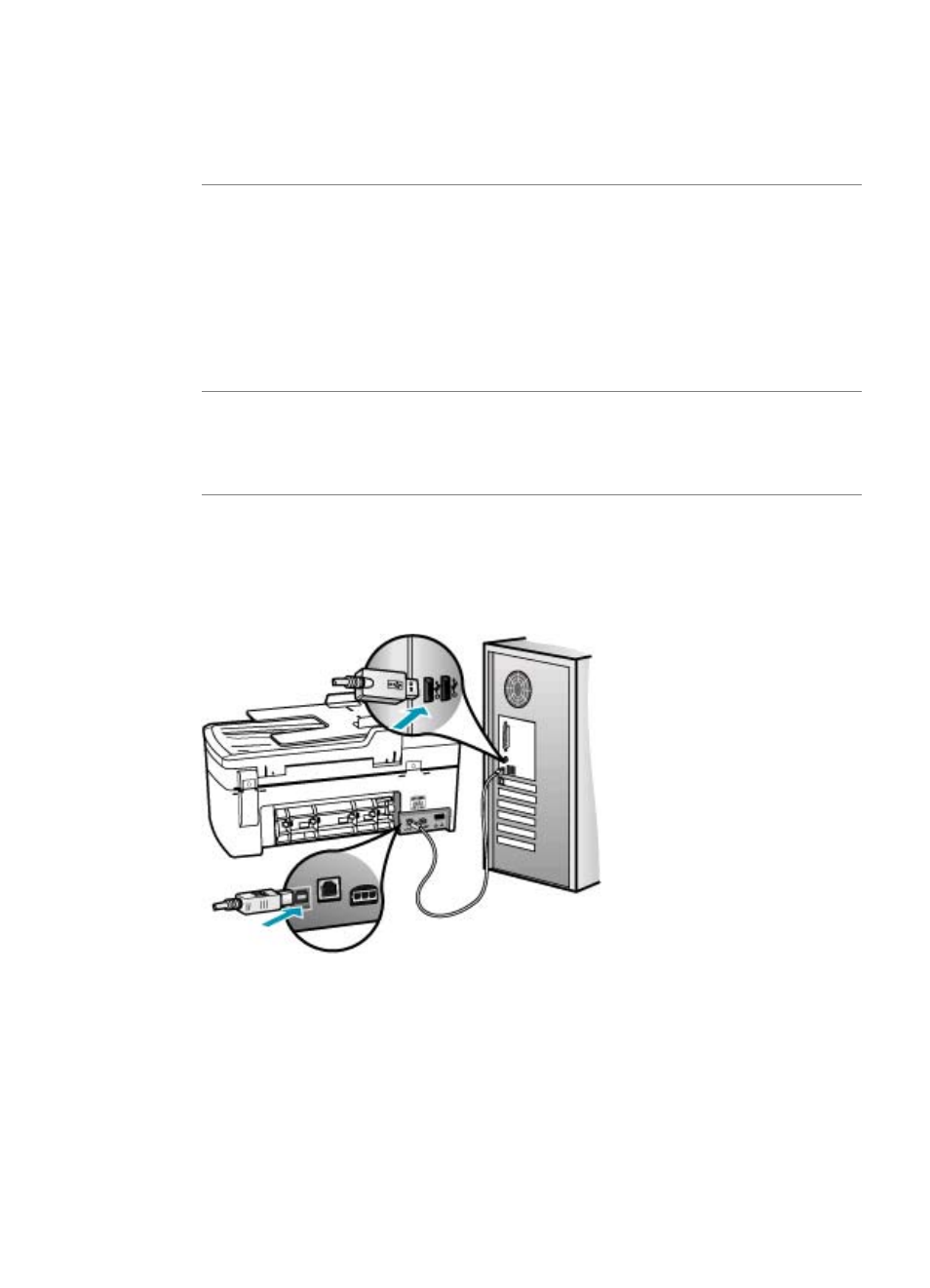
Solution: Look at the display on the HP All-in-One. If the display is blank and the
light next to the Power button is not lit, the HP All-in-One is turned off. Make sure the
power cord is firmly connected to the HP All-in-One and plugged into a power outlet.
Press the Power button to turn on the HP All-in-One.
Cause: The HP All-in-One is busy with another task.
Solution: If the HP All-in-One is performing another task such as copying, faxing,
or scanning, your print job will be delayed until the HP All-in-One completes the
current task.
Some documents take a long time to print. If nothing has printed several minutes after
you sent a print job to the HP All-in-One, check the HP All-in-One display to see if
there are any messages.
Cause: The HP All-in-One is not the selected printer.
Solution: Make sure the HP All-in-One is the selected printer in your software
application.
Cause: The computer is not communicating with the HP All-in-One.
Solution: If the HP All-in-One is not properly connected to the computer,
communication errors can occur. Make sure the USB cable is connected to the HP All-
in-One and the computer as shown below.
You can print a test page from the HP Photosmart Studio (Mac) Software to confirm
the connection between the HP All-in-One and your Mac is working properly. This
test page is different from the self-test report that you can print from the control panel.
To print a test page
1.
Select the HP Device Manager from the Dock.
The HP Device Manager window appears.
2.
From the Information and Settings drop-down, select Maintain Printer.
Print troubleshooting
165
