HP Officejet J5740 All-in-One Printer User Manual
Page 176
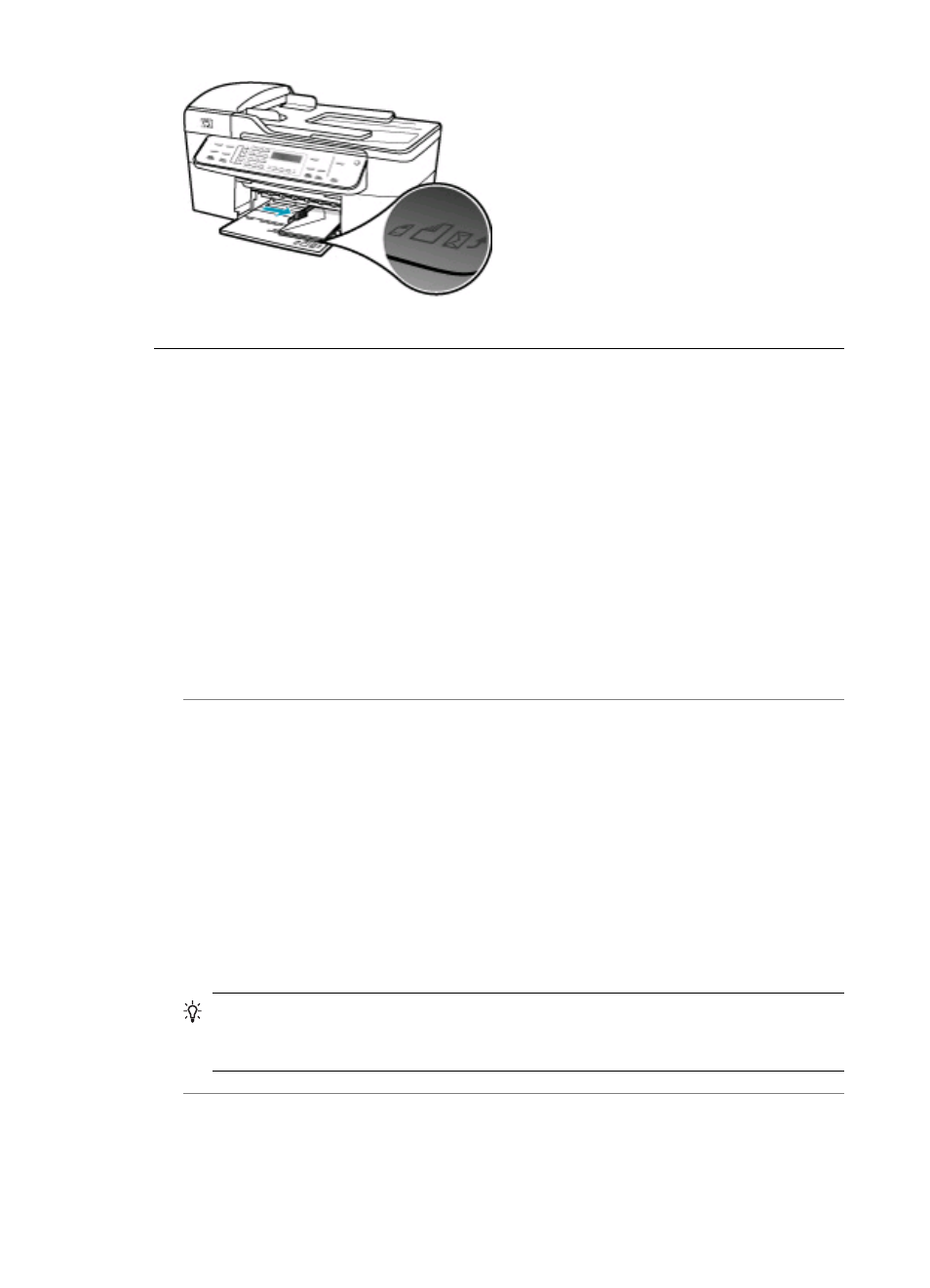
Text or graphics are cut off at the edge of the page
Cause: The margins are not set correctly in your software application.
Solution: Make sure the margin settings for the document do not exceed the
printable area of the HP All-in-One.
To check your margin settings
1.
Preview your print job before sending it to the HP All-in-One.
2.
Check the margins.
The HP All-in-One uses the margins you have set in your software application,
as long as they are greater than the minimum margins the HP All-in-One supports.
3.
Cancel the print job if the margins are not satisfactory, and then adjust the margins
in your software application.
Cause: The size of the document you are printing is larger than the paper loaded
in the input tray.
Solution: Make sure the layout of the document you are trying to print fits on a paper
size supported by the HP All-in-One.
To preview the print layout
1.
Load the correct paper size into the input tray.
2.
Preview your print job before sending it to the HP All-in-One.
3.
Check the graphics in the document to make sure that the current size fits within
the printable area of the HP All-in-One.
4.
Cancel the print job if the graphics do not fit in the printable area of the page.
TIP:
Some software applications allow you to scale the document to fit the paper
size currently selected. Additionally, you can scale the size of a document from
the Page Setup dialog box.
Cause: The paper is loaded incorrectly.
Solution: If the paper is misfeeding, it could cause parts of the document to cut off.
Chapter 11
174
Troubleshooting
