Scan to menu does not appear, Scanned image is blank – HP Officejet J5740 All-in-One Printer User Manual
Page 247
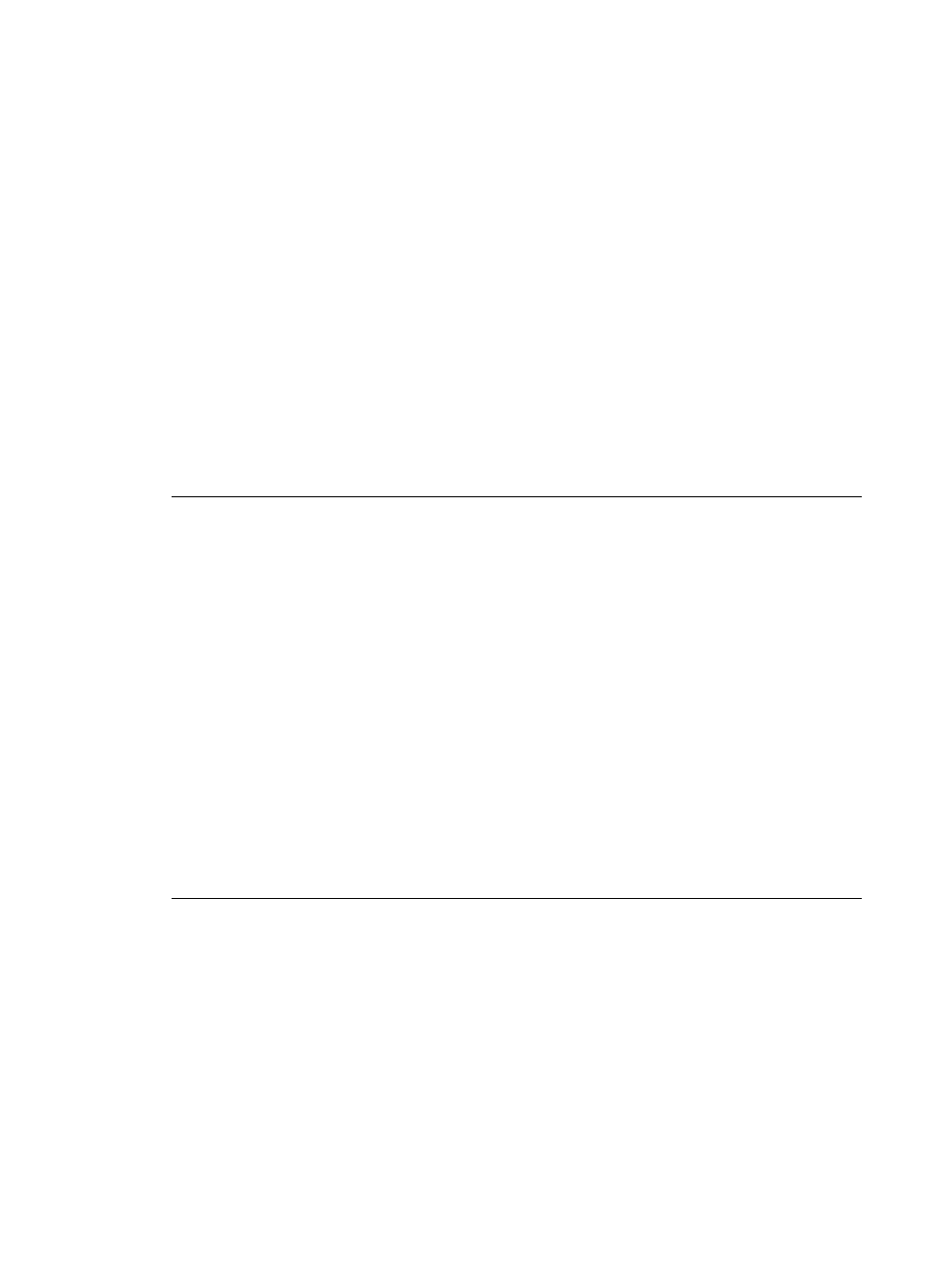
Scan To
menu does not appear
Cause: The Scan To menu does not appear if:
•
The software that came with the HP All-in-One was not installed or necessary
parts of it are not installed.
•
The HP All-in-One is not connected to the computer.
•
The computer is turned off.
•
You closed the HP Digital Imaging Monitor icon in the Windows system tray on
the taskbar.
Solution:
•
Follow the directions in the Setup Poster to install the software that came with the
HP All-in-One.
•
Make sure that the HP All-in-One is connected to a computer.
•
If the HP All-in-One is directly connected to a computer, make sure the computer
is turned on.
•
Restart the computer or start the software you installed with the HP All-in-One.
Scan To
menu does not appear
Cause: The Scan To menu does not appear if:
•
The software that came with the HP All-in-One was not installed or necessary
parts of it are not installed.
•
The HP All-in-One is not connected to the computer.
•
The computer is turned off.
Solution:
•
Follow the directions in the Setup Poster to install the software that came with the
HP All-in-One.
•
Make sure that the HP All-in-One is connected to a computer.
•
If the HP All-in-One is directly connected to a computer, make sure the computer
is turned on.
•
Restart the computer or start the software you installed with the HP All-in-One.
Scanned image is blank
Cause: The original is placed incorrectly on the glass.
Scan troubleshooting
245
