HP Officejet J5740 All-in-One Printer User Manual
Page 228
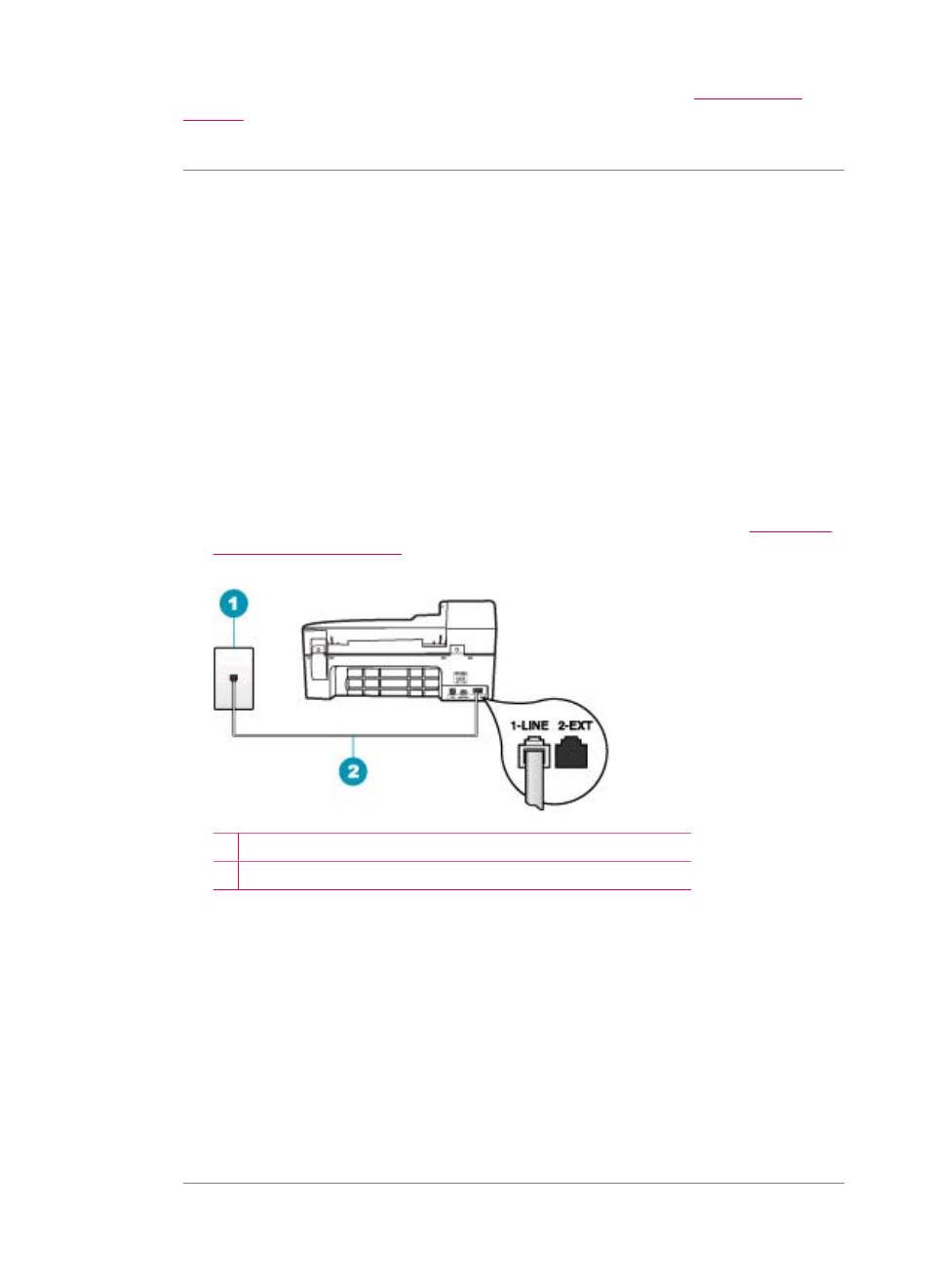
and you experience problems faxing, contact HP Support. Go to
. If prompted, choose your country/region, and then click Contact HP for
information on calling for technical support.
Cause: The "Fax Connected to Active Telephone Wall Jack" test failed.
Solution:
What to do
•
Check the connection between the telephone wall jack and the HP All-in-One to
make sure the phone cord is secure.
•
Make sure you use the phone cord that came with the HP All-in-One. If you do
not use the supplied phone cord to connect from the telephone wall jack to the
HP All-in-One, you might not be able to send or receive faxes. After you plug in
the phone cord that came with the HP All-in-One, run the fax test again.
•
Make sure you have correctly connected the HP All-in-One to the telephone wall
jack. Using the phone cord supplied in the box with the HP All-in-One, connect
one end to your telephone wall jack, then connect the other end to the port labeled
1-LINE on the back of the HP All-in-One. For more information, see
1 Telephone wall jack
2 Use the phone cord supplied in the box with the HP All-in-One
•
If you are using a phone splitter, this can cause faxing problems. (A splitter is a
two-cord connector that plugs into a telephone wall jack.) Try removing the splitter
and connecting the HP All-in-One directly to the telephone wall jack.
•
Try connecting a working phone and phone cord to the telephone wall jack that
you are using for the HP All-in-One and check for a dial tone. If you do not hear
a dial tone, contact your telephone company and have them check the line.
•
Try to send or receive a test fax. If you can send or receive a fax successfully,
there might not be a problem.
After you resolve any problems found, run the fax test again to make sure it passes
and the HP All-in-One is ready for faxing.
Chapter 11
226
Troubleshooting
