HP Officejet J5740 All-in-One Printer User Manual
Page 230
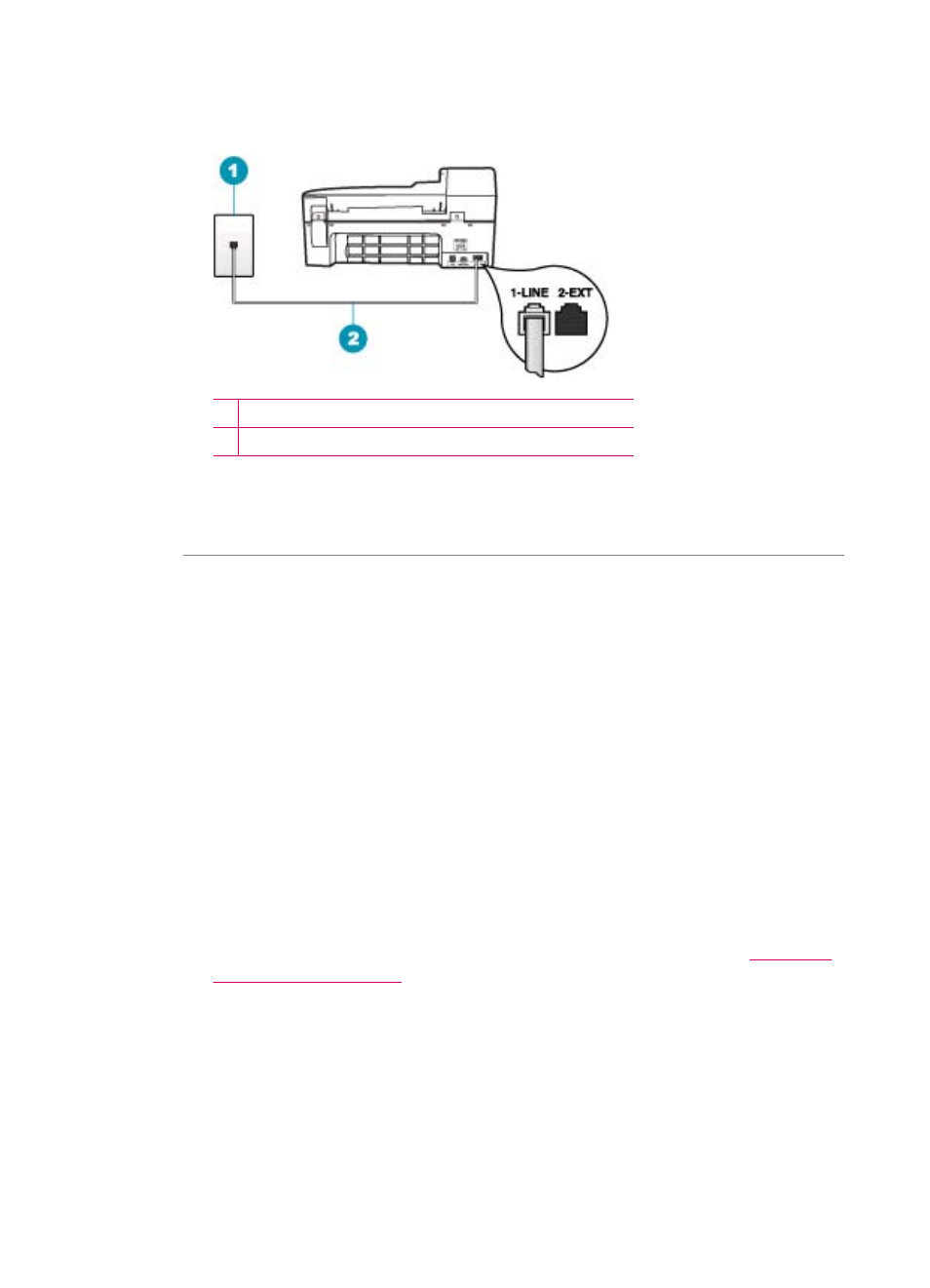
connected to the port labeled 1-LINE on the back of your HP All-in-One and the
other end to your telephone wall jack, as shown below.
1 Telephone wall jack
2 Phone cord supplied in the box with the HP All-in-One
•
Check the connection between the telephone wall jack and the HP All-in-One to
make sure the phone cord is secure.
Cause: The "Fax Line Condition" test failed.
Solution:
What to do
•
Make sure you connect the HP All-in-One to an analog phone line or you will not
be able to send or receive faxes. To check if your phone line is digital, connect a
regular analog phone to the line and listen for a dial tone. If you do not hear a
normal sounding dial tone, it might be a phone line set up for digital phones.
Connect the HP All-in-One to an analog phone line and try sending or receiving
a fax.
•
Check the connection between the telephone wall jack and the HP All-in-One to
make sure the phone cord is secure.
•
Make sure you have correctly connected the HP All-in-One to the telephone wall
jack. Using the phone cord supplied in the box with the HP All-in-One, connect
one end to your telephone wall jack, then connect the other end to the port labeled
1-LINE on the back of the HP All-in-One. For more information, see
•
Other equipment, which uses the same phone line as the HP All-in-One, might
be causing the test to fail. To find out if other equipment is causing a problem,
Chapter 11
228
Troubleshooting
