Print troubleshooting, Paper is not picked up from the input tray – HP Officejet J5740 All-in-One Printer User Manual
Page 161
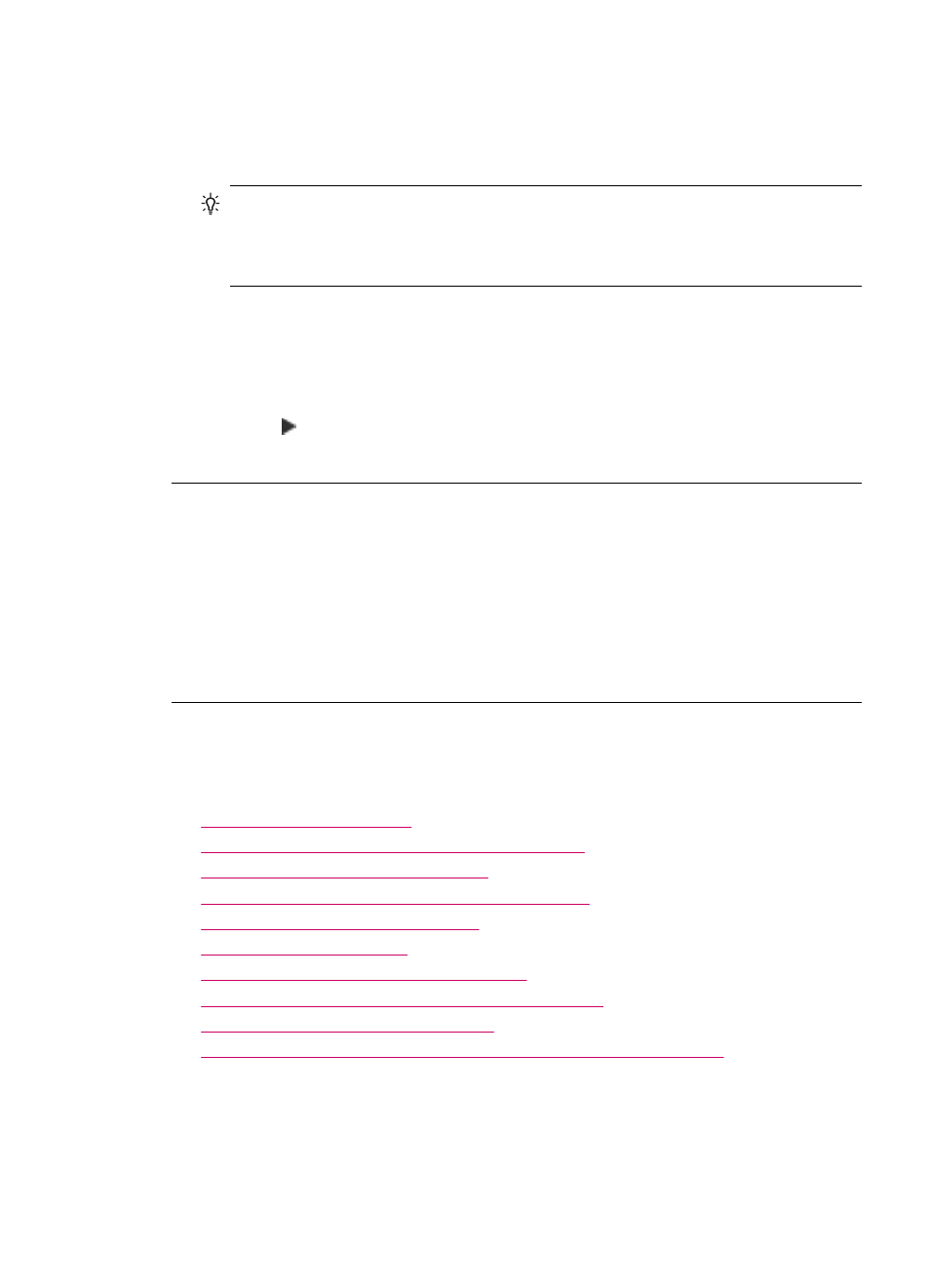
Ink is overspraying the paper when I copy or print a photo
Cause: A small amount (a few millimeters) of overspray is common when making
a copy of a photo. If there are more than a few millimeters of overspray, it might mean
the HP All-in-One thinks the paper loaded is wider than it actually is.
TIP:
One way to tell if ink is overspraying the paper is to check the back side of
pages you print after running a copy or print job. If the back side of the page has
ink streaks, the HP All-in-One might have over sprayed your previous copy or print
job.
Solution: Check the paper size setting. Set the paper size to match the paper
loaded in the input tray.
To set the paper size from the control panel
1.
In the Copy area, press Menu repeatedly until Copy Paper Size appears.
2.
Press until the appropriate paper size appears.
3.
Press Start Copy Black or Start Copy Color.
Paper is not picked up from the input tray
Cause: There is not enough paper in the input tray.
Solution: If the HP All-in-One is out of paper or there are only a few sheets
remaining, load more paper in the input tray. If there is paper in the input tray, remove
the paper, tap the stack of paper against a flat surface, and reload the paper into the
input tray. To continue your print job, press OK on the control panel of the HP All-in-
One.
Print troubleshooting
Use this section to solve these printing problems:
•
•
Borderless printing produces unexpected results
•
The HP All-in-One is not responding
•
The HP All-in-One prints meaningless characters
•
Nothing happens when I try to print
•
•
The margins are not printing as expected
•
Text or graphics are cut off at the edge of the page
•
A blank page came out while printing
•
Ink is spraying the inside of the HP All-in-One when I print a photo
Envelopes print incorrectly
Cause: A stack of envelopes is loaded incorrectly.
Solution: Remove all paper from the input tray. Load a stack of envelopes in the
input tray, with the envelope flaps facing up and on the left.
Print troubleshooting
159
