Setting up a tower server, Installing the server into the rack – HP ProLiant ML350 G4 Server User Manual
Page 37
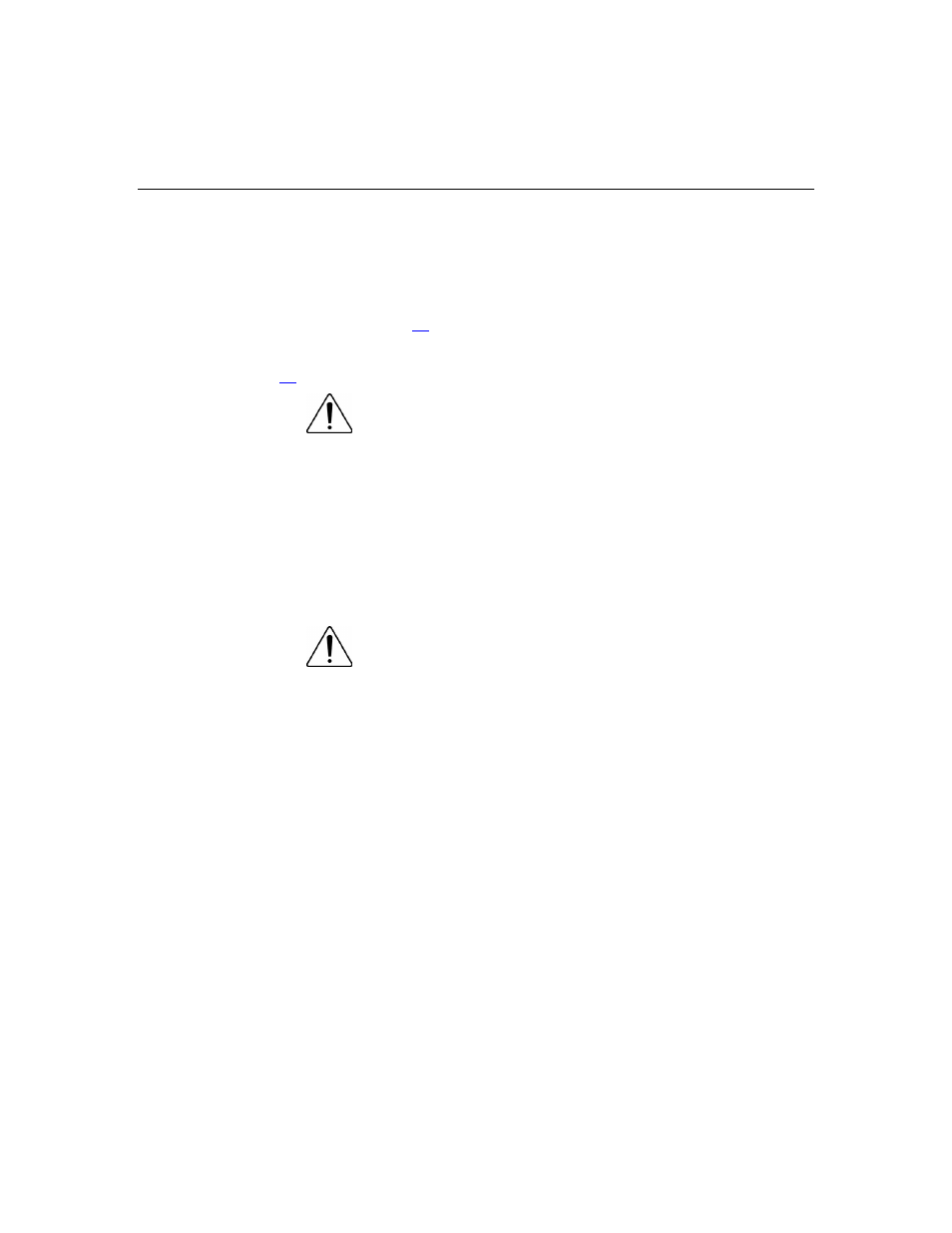
Server Setup
37
Setting up a Tower Server
Follow the steps in this section to set up a tower model server. If you are going to
install the server into a rack, refer to the rack installation ("Installing the Server
into the Rack" on page
) section.
1. Connect peripheral devices to the server ("Rear Panel Components" on page
WARNING: To reduce the risk of electric shock, fire, or
damage to the equipment, do not plug telephone or
telecommunications connectors into RJ-45 connectors.
IMPORTANT: If the RILOE II board is installed in the server, be sure
that you attach the video cable to the video connector on the rear of the
RILOE II board. The standard video connector on the server rear panel
is not used when the RILOE II board is installed. For more information,
refer to the HP Remote Insight Lights-Out Edition II User Guide.
2. Connect the power cord to the back of the server.
3. Connect the power cord to the AC power source.
WARNING: To reduce the risk of electric shock or damage
to the equipment:
Do not disable the power cord grounding plug. The grounding
plug is an important safety feature.
•
•
•
•
Plug the power cord into a grounded (earthed) electrical outlet
that is easily accessible at all times.
Unplug the power cord from the power supply to disconnect
power to the equipment.
Do not route the power cord where it can be walked on or
pinched by items placed against it. Pay particular attention to
the plug, electrical outlet, and the point where the cord extends
from the server.
Installing the Server into the Rack
Follow the steps in this section to install the server into either a round-hole or
square-hole rack.
