Unable to assign a profile to a domain group, Vc domain reports configuration mismatch status, Vc domain reports expired license status – HP Virtual Connect Enterprise Manager Software User Manual
Page 104: Error occurs on a database operation
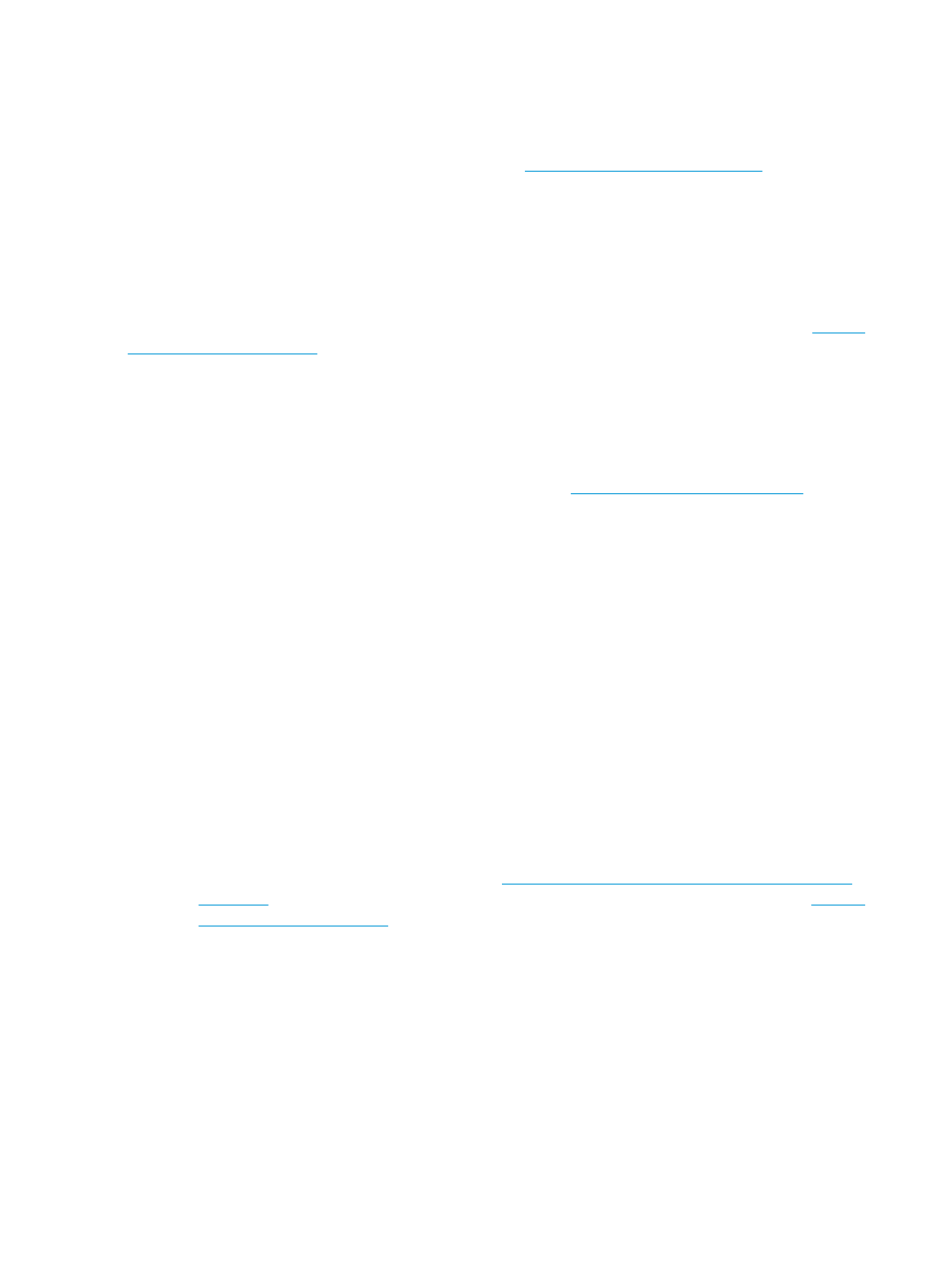
Unable to assign a profile to a domain group
If the profile is not the same configuration as the VC domain group, you might not be able to assign
the profile to the VC domain group. To resolve this issue, verify that the profile meets the requirements
for the intended VC domain group. For additional troubleshooting information, see the HP Virtual
Connect Enterprise Manager User Guide available at:
for additional
troubleshooting information.
VC Domain reports configuration mismatch status
If the VCEM data does not match the data from the VC domain, then a configuration mismatch is
reported. This can happen when the external manager lock is suspended and then the VC domain
is modified, or when VC modules are added or removed from the rear-enclosure interconnect bays.
To correct this issue, see the HP Virtual Connect Enterprise Manager User Guide available
for information on resynchronizing a VC domain that has a configuration
mismatch.
VC Domain reports expired license status
If a VC domain indicates expired license status, perform the following steps:
1.
License the enclosure with a Flexible Quantity License (FQL) VCEM license. For information
on purchasing licenses, see the VCEM QuickSpecs at
.
2.
Click the VC Domain tab.
3.
Select the VC domain, and then click License.
4.
Click Add Key.
5.
Enter a valid FQL license key, and then click OK.
6.
Click Apply License.
7.
Perform the operation again.
Error occurs on a database operation
Errors can occur during database operations if:
•
VCEM tables are missing from the database (database administrator deleted some VCEM
tables).
•
The transaction log overflows or the database runs out of space.
•
Systems Insight Manager database is not running. To resolve this situation:
1.
If VCEM tables are missing, you must restore the VCEM database from a backup. For
more information, see Backing up and restoring HP Systems Insight Manager data files
in a Windows environment available at
or the HP Virtual Connect Enterprise Manager User Guide available at
2.
Check the Systems Insight Manager database server status:
a.
Log on to the database server, if the database server is remote.
b.
Verify that the Microsoft SQL or MSDE service is running in the Windows taskbar.
A red status means the services have stopped.
c.
Right-click the status, and then select Start.
3.
If this issue still occurs, remove and install VCEM again.
VCEM operation failed to execute because VC firmware is not supported
If the VC firmware version you have is not supported, VCEM operations might fail to execute. To
correct this issue, update the VC firmware to a VC firmware version that VCEM supports by using
the Virtual Connect Support Utility. For more information, see the latest versions of the HP
104 Troubleshooting the VCEMCLI
