Updating the server, Installing updates from the web, Registering for hp support notifications – HP Integrity Essentials Pack for Linux Software User Manual
Page 33
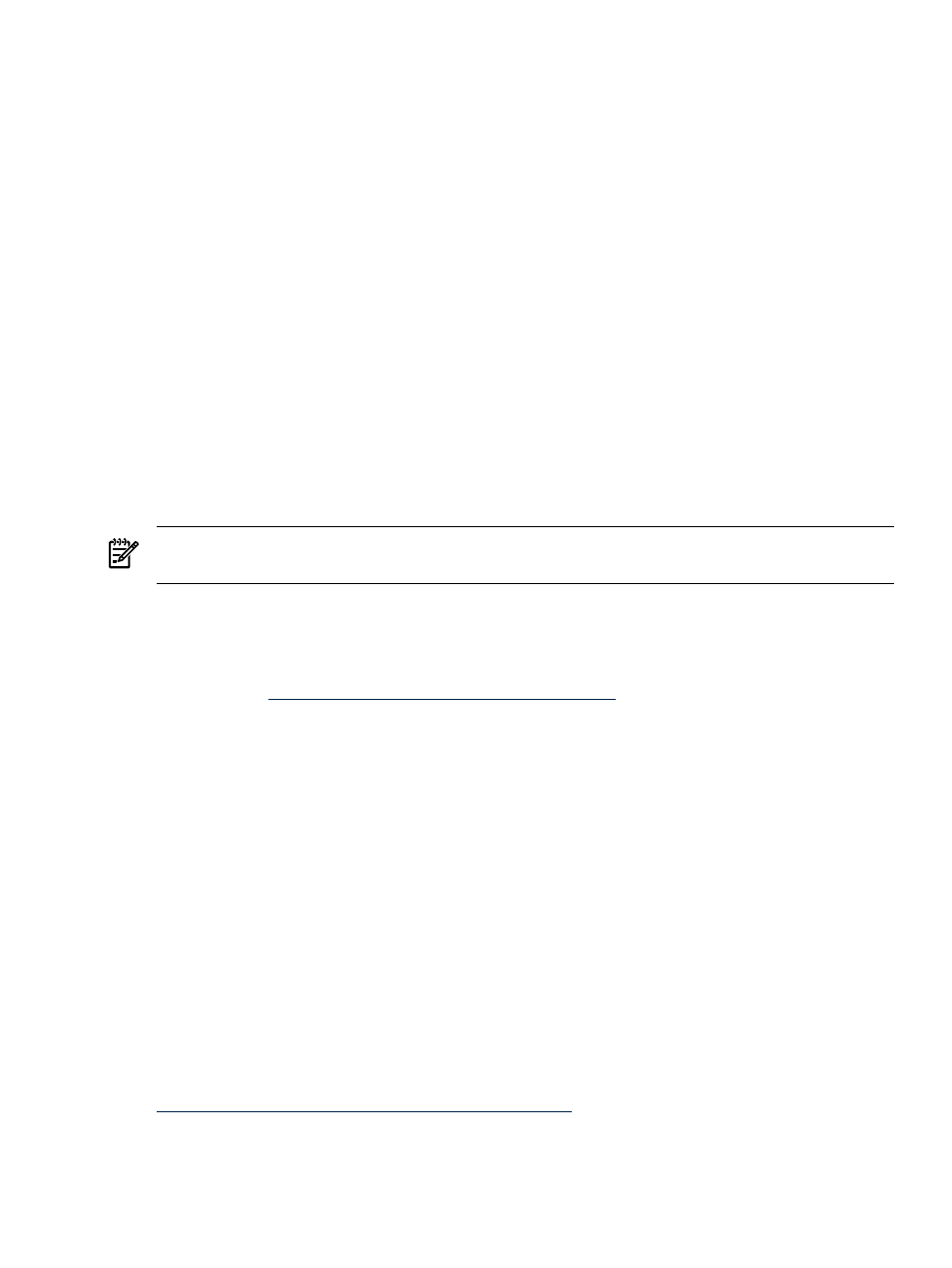
To install the OS, follow these steps:
1.
Begin the OS installation as described in the installation guide for the OS you are installing.
2.
Select the defaults (or configure as needed) until the Firewall Configuration screen appears.
Modify the selections offered as follows:
a.
Click the No firewall radio button to disable the firewall.
b.
For RHEL4 or RHEL5, set Enable SELinux to Enable to use a security policy.
HP Insight Foundation Suite for Integrity with Linux supports the use of SELinux with
RHEL4 and RHEL5 only.
3.
Continue the installation using the defaults provided (or configure as needed) until the
Package Group Selection screen appears.
Modify the selection by clicking Everything to install all packages included with RHEL.
4.
Continue the installation using the defaults provided (or configure as needed).
The Linux OS installation completes. HP recommends that you run the HP Support Pack installer
immediately after the installation of the OS is complete as described in
Updating the Server
To update your system after installing the OS, you must install the latest patches and fixes from
the appropriate Linux OS distribution website.
NOTE:
Firmware upgrades for Superdome sx1000, rx8640, rx8620, rx7640, and rx7620 servers
must be performed by HP CEs in compliance with the support agreement.
Installing Updates from the Web
The latest software updates for your HP Integrity server are available from the HP Business
Support Center as follows:
1.
Go to the
website.
2.
Click on the appropriate product link for your server.
3.
Click the Download drivers and software link.
4.
Select a software/driver language from the list.
5.
Click on the appropriate Linux distribution link.
All of the available driver and software updates are provided in a categorized listing for
your selection.
6.
Click Download for each driver or software product you want to update, and then follow
the installation instructions provided.
Additional information specific to the selected server is also available at this website and includes
troubleshooting, how to perform regular maintenance, how to upgrade or migrate the server,
and associated documentation.
Registering for HP Support Notifications
HP recommends that you register for alerts and notifications to stay informed of updates to the
drivers, patches, and other components specific to your server.
To register, go to the Subscriber's Choice website and follow the instructions provided:
Updating the Server
33
