3 installing the os and updating the server, Using hp smart setup to install the os, Efi boot manager menu – HP Integrity Essentials Pack for Linux Software User Manual
Page 25
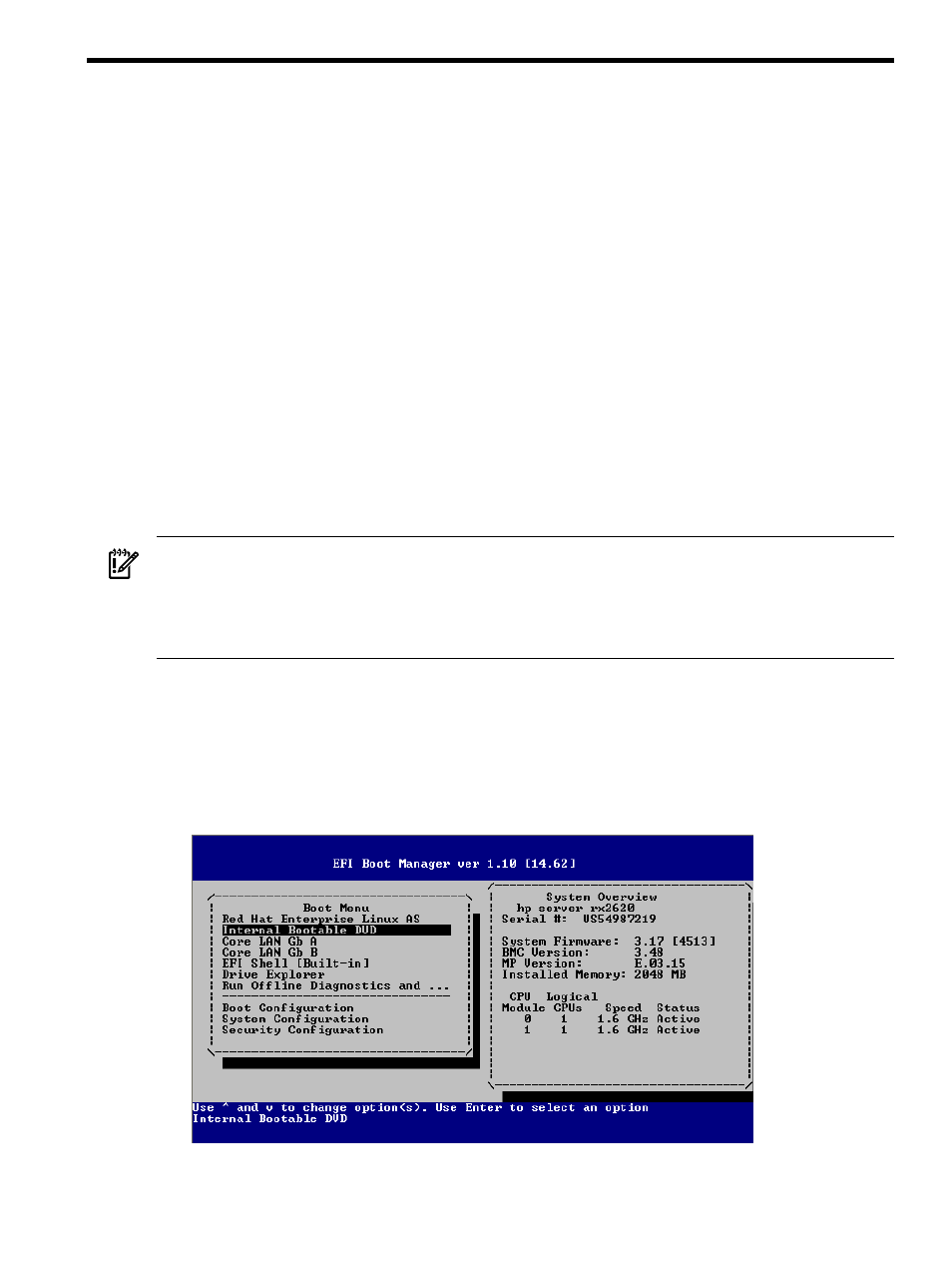
3 Installing the OS and Updating the Server
This chapter provides instructions for installing Linux using the HP Smart Setup EBSU utility
or a cold installation. You can install the HP Support Pack after installing the OS.
Using HP Smart Setup to Install the OS
The HP Smart Setup EBSU utility provides an easy-to-use interface for installing the OS and for
performing other tasks, such as configuring storage adapters, upgrading firmware, partitioning
the hard disk, and installing diagnostic tools.
Installation requires a serial or VGA console and involves the following steps:
•
booting from a bootable, removable media containing HP Smart Setup,
•
running the HP Smart Setup EBSU utility,
•
launching the Linux installer,
•
loading OS files to the boot disk,
•
and booting the server from the boot disk.
You must be connected either to the serial or VGA console of the MP on the target server using
a terminal emulation application, such as SSH client, PuTTY, minicom, or the cu command. If
the MP is not available on the network, you must be physically connected using a serial or VGA
cable.
IMPORTANT:
When using QLogic Fibre Channel adapters while using the configuring partitions,
creating partitions, or HP Smart Setup EBSU utilities, if an older version of the EFI aux driver
is installed it is possible that storage devices attached to this adapter may not be detected. If this
situation occurs, a prompt is displayed and you must update the firmware of the QLogic Fibre
Channel adapters before reattempting the utility.
To install Linux, perform the following steps:
1.
Ensure that the removable media is accessible and contains the HP Smart Setup EBSU utility.
For details, see
“Accessing the Removable Media Devices Using EFI” (page 22)
2.
From the EFI Boot Menu, select Smart Setup EBSU as appropriate, and then press Enter.
shows the EFI Boot Manager menu that is displayed.
Figure 3-1 EFI Boot Manager Menu
Using HP Smart Setup to Install the OS
25
