Configure storage adapters option, Configuring storage adapters – HP Integrity Essentials Pack for Linux Software User Manual
Page 28
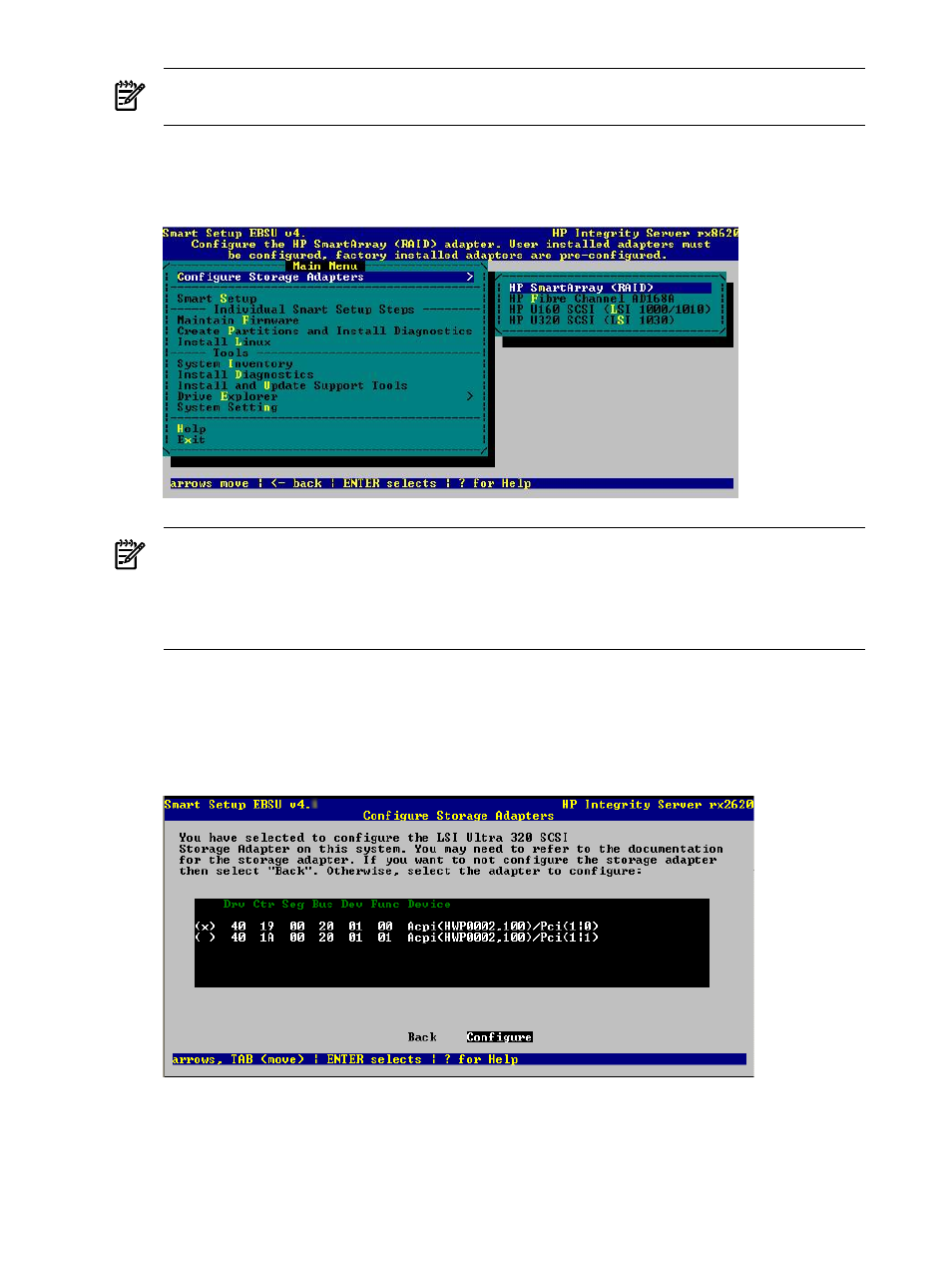
NOTE:
This setting cannot be changed for the rx2660, rx3600, and rx6600 PCI-X servers,
therefore, this menu option is not available.
5.
Select Configure Storage Adapters and press Enter. A submenu displays the list of adapters
on the system, as shown in
Figure 3-6 Configure Storage Adapters Option
NOTE:
Prior to launching the Smart Setup wizard, you must use the Configure Storage
Adapters
option to ensure that Linux is installed with the desired storage configuration.
Only storage that is going to be used as a boot device must be configured at this time. Other
(non-boot) storage can be configured using the HP Smart Setup EBSU utility or after OS
installation.
6.
Select the appropriate storage adapter and press Enter.
7.
A list is provided with device IDs that are applicable to your adapter as generated by the
EFI command drvcfg, as shown in
. Each device represents an adapter or a
channel on an adapter. Select the appropriate adapter from the list and select Configure.
Figure 3-7 Configuring Storage Adapters
8.
Review the storage adapter documentation and provide any additional information. For
more information regarding the use of the storage configuration utility, see the documentation
specific to the storage adapter.
9.
After the desired storage adapters are configured, press ESC to return to the Main Menu.
28
Installing the OS and Updating the Server
