Choosing an installation scenario, Choosing an installation environment – HP Integrity Essentials Pack for Linux Software User Manual
Page 15
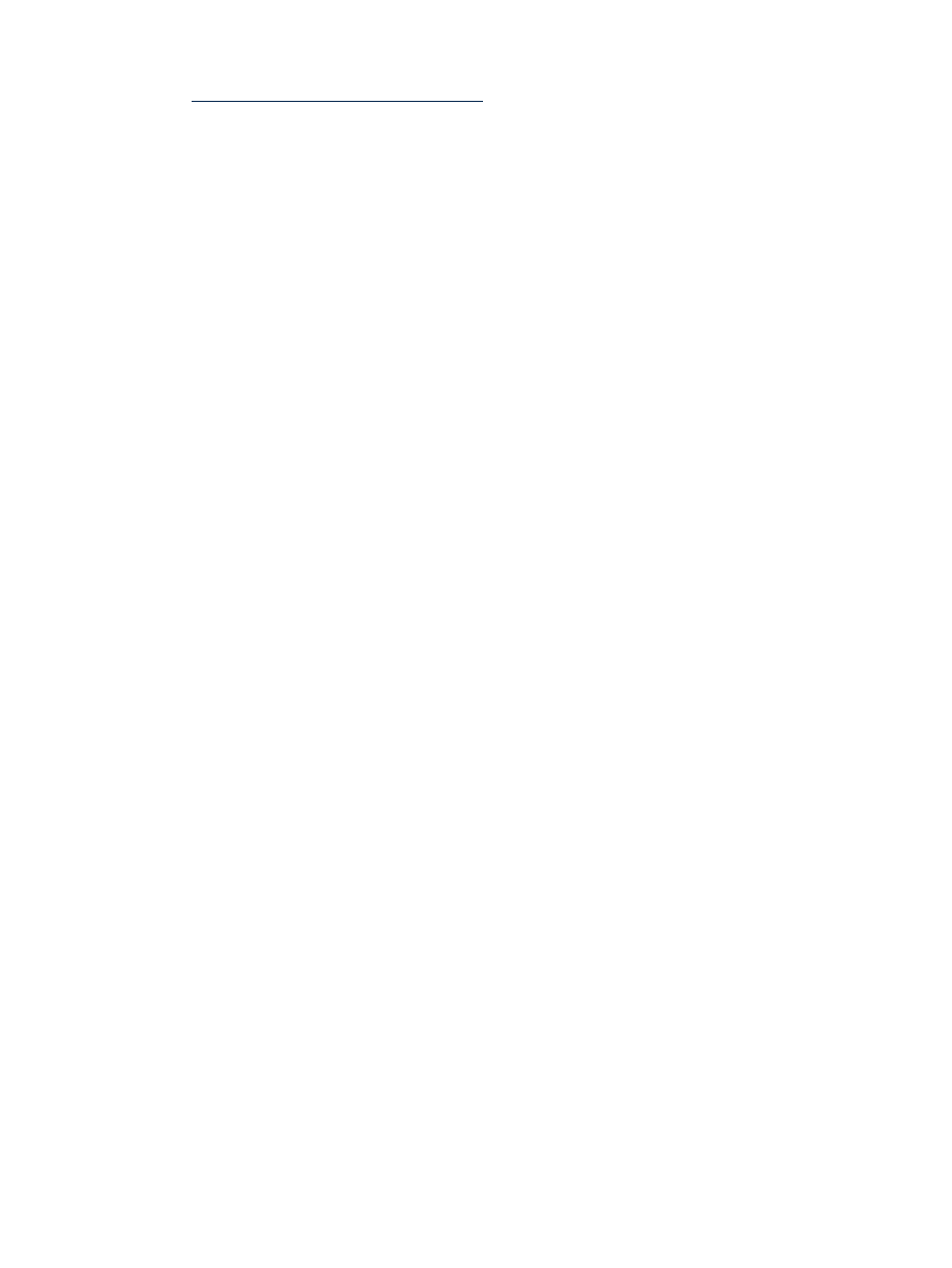
1.
Go to the Open Source and Linux from HP website at:
2.
Click Linux certification and support matrices.
3.
Select the appropriate Linux distribution tab, locate the server name of interest, and then
click the link.
Detailed product information, downloads, documentation, and specific certification
information is provided in a categorized listing.
Choosing an Installation Scenario
When you purchase an HP Integrity server, you can order additional hardware, support options,
and an OS Enablement Kit, such as the HP Insight Foundation Suite for Integrity with Linux.
You can also order a factory-installation of the OS. Depending on your order and subsequent
use, one of the following scenarios will apply to your system:
•
Factory-Installed Linux
To get the system up and running, verify that the OS is installed correctly. Perform an update
of the latest Linux patches and fixes from the website of the installed Linux distribution.
Install additional tools and utilities using the HP Support Pack.
•
No OS Installed
Use HP Smart Setup to prepare the server hardware for installation and use the Linux
Installer media to load the OS files on the server or you can execute a cold installation. After
installation, verify that the OS is installed correctly. Perform an update of the latest Linux
patches and fixes from the website of the installed Linux distribution. Install additional tools
and utilities using the HP Support Pack.
•
Factory-Installed OS Other than Linux
If you run an alternate factory-installed OS, you can perform the migration on an entry-level
server or engage an HP Customer Engineer (CE) to perform the migration on a mid-range
or high-end server. Contact HP Support or sales to engage an HP CE.
When migrating to Linux from another OS, pay attention to the differences in supported
hardware between the two operating systems. You must replace incompatible components
with those supported on Linux. If you want to keep the data residing on the server hard
disk, you must back up the data and verify that you can restore it elsewhere.
Use HP Smart Setup to prepare the server hardware for installation and update the system
with the latest firmware and drivers. Use the Linux Installer media to load the OS files on
the server. Perform an update of the latest Linux patches and fixes from the website of the
installed Linux distribution. Install additional tools and utilities using the HP Support Pack.
•
Installed Linux Incorrect or Inoperable
Use HP Smart Setup to set up and update the system with the latest firmware and available
drivers. After reinstallation of Linux, verify that the OS is installed correctly. Perform an
update of the latest Linux patches and fixes from the website of the installed Linux
distribution. Install additional tools and utilities using the HP Support Pack.
Choosing an Installation Environment
The installation environment consists of the server model, the Linux OS distribution and version,
a VGA or serial console, and the software you need to perform the installation. The software
required for installation includes the HP Smart Setup software package and the Linux installer
media.
A list of the supported HP Integrity servers is provided in the
“Support Information” (page 13)
section; a list of the supported adapters is provided in
Choosing an Installation Scenario
15
