Accessing the removable media devices using efi, Enabling a cd/dvd device – HP Integrity Essentials Pack for Linux Software User Manual
Page 22
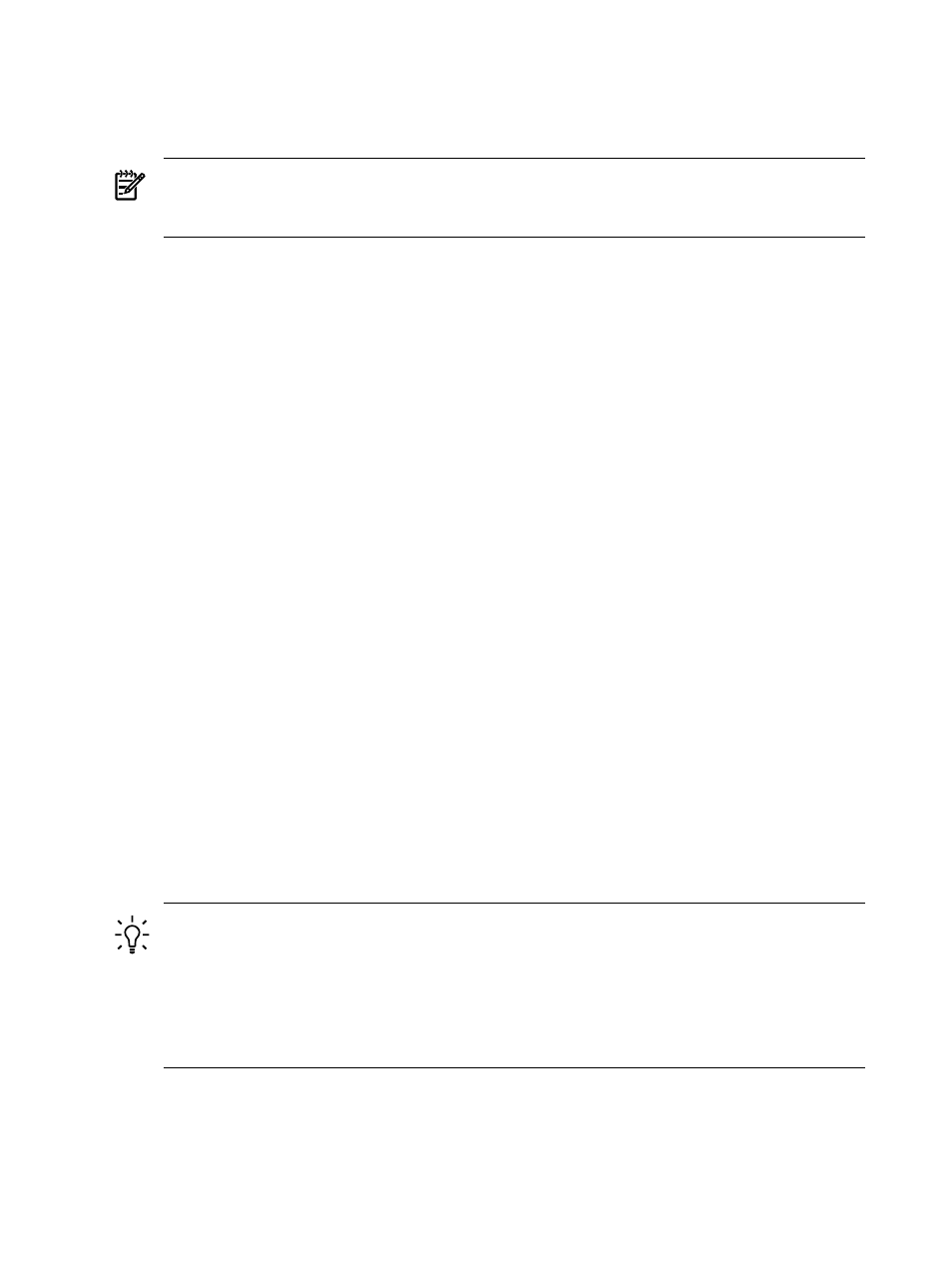
2.
Make a list of all device connections so you can reconnect them after the installation is
completed.
3.
Disconnect all mass storage devices from all controllers except the boot controller.
4.
Configure the boot controller and boot drive.
NOTE:
If you are using an HP SmartArray controller, see the Controller's User Guide. You
can interrupt the boot process to invoke the EFI-based SmartArray configuration utility,
ORCA. To invoke this utility press F8 on the VGA console or Esc–8 on the serial console.
Accessing the Removable Media Devices Using EFI
When hardware (for example, a hard disk drive, a USB Hard Disk Drive (HDD) device, or a CD
or DVD drive) is added to a system after the system has booted to EFI, the EFI shell environment
does not automatically detect the new device. You must reconnect the device driver for the EFI
shell to recognize the device.
Additionally, the EFI shell environment creates default mappings for all the device handles that
support a recognized file system. After you change the system configuration or add a new device,
you must regenerate these mappings.
Enabling a CD/DVD Device
To access a CD/DVD, you must enable the EFI shell to detect it, and then access it using the
following steps:
1.
From the EFI shell, enter the following:
Shell> reconnect -r
The reconnect command reconnects one or more drivers from a device, disconnecting all
the drivers from all the devices and then reconnecting them. If a device handle is not specified,
the reconnect operation is performed on all the handles in the system. If a device handle is
specified, only the device handle and the devices below it are reconnected.
2.
Regenerate all mappings:
Shell> map -r
The -r option regenerates all the mappings in a system. The EFI shell displays a device
mapping table similar to the following example:
fs0 : Acpi(PNP0A03,0)/Pci(2|0)/Ata(Primary,Master)/CDROM(Entry1)blk0
: Acpi(PNP0A03,1)/Pci(1|0)/Scsi(Pun0,Lun0)blk1 :
Acpi(PNP0A03,0)/Pci(2|0)/Ata(Primary,Master)blk2 :
Acpi(PNP0A03,0)/Pci(2|0)/Ata(Primary,Master)/CDROM(Entry1
TIP:
The map command displays or defines a mapping between a user-defined name and
a device handle. The most common use of this command is to assign drive letters to device
handles that support a file system protocol. After these mappings are created, the drive
letters can be used with all the file manipulation commands. It can also be used to create
new mappings and delete existing mappings using the -d option. If the map command is
used without any options, all the current mappings are listed. If the -v option is used, the
mappings are shown with additional information on each mapped handle.
3.
Record the device name of the CD/DVD device, fs0, in this example. Use this device name
to explore the contents of the removable media.
4.
Go to the CD/DVD file system:
# fsnumber:
22
Preparing for Installation
