Configure the acpi setting, Configure the mps setting – HP Integrity Essentials Pack for Linux Software User Manual
Page 27
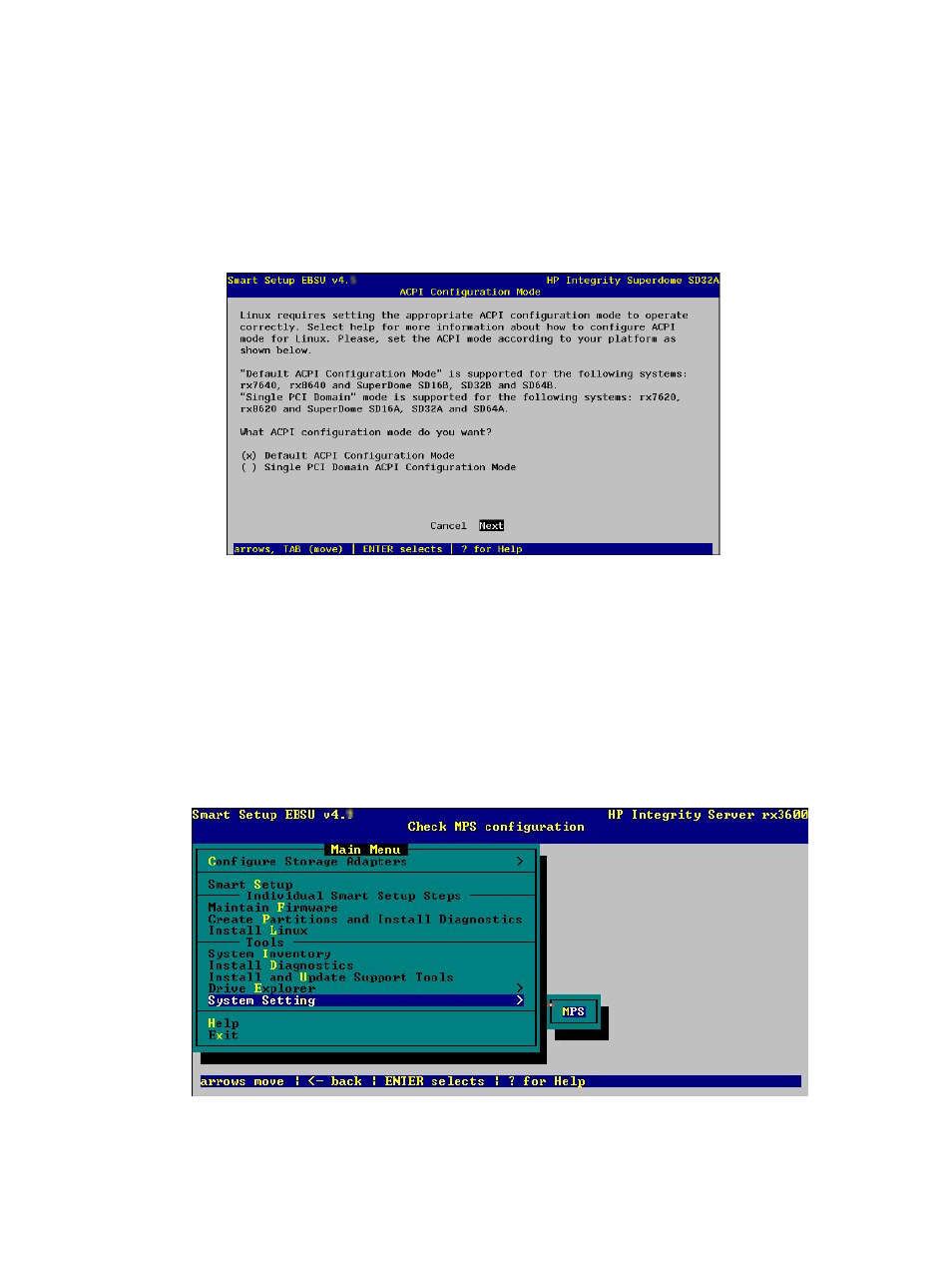
Based on the type of server, the option to configure either the Advanced Configuration and
Power Interface (ACPI) or maximum payload size (MPS) setting appears. Use the following
steps to configure your system's ACPI or MPS settings properly:
Select System Settings and press Enter.
Choose one of the following processes as appropriate for your system, either ACPI or MPS:
ACPI Setting
a.
The following screen is displayed:
Figure 3-4 Configure the ACPI Setting
b.
Select the proper setting for your server using the information provided.
c.
Select Next, and then press Enter to continue.
d.
Press Enter to accept the default selection (OK). The system is rebooted.
You are returned to the HP Smart Setup EBSU utility introduction screen to continue
with your Linux installation using the new ACPI configuration.
Or
MPS Setting
The following screen is displayed:
Figure 3-5 Configure the MPS Setting
The current MPS setting is determined from the system. If it is set to "ON" no further action
is required and a confirmation is displayed. Otherwise, you are prompted to set the MPS
variable to "ON" and reboot the system. If this variable cannot be detected, set, or is
unsupported on the system, an error is displayed.
Using HP Smart Setup to Install the OS
27
