Test log, Error log tab, Test log error log tab – HP Insight Diagnostics Software User Manual
Page 25
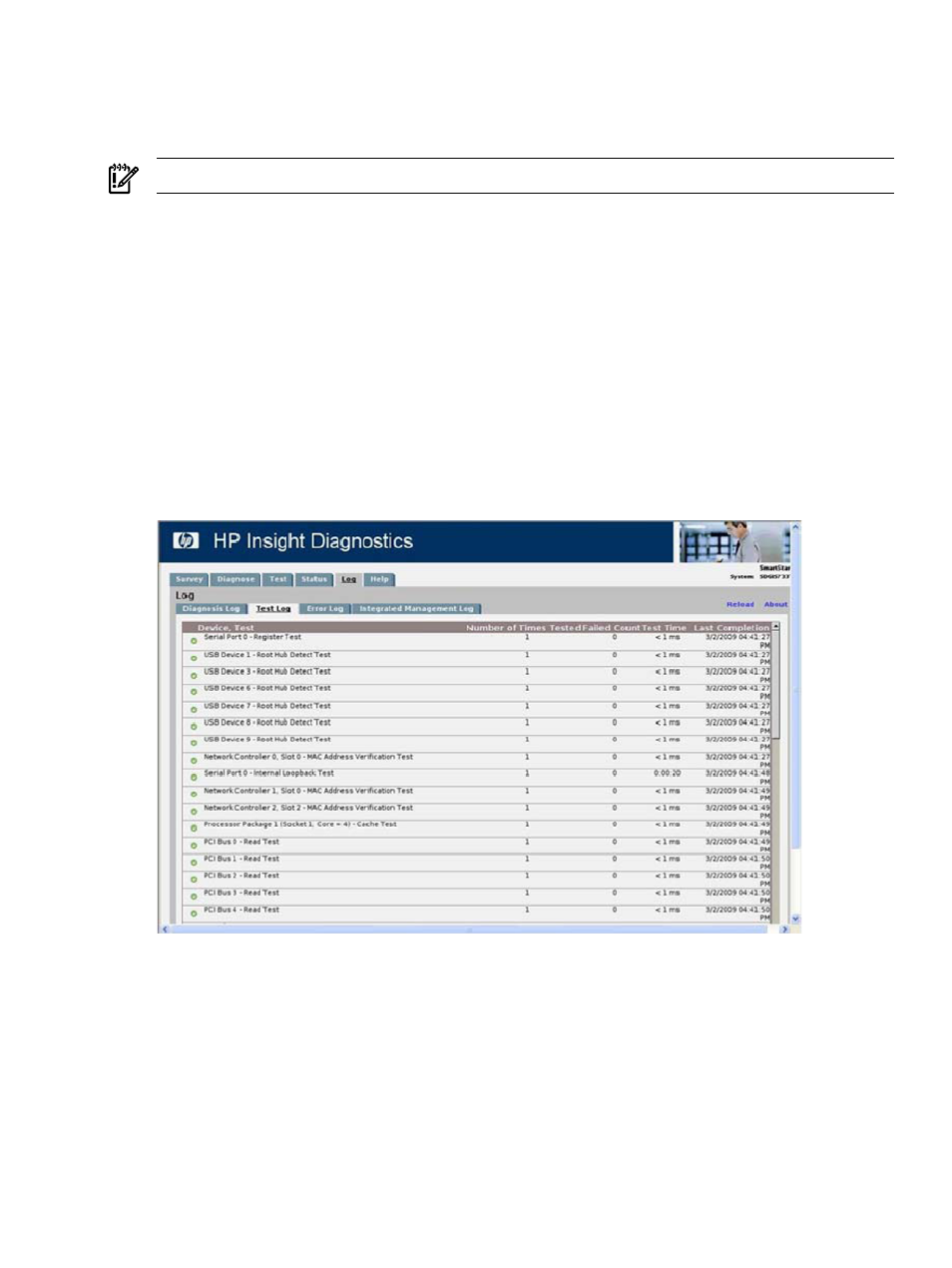
To save the Diagnose Log to an HTML file onto a storage device such as a USB disk or diskette,
click Save.
Test Log
IMPORTANT:
This feature is available only in HP Insight Diagnostics Offline Edition.
Detailed test results of offline testing appear in the Test Log on the Log tab.
The Test Log displays the following information:
•
The status indicator for each test
•
The completed tests
•
The number of times the test was run
•
The number of times the test failed
•
The time it took to complete the test
•
The date that this same test was last completed
To clear the contents of the Test Log, click Clear Test Log.
To save the Test Log to an HTML file onto a storage device such as a USB disk or diskette, click
Save
.
Figure 3-9 Test Log
Error Log tab
The Error Log tab displays the following diagnostic information for failed devices:
•
The device and test that failed
•
A description of and details about the error
•
The recommended repair action for the failed hardware issue
•
The failed count, the number of times the test has failed
To remove the Error Log entries, click Clear Error Log.
To save the Error Log to an HTML file onto a storage device such as a USB disk or diskette, click
Save
.
The Log tab
25
