Using insight diagnostics commands in linux, Using insight diagnostics commands in windows, Starting the offline edition – HP Insight Diagnostics Software User Manual
Page 14: Starting from an hp smartstart cd
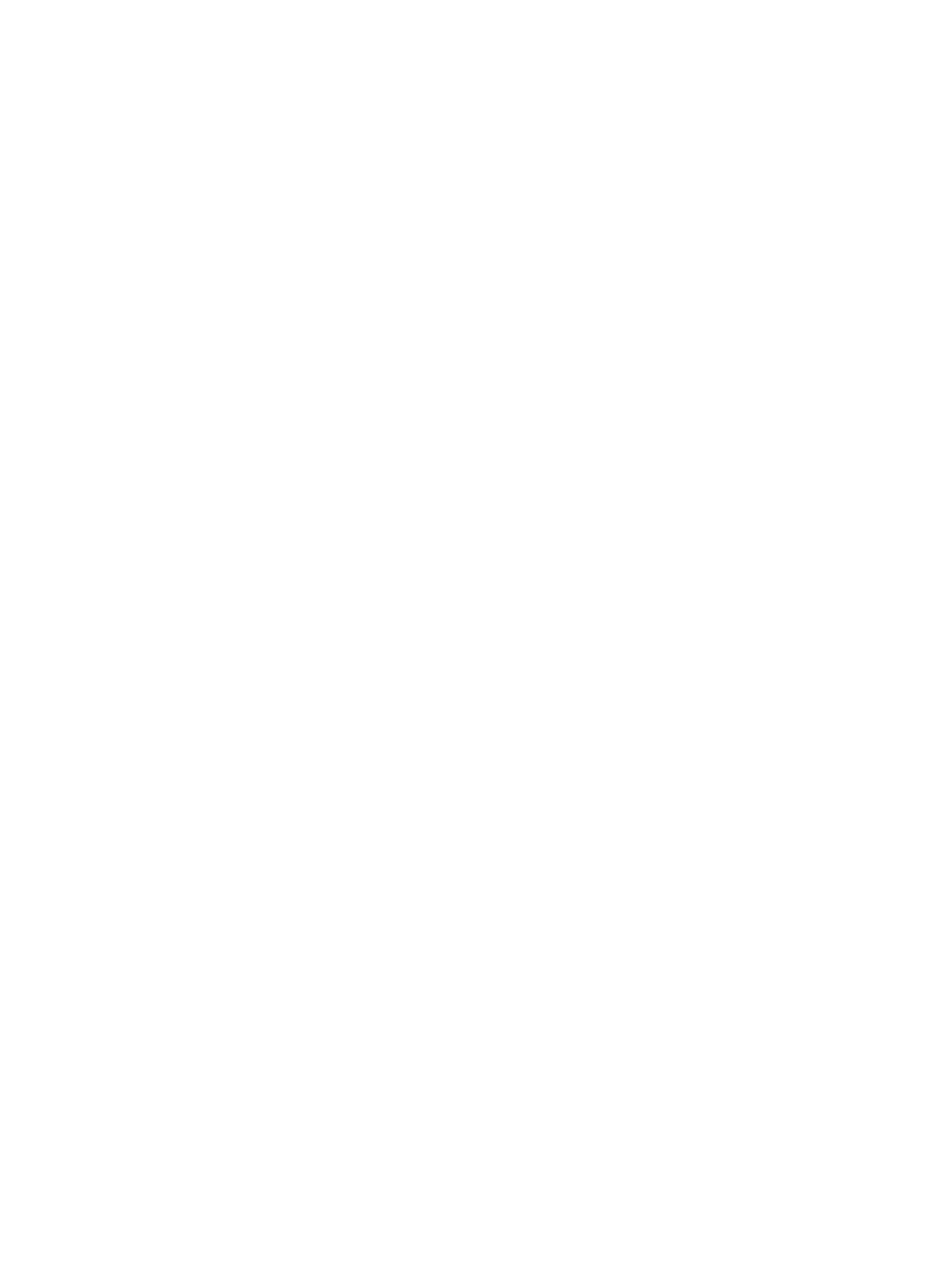
Using Insight Diagnostics Commands in Linux
To use the command line switches in Linux:
1.
Open a terminal window if necessary.
2.
Change to the /opt/hp/hpdiags directory.
3.
Enter the command with the preferred switch.
See the following examples:
•
To capture Survey configuration information for your system, and then send the XML file
to a terminal, enter either of the following commands:
— # ./hpdiags -t
— # /opt/hp/hpdiags/hpdiags -t
•
For example, if, every Monday at 5:00 AM, you want Insight Diagnostics to compare the
original HP Survey Utility configuration file to the current HP Survey Utility configuration,
and then save the result to a remote file in plain-text format, enter the following command:
# ./hpdiags -s "0005**01" -c surveybase.xml -p -o
/mnt/remoteserver/surveycompare.txt
•
To verify the System Management Homepage status on a Linux server, enter the following
command:
/etc/init.d/hpsmhd status
Using Insight Diagnostics Commands in Windows
To use the command line switches in Windows:
1.
Open a console window if necessary.
2.
Change to the C:\hp\hpdiags directory.
3.
Enter the command with the preferred switch.
See the following examples:
•
To capture HP Survey Utility configuration information, and then send the XML file to a
terminal, enter either of the following commands:
— C:\hp\hpdiags> hpdiags.exe -t
— Or from any directory, run C:\hp\hpdiags\hpdiags.exe -t
•
For example, if, every Monday at 5:00 AM, you want Insight Diagnostics to compare the
original HP Survey Utility configuration file to the current HP Survey Utility configuration,
and then save the result to a remote file in plain-text format, and enter the following
command: C:\hp\hpdiags> hpdiags.exe -s "0005**01" -c surveybase.xml
-p -o \\server\share\surveycompare.txt
Starting the Offline Edition
Starting from an HP SmartStart CD
On an HP ProLiant server, start HP Insight Diagnostics Offline Edition from the HP SmartStart
CD:
1.
Insert the HP SmartStart CD into the optical drive.
2.
Shut down the operating system, and then power off the server.
3.
Power on the server. The system boots from the SmartStart CD.
If the system does not boot to the CD in the optical drive, you might need to change the boot
order in the Computer Setup (F10) utility so that the system boots to the optical drive before
booting to the hard drive. For more information, see the Computer Setup (F10) Utility Guide
on the Documentation CD.
14
Getting started
