Enable memory, 172 chapter 9 manage and maintain enww – HP Color LaserJet Enterprise CP4525 Printer series User Manual
Page 186
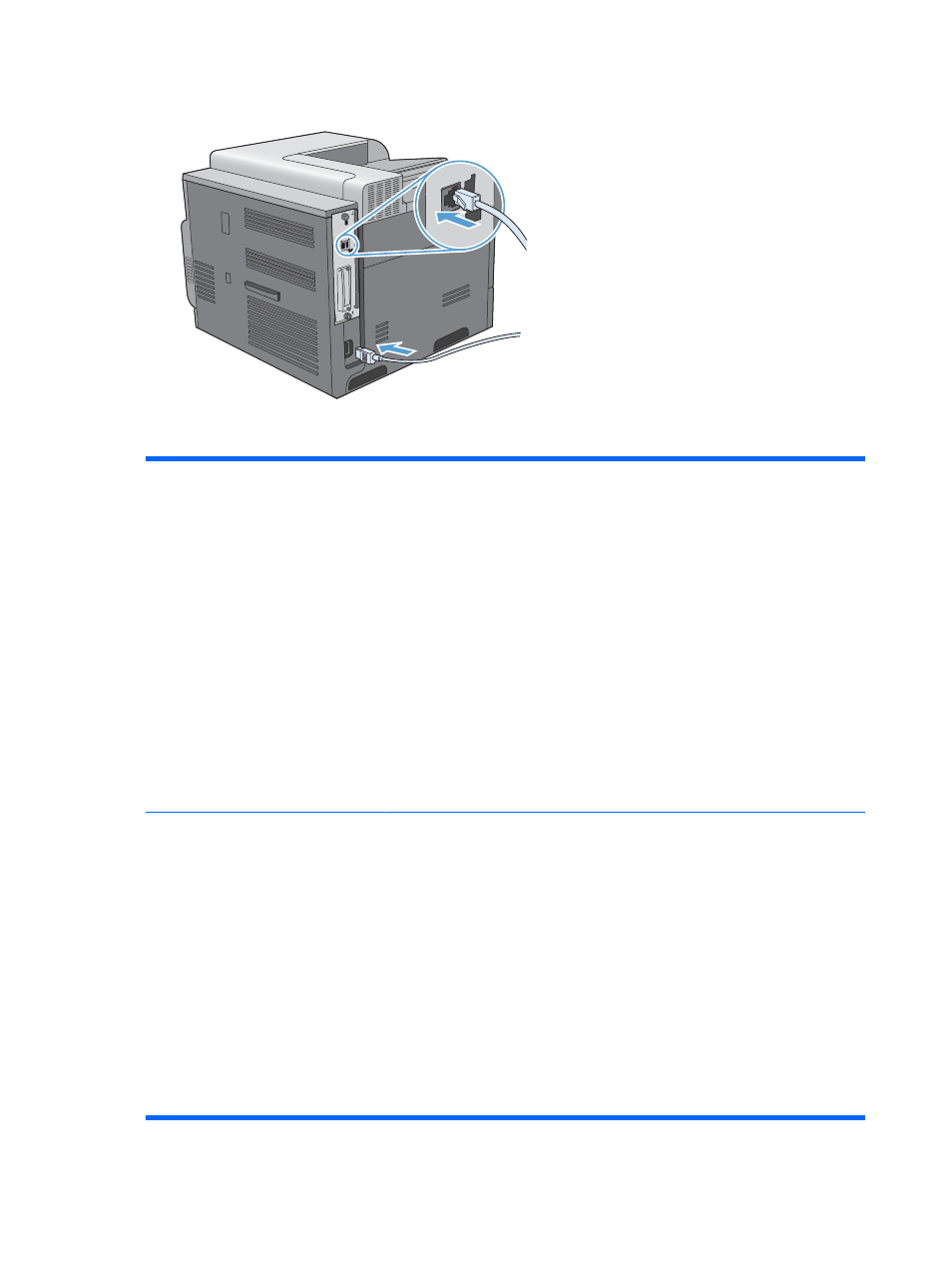
10.
Reconnect the power cable and interface cables, and turn the product on.
Enable memory
Windows XP, Windows Server 2003,
Windows Server 2008, and Windows
Vista
1.
Click Start.
2.
Click Settings.
3.
Click Printers and Faxes (using the default Start menu view) or click
Printers (using the Classic Start menu view).
4.
Right-click the product driver icon, and then select Properties.
5.
Click the Device Settings tab.
6.
Expand the area for Installable Options.
7.
Next to Automatic Configuration, select Update Now.
8.
Click OK.
NOTE:
If the memory is not updated correctly after using the Update Now option,
you can manually select the total amount of memory installed in the product in the
Installable Options area.
The Update Now option overwrites any existing product configuration settings.
Windows 7
1.
Click Start.
2.
Click Devices and Printers.
3.
Right-click the product driver icon, and then select Printer properties.
4.
Click the Device Settings tab.
5.
Expand the area for Installable Options.
6.
Next to Automatic Configuration, select Update Now.
7.
Click OK.
NOTE:
If the memory is not updated correctly after using the Update Now option,
you can manually select the total amount of memory installed in the product in the
Installable Options area.
The Update Now option overwrites any existing product configuration settings.
172 Chapter 9 Manage and maintain
ENWW
