Secure stored jobs, Lock the control panel menus, Secure stored jobs lock the control panel menus – HP Color LaserJet Enterprise CP4525 Printer series User Manual
Page 171
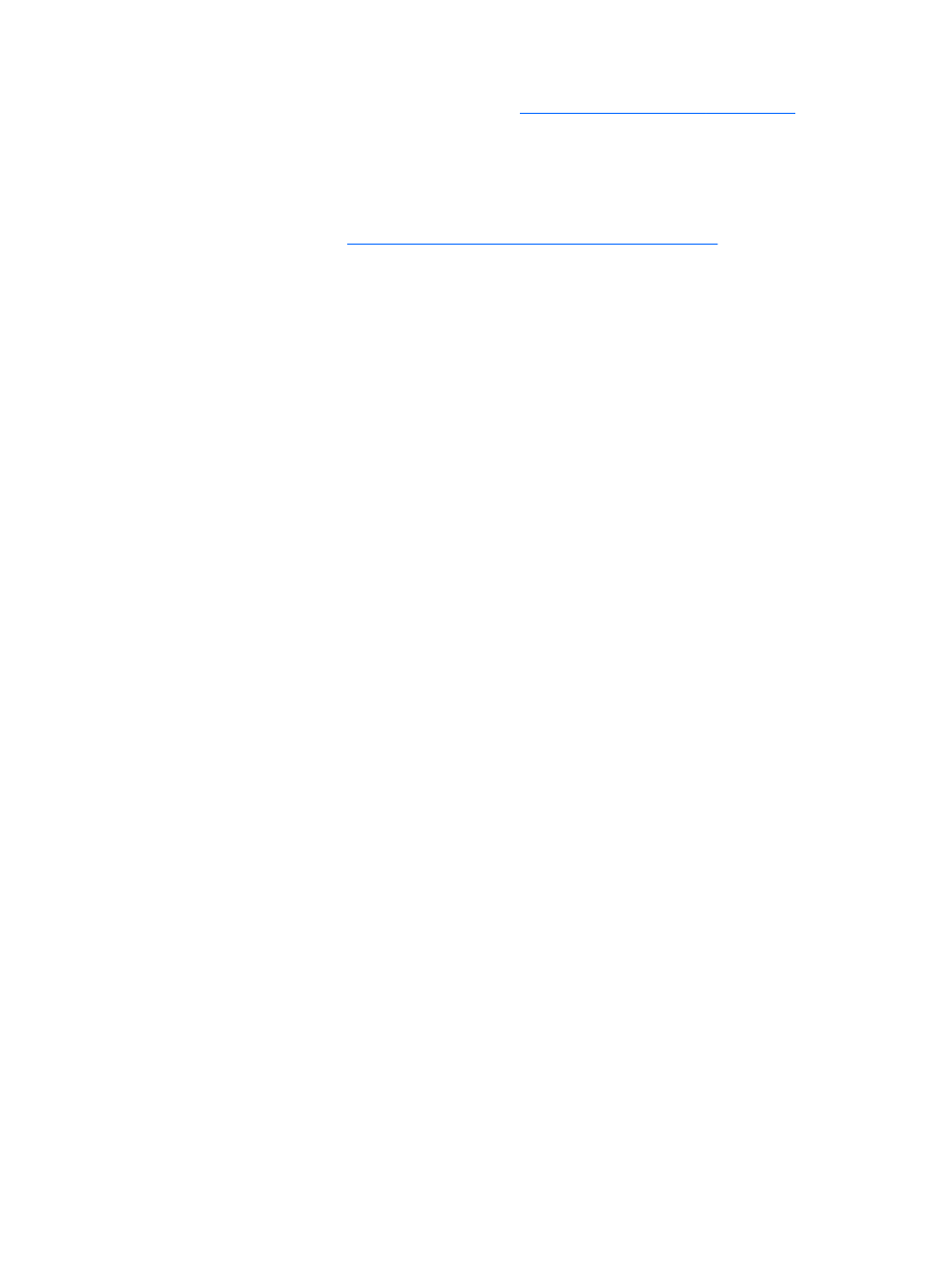
For information about ordering this accessory, see
Supplies and accessories on page 235
Secure stored jobs
You can protect jobs that are stored on the product by assigning a PIN to them. Anyone who tries to
print these protected jobs must first enter the PIN at the product control panel.
For more information, see
Use job storage features with Windows on page 128
Lock the control panel menus
You can lock various menus on the control panel by using the HP Embedded Web Server.
1.
Open the HP Embedded Web Server by entering the product IP address into the address line of
a Web browser.
2.
Click the Settings tab, and then click the Security link.
3.
Click the Device Security Settings button.
4.
In the Control Panel Access Lock area, select the level of security that you want.
Minimum Menu Lock
●
The SYSTEM SETUP menu is locked.
●
The I/O menu is locked.
●
The RESETS menu is locked.
●
The MANAGE SUPPLIES menu is locked.
Moderate Menu Lock
●
The CONFIGURE DEVICE menu is locked (all submenus).
●
The DIAGNOSTICS menu is locked.
●
The MANAGE SUPPLIES menu is locked.
Intermediate Menu Lock
●
The PAPER HANDLING menu is locked.
●
The CONFIGURE DEVICE menu is locked (all submenus).
●
The DIAGNOSTICS menu is locked.
●
The MANAGE SUPPLIES menu is locked.
Maximum Menu Lock
●
The INFORMATION menu is locked.
●
The PAPER HANDLING menu is locked.
●
The CONFIGURE DEVICE menu is locked (all submenus).
ENWW
Product security features 157
