Print on 10 x 15 cm (4 x 6 in) paper with windows – HP Color LaserJet Enterprise CP4525 Printer series User Manual
Page 138
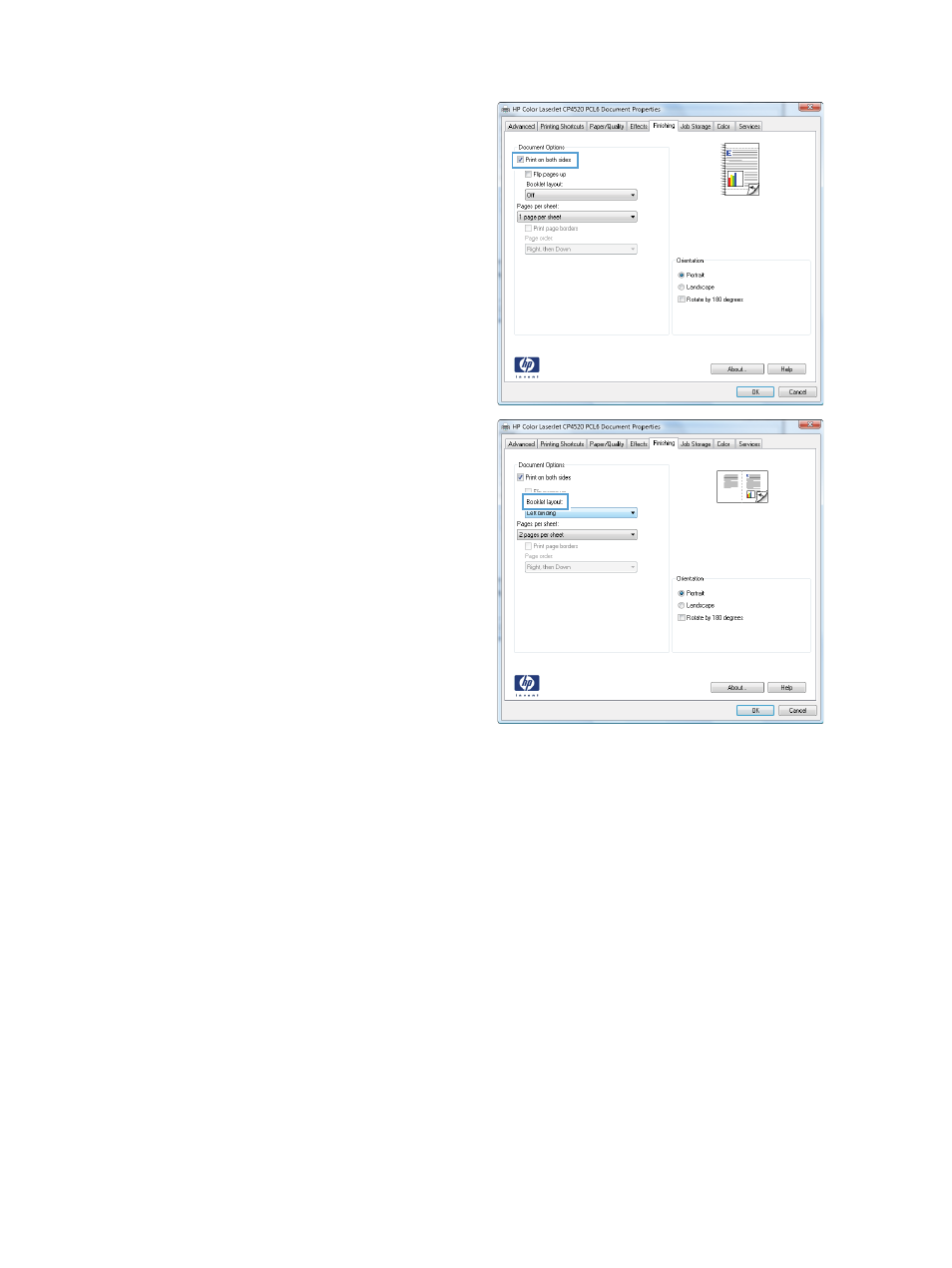
4.
Select the Print on both sides check box.
5.
In the Booklet layout drop-down list, click the
Left binding or Right binding option. The
Pages per sheet option automatically changes
to 2 pages per sheet.
Print on 10 x 15 cm (4 x 6 in) paper with Windows
1.
On the File menu in the software program, click Print.
2.
Select the product, and then click the Properties or Preferences button.
3.
Click the Paper/Quality tab.
4.
From the Paper size drop-down list, select either the 4x6 or 10x15cm size.
5.
From the Paper source drop-down list, select the Tray 2 option.
6.
From the Paper type drop-down list, click the More... option.
7.
Expand the list of Type is: options.
8.
Expand the list of Photo/Cover 176-220g paper types, and select the paper type that you are
using.
124 Chapter 7 Print tasks
ENWW
