Delete a stored job – HP Color LaserJet Enterprise CP4525 Printer series User Manual
Page 144
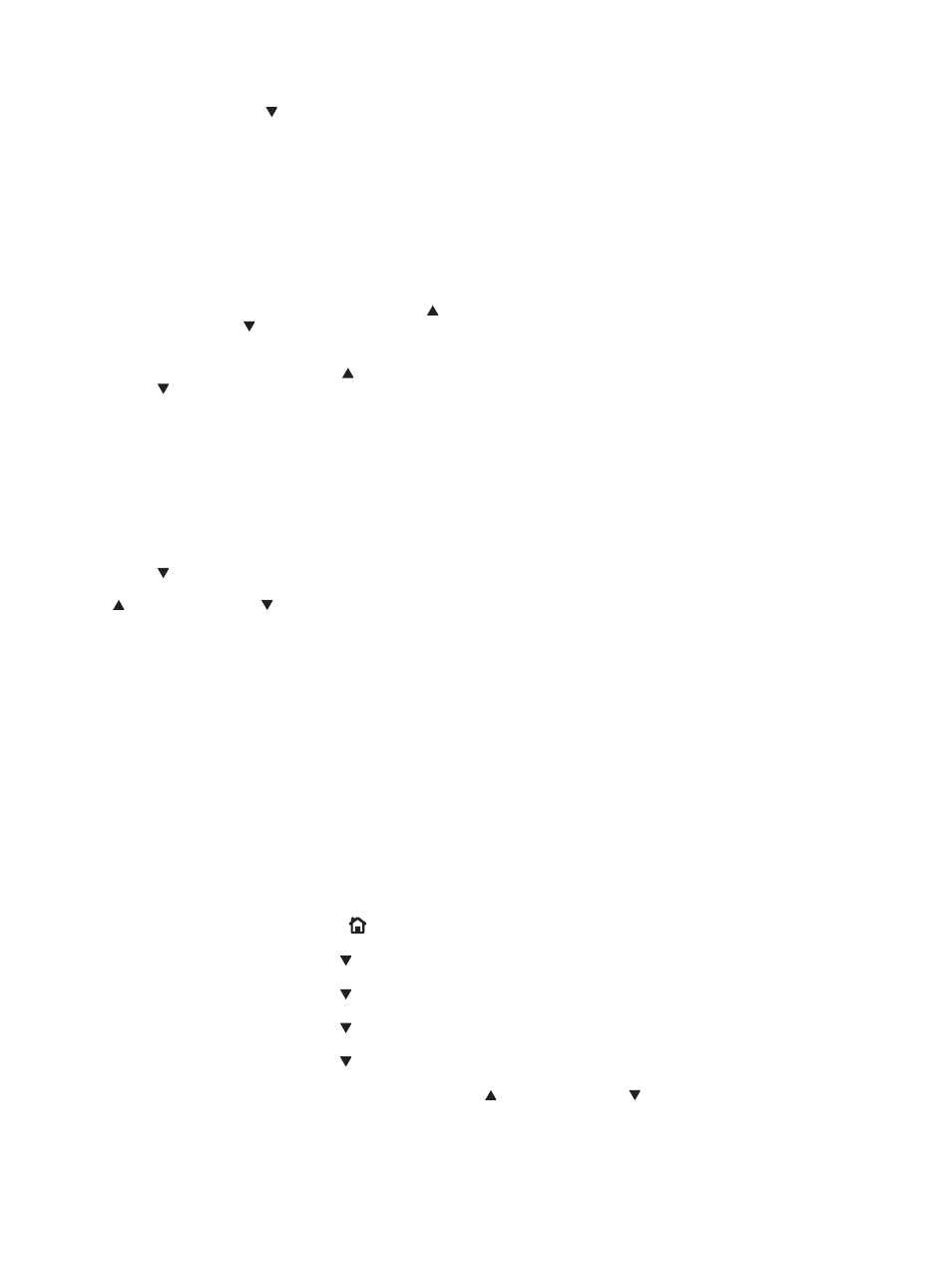
4.
Press the down arrow to highlight a job name,
and then press the
OK
button.
The PRINT or PRINT AND DELETE option is
highlighted.
NOTE:
If you have stored more than one job
on the product, you have the option to print or
delete all of them at the same time.
5.
Press the
OK
button to select the PRINT or
PRINT AND DELETE option.
6.
If the job requires a PIN, press the up arrow
or the down arrow to enter the PIN, and then
press the
OK
button.
NOTE:
If you use the up arrow or the down
arrow to enter the PIN, press the
OK
button
after each digit.
7.
Press the
OK
button to select the COPIES
option.
8.
To print the number of copies specified in the
driver when the job was stored, press the
OK
button to select the JOB option.
To print more copies than were specified in the
driver when the job was stored, press the down
arrow to highlight the COPIES option, and
then press the
OK
button. Press the up arrow
or the down arrow to select the number of
copies, and then press the
OK
button. The
number of copies printed is the number of
copies specified in the driver multiplied by the
number of copies specified for the COPIES
option.
Delete a stored job
When you send a stored job, the product overwrites any previous jobs with the same user and job name.
If a job is not already stored under the same user and job name, and the product needs additional space,
the product might delete other stored jobs starting with the oldest. You can change the number of jobs
that can be stored from the RETRIEVE JOB menu on the product control panel.
You can delete a job from the control panel, from the HP Embedded Web Server, or from HP Web
Jetadmin. To delete a job from the control panel, use the following procedure:
1.
Press the
Home
button .
2.
Press the down arrow to highlight the RETRIEVE JOB menu, and then press the
OK
button.
3.
Press the down arrow to highlight your user name, and then press the
OK
button.
4.
Press the down arrow to highlight a job name, and then press the
OK
button.
5.
Press the down arrow to highlight the DELETE option, and then press the
OK
button.
6.
If the job requires a PIN, press the up arrow or the down arrow to enter the PIN, and then press
the
OK
button.
130 Chapter 7 Print tasks
ENWW
