3 getting started, Preparing the workbench, Specifying your preferences – HP Integrity NonStop H-Series User Manual
Page 12
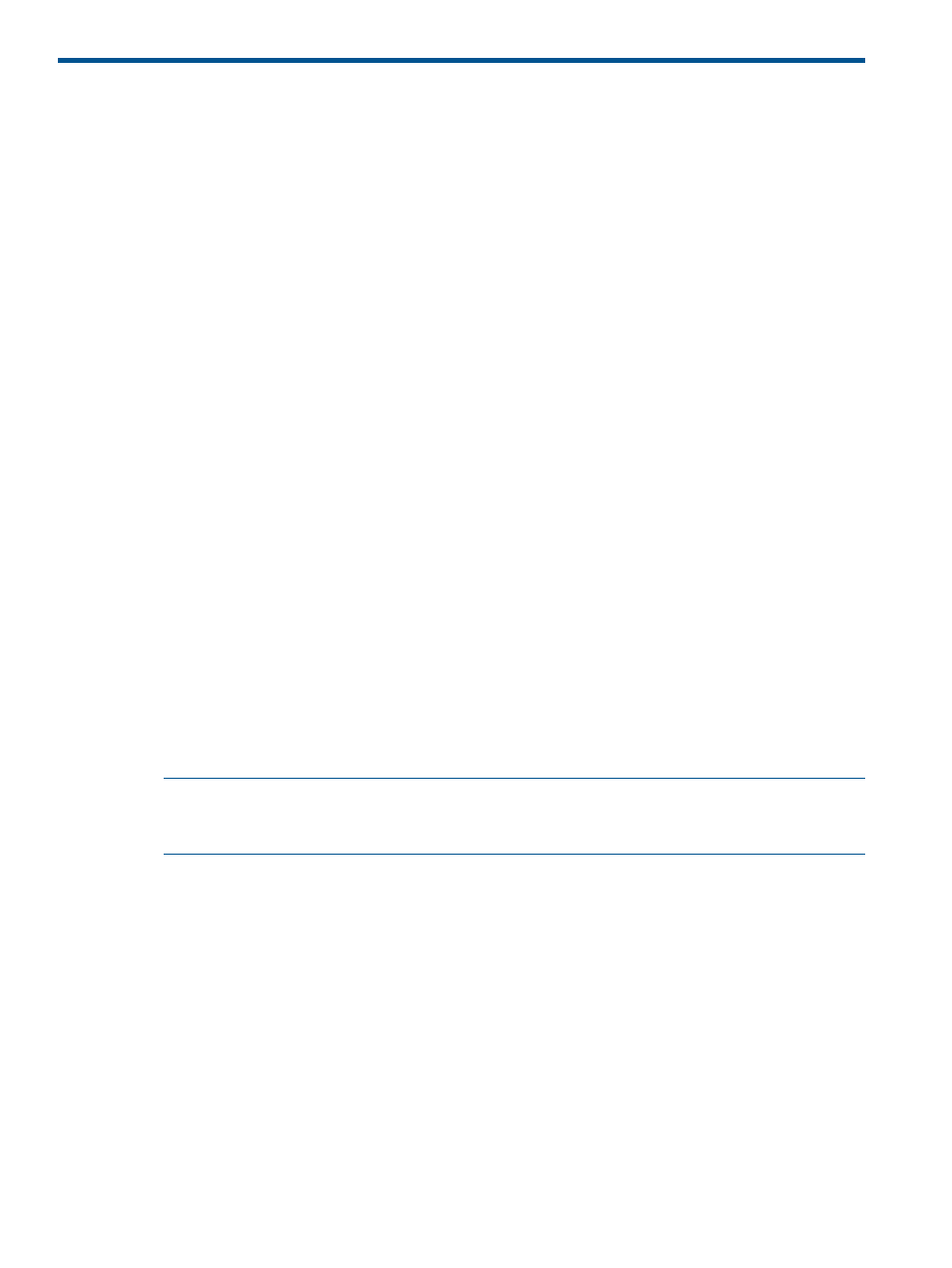
3 Getting Started
This chapter provides an introduction to how to use NSDEE, from creating and building projects
to enabling C/C++ features based on indexing. Specifically, this chapter introduces the following
topics:
•
“Preparing the Workbench” (page 12)
•
“Specifying your preferences” (page 12)
•
“Specifying Tool Locations” (page 13)
•
“Configuring connections to NonStop systems” (page 14)
•
•
“Ensuring the C/C++ indexer runs” (page 29)
•
“Adding folders and files to projects” (page 30)
•
“Viewing and changing properties of managed projects” (page 30)
•
“Building, deploying, and launching a project” (page 33)
This manual does not describe the Eclipse workbench nor the CDT's C/C++ Development
environment. For details about these areas, see the Eclipse Workbench Guide and the C/C++
Development User Guide online.
Preparing the Workbench
The scenarios described in this chapter assume that you:
•
Are familiar with basic Workbench features, such as views and perspectives.
•
Are familiar with Workbench terminology, such as context menu, which refers to the pop-up
menu that appears when you right-click in a view
•
Have opened the NonStop Development perspective (by selecting, for example, Window >
Open Perspective > Other... and then by choosing the NonStop Development perspective from
the Open Perspective dialog).
•
Are using the default layout of the NonStop Development perspective.
NOTE:
You can return all views and editors to their default locations by selecting Window > Reset
Perspective... and then by selecting Yes in the resulting Reset Perspective dialog.
Specifying your preferences
Preferences are an important mechanism to ensure Eclipse works the way you want it to and are
accustomed to. For example, key preferences (available when you select Window > Preferences
> Keys) allows you to specify that you want to use non-default key definitions for typing, such as
key definitions associated with Emacs or Microsoft™ Visual Studio. Another example are the many
preferences provided by CDT, which are available via Window > Preferences > C/C++, such as
code style and smart typing preferences. NonStop-specific preferences are described in
. For other preferences, refer to the Eclipse and CDT documentation.
12
Getting Started
