HP Integrity NonStop H-Series User Manual
Page 75
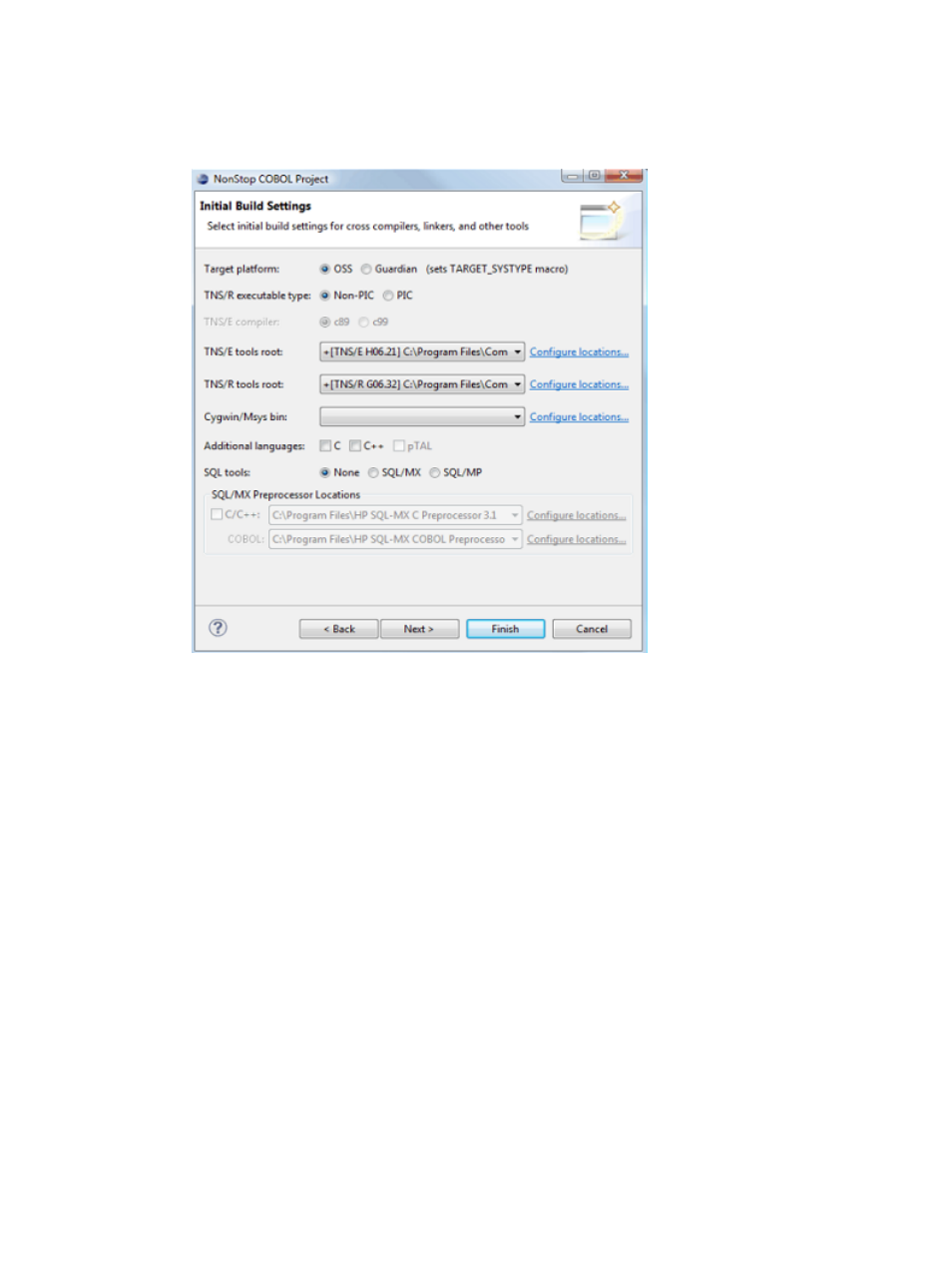
5.
Select either one or both tool chains in the Toolchains list, depending on whether you want
to build for TNS/R, TNS/E, or both.
6.
Select Next > to continue to the Initial Build Settings page of the wizard:
Figure 32 Initial Build Settings page (COBOL executable project)
7.
In the Target platform: row, choose the platform you want to build the project for by selecting
either the OSS or Guardian button. This selection determines the initial value of the
TARGET_SYSTYPE
macro, which is the default argument passed to -Wsystype= (for compiler
and linker invocations) and -q (for Deploy tool invocations).
8.
If you chose the TNS/R tool chain, select the PIC or Non-PIC button in the TNS/R executable
type: row depending on whether or not you want to build an executable with position
independent code.
9.
If you chose the TNS/E tool chain (and not TNS/R) and your project will use C or C++, then
choose the c89 or c99 button in the TNS/E compiler: row to indicate which C/C++ cross
compiler you want to build with. (This option will be disabled if you chose the TNS/R tool
chain or if you are creating a COBOL or pTAL project without C or C++ as additional
languages.)
10.
Depending on your tool chain selections, you will see a TNS/E tools root: row, a TNS/R tools
root: row, or both. Select the root directories of the RVUs to be used to build your project for
TNS/E and TNS/R. If a tools root combo box is empty, select the Configure locations... link
to establish where cross compilers and tools are located on your system.
11.
In the Cygwin/Msys bin: row, select a bin directory for Cygwin or Msys if you want NSDEE
to prepend the bin path to PATH prior to builds. Leave the setting blank if you added Cygwin
or Msys bin to PATH yourself and NSDEE inherits the PATH setting. If no Cygwin or Msys
bin
is available in the Cygwin/Msys bin: combo box, select the Configure locations... link to
establish the location of Cygwin or Msys.
12.
In the Additional languages: row, choose any additional languages you intend to use in the
project. This results in cross compilers for those tools being added to the tool chain for the
project. (You can add tools after project creation using the Tool Chain Editor property page.)
Creating projects
75
