HP XP7 Storage User Manual
Page 60
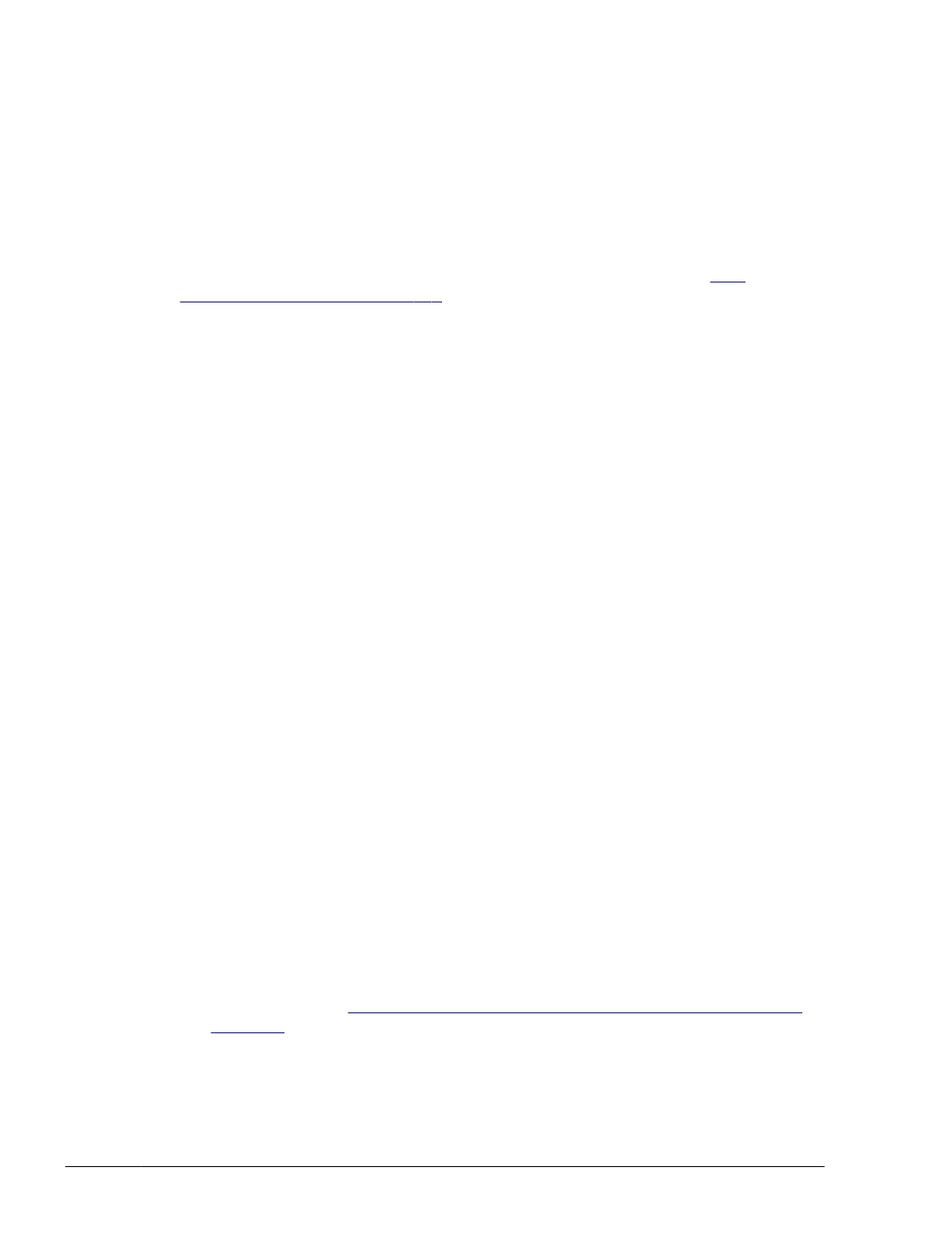
HDLM Manager Ver WakeupTime
Alive x.x.x-xx yyyy/mm/dd hh:mm:ss
License Type Expiration
Permanent -
KAPL01001-I The HDLM command completed normally. Operation name
= view, completion time = yyyy/mm/dd hh:mm:ss
PROMPT>
If x.x.x-xx is displayed in HDLM Version, the correct version of HDLM has
been installed.
Having installed HDLM on the remote management client, go to
installation on host on page 3-9
Unattended installation on remote management client
Notes on unattended installations
¢
Do not forcibly stop the execution of the installhdlm utility during an
unattended installation of HDLM. Even if you forcibly stop the
execution of the installhdlm utility, the HDLM installation will not be
stopped. Make sure that you check the results of the installation in
installhdlm.log, if you had to forcibly stop the execution of the
installhdlm utility.
¢
The disk capacity necessary for the execution of the installhdlm
utility is as follows:
A folder specified in the workdir key (if the workdir key has not been
specified, a folder specified in the TMP or TEMP environment variable)
must have at least 20 KB of free disk capacity.
1
.
Log on to Windows on the remote management client as a member of the
Administrators group.
2
.
Insert the HDLM installation DVD-ROM.
3
.
Create an installation information settings file.
For an installation-information settings file, you need to define the license
key file name, installation destination folder, and then any other
information that is required for the particular installation.
HDLM provides a sample file in order to simplify the editing process of an
installation-information settings file. The sample file is stored in the
following location:
drive-containing-installation-DVD-ROM:\HDLM_VMware\DLMTools
\sample_installhdlm.ini
To use the sample file, copy it from the DVD-ROM into any folder, and
then use a text editor to edit it.
Items that need to be defined in the installation-information settings file
are described in
Contents of an Installation-Information Settings File on
below.
4
.
Launch the Administrator: Command Prompt window.
5
.
Execute the following command to perform an unattended installation.
3-8
Creating an HDLM Environment
Hitachi Dynamic Link Manager (for VMware®) User Guide
