Selecting & copying text, Moving the cursor in block mode, Cursor positioning – HP Compaq t5710 Thin Client User Manual
Page 52: Using mouse, Positioning in block mode, Move text cursor, Select rectangle, Selecting text for copy, Selecting & copying text -2, Moving the cursor in block mode -2
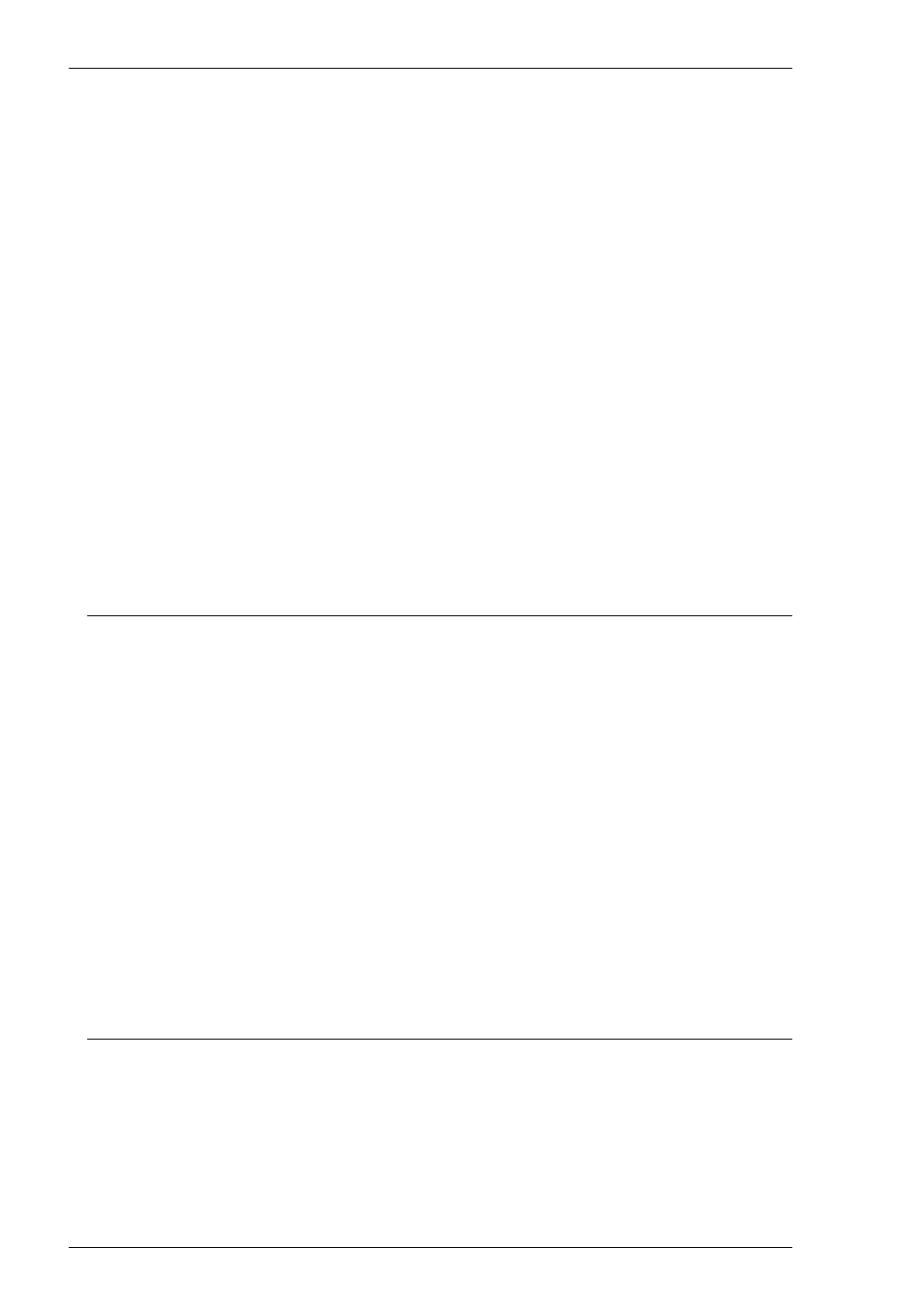
4-2
Mouse Functions
This enables you to specify the function of the left and right mouse buttons when they
are clicked on their own or in conjunction with modifier keys. You can assign up to six
functions toeach button, either entering your own definition in the same format as
described for keyboard macros and soft buttons, or selecting from a list of standard
built-in functions. Clicking one of the arrow buttons will display a drop-down list box
which lists all the standard functions that can be assigned:
Unassigned
Send CR
Select
Send Keyword
Extend Selection
Middle Button
Edit Copy
Select Rectangle
Edit Paste
Select Word
Show Hotspots
Select and Copy
Action Hotspot
Cursor Select
Move Cursor
Rectangular Select and Copy
The setting of the Highlight When Actioned option determines whether or not a
visual indication is given that a function has been actioned when a hotspot is clicked.
Selecting & Copying Text
You can use the mouse buttons to copy and paste text. The region of the display that
will be selected for copying depends on whether you use the Select, Select and
Copy, Select Rectangle, Rectangular Select and Copy or Select Word function.
The Select function will select all text from the start position to the finish position,
working left to right across the entire width of the display, whereas the Select
Rectangle function will only select text contained within the rectangular area defined
by the start position (top left corner) and the finish position (bottom right corner). The
Select Word function will cause the word under the mouse cursor to be selected.
The Select and Copy function is the same as Select but will also copy the selected
data to the Clipboard automatically. The Rectangular Select and Copy function is
the same as Select Rectangle but will also copy the selected data to the Clipboard
automatically.
Moving The Cursor In Block Mode
When the emulator is in any of the local block modes you can use the mouse instead
of the cursor keys to position the text cursor using the Move Cursor function. To
position the text cursor, move the mouse pointer to the position required, hold down
the Alt key then click the left mouse button.
The Cursor Select function does the same as Move Cursor, but when running the
IBM 3270 or IBM 5250 emulation it also performs a cursor select.
