Character display attributes, Display attributes, Character display attributes -16 – HP Compaq t5710 Thin Client User Manual
Page 168
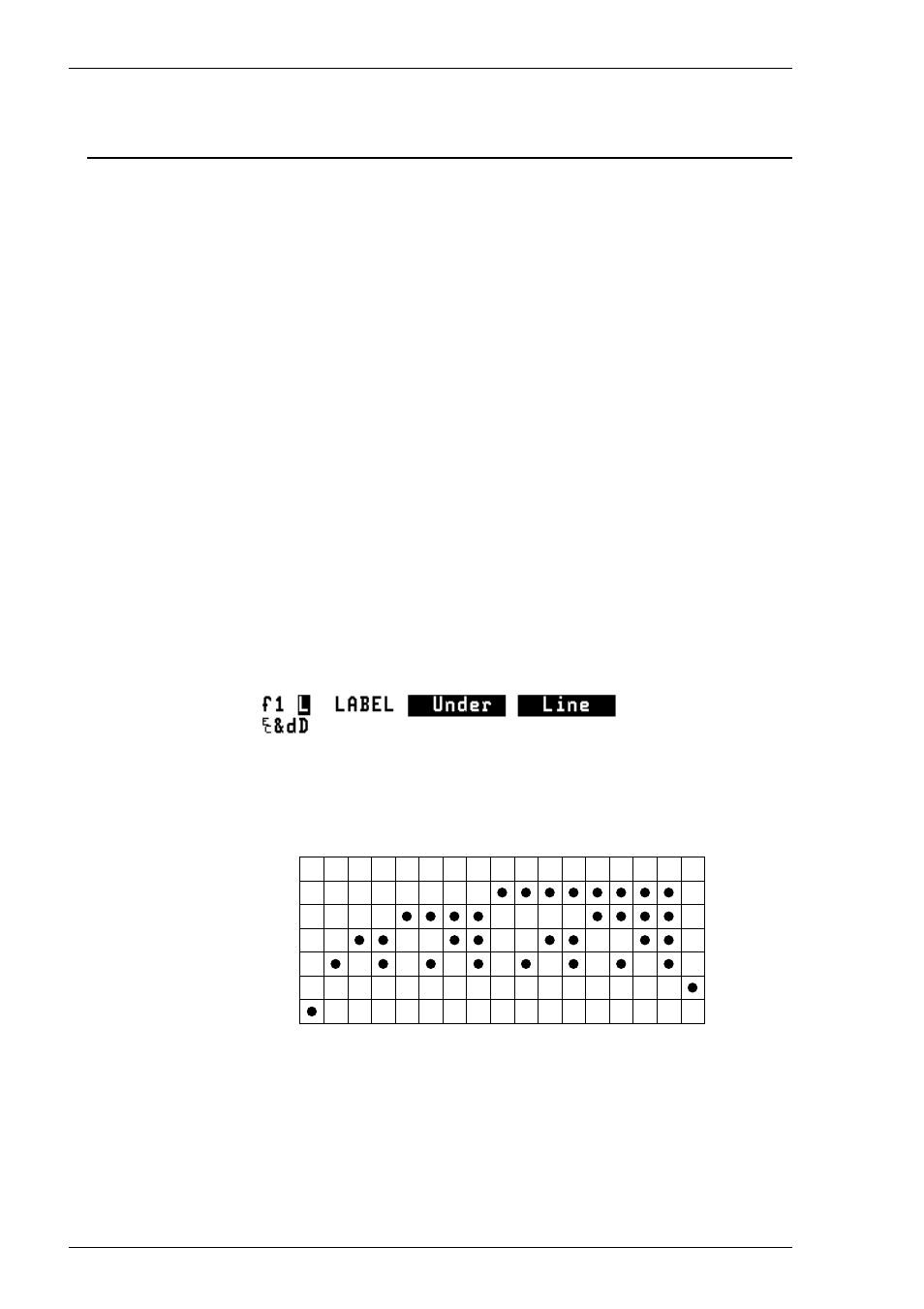
9-16
HP 700-92/96 Emulation
Character Display Attributes
The HP 700-92/96 emulation incorporates various display attributes which can be
enabled by host commands or from the keyboard by the user. These attributes are
listed in the table below.
When an attribute or set of attributes are enabled, they affect all subsequently
displayed characters until an end attribute command or another attribute command is
received, or the end of the line is reached. Attributes remain at the display location
where they were enabled and will not move when characters are inserted or deleted.
You can configure the f-keys and buttons so that they will enable these attributes
when pressed. To do this, display the User Key Definition menu by pressing the keys
Shift + F10 together. Use the Tab or Shift + Tab keys to position the cursor in the
first field next to the number of the f-key to be defined and press F2 until the letter L
for Local is displayed. Press Tab and type in the text that will appear in the display
label for the key, for example, Under in the first field and Line in the second for
Under Line. Press Tab to move down to the next line. Press F7 to enable Display
Functions mode then press Ctrl + [ together or the Esc key, followed by the charac-
ters &d and the attribute character, which for underline
is D.
The key definition should look like this if the F1 key was defined to enable the
underline attribute:
For any other attribute or combination of attributes, substitute the last character in the
second line (D in the example above) with the relevant character from the following
table.
Half-Brightness
Underline
Inverse Video
Flashing
Invisible
End Attribute
I
@ A B C D E
F G H
J
K L M N O S
When you have finished assigning character attribute commands to f-keys, press F9
to exit from the User Key Definition menu then F10 to enable the User Keys and
display the defined attribute labels.
