Copying screen data to a function key, Copying screen data to a function key -16 – HP Compaq t5710 Thin Client User Manual
Page 184
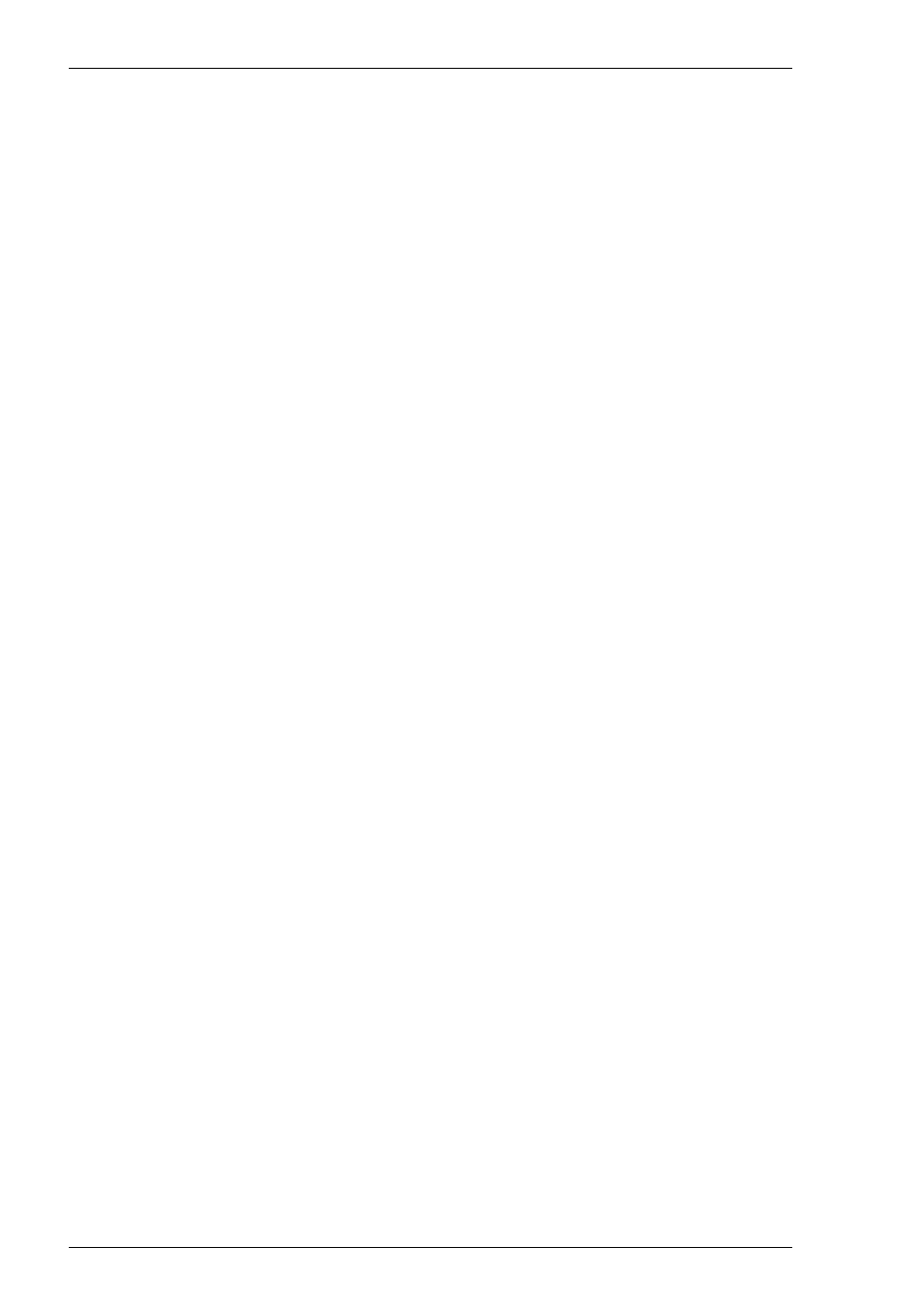
10-16
IBM 3270 Emulation
4. Press F13 to copy the selected area. The copied area (i.e. the target) will be
highlighted in red.
5. Use the cursor keys to move the red target area to the required position on the
display. You can also use the Jump key to move the target area to the host screen
or Notice Board.
6. Press Enter on the numeric keypad to save the copied area at the current position
on the display.
Copying Screen Data To A Function Key
Note that the Notice Board Setup dialog box has several options which determine
whether this facility is enabled and whether all screen data in the selected area is
copied, or only data in user entry fields.
1. Position the text cursor at the start of the area to be copied.
2. Press the Copy key to start the Copy function. Note that the status line will display
the key functions available.
3. Use the cursor keys to move the text cursor to the diagonally-opposite corner of
the display area to be copied. The currently selected area will be highlighted in
green. Note that you can toggle the position of the text cursor between the two
diagonally-opposite corners of the selected area by pressing the Return key.
4. Press F14 to copy the selected area.
5. Press the function key required to store the copied data.
6. Press Enter on the numeric keypad to store the copied data in the chosen function
key.
