Hotspots, Displaying all, Using – HP Compaq t5710 Thin Client User Manual
Page 42: Hotspots -30
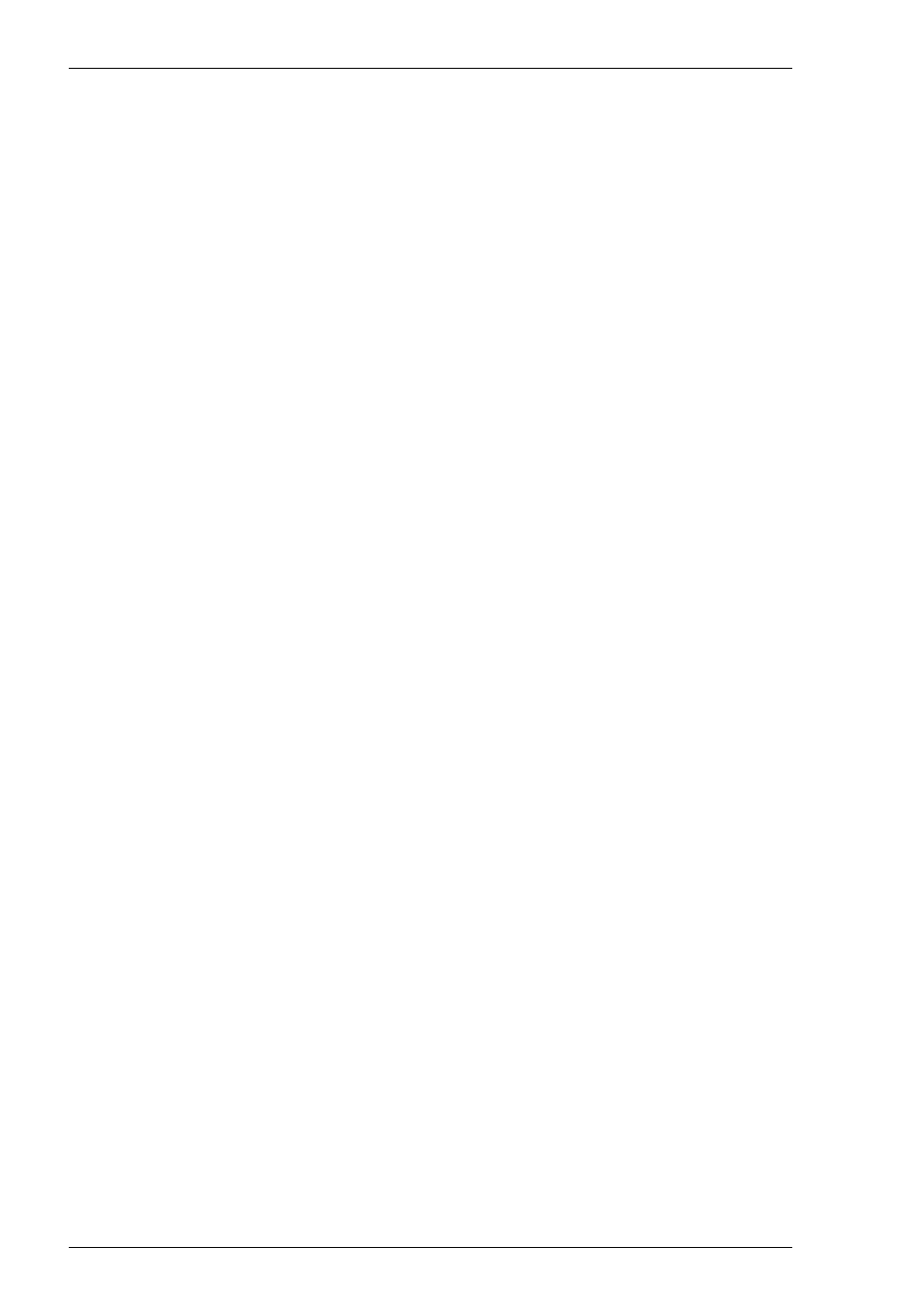
2-30
Getting Started
Controller signifies that the emulation is in Printer Controller mode in
which the host has direct control over the printer. Print screen commands
issued from the keyboard or mouse will be ignored.
ErrGen indicates that an error has occurred and a message box will be
displayed indicating the error.
Item 10:
This indicates the keyboard mode. It will be blank when the keyboard is
in normal mode and will display DEC when in DEC mode. You can
toggle between normal and DEC mode by pressing the keys Alt + Num
Lock together.
Item 11:
Indicates the status of the aux port as follows:
Ready indicates that the aux port is ready for bidirectional output.
In Use indicates that the aux port is currently busy.
Hotspots
A hotspot facility is provided which enables you to invoke a function by clicking on
a keyword displayed on the screen. For example, an application may display
information relating to keys you can press to perform a particular function. Instead of
pressing the key on the keyboard, you could invoke the function by holding down the
Control key and clicking the mouse pointer on the key name on the display
(assuming default mouse configuration).
Hotspots are supported in ALL terminal emulation modes. A set of default keywords
is provided for each mode. These keywords relate to key functions specific to the
emulation. For example, in VT500 mode you can tap on the word Help displayed on
the screen and the emulator will execute the function associated with the Help key.
You can identify hotspots that are currently present in display memory by assigning
the Show Hotspots function to a key + mouse button combination using the Mouse
Button Actions dialog box (refer to the Mouse Functions chapter for details).
Holding down the relevant key and left mouse button will cause all colour attributes
to be temporarily removed from the display and the hotspots will be highlighted with
a red background. Releasing the key and left mouse button will return the display to
its original state.
