13 troubleshooting topics, 1 access problems – HP Systems Insight Manager User Manual
Page 75
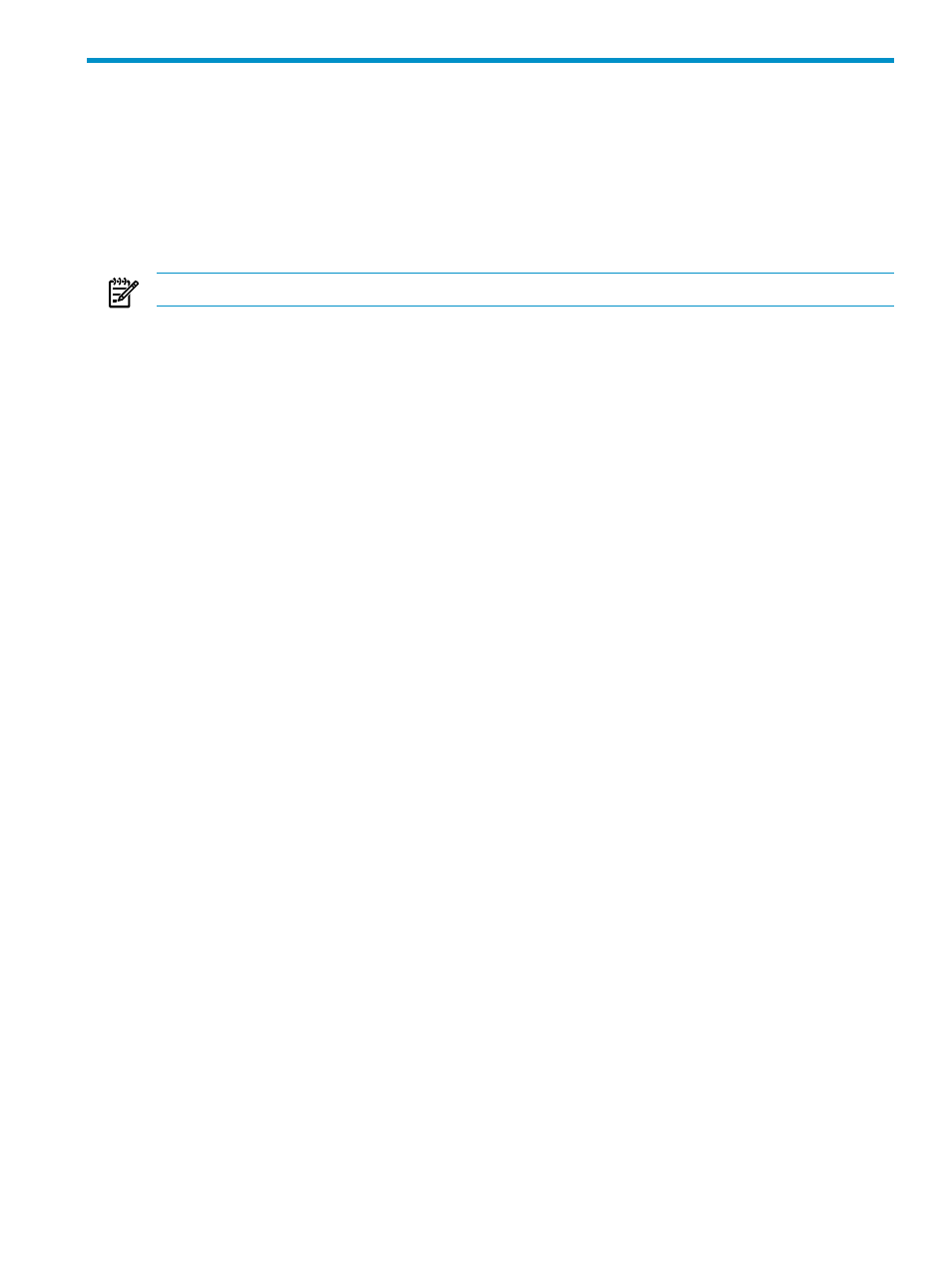
13 Troubleshooting topics
Access Problems
Browser Problems
Installation Problems
IP Address Problems
Sign In Problems
Security Problems
Other Problems
NOTE:
If noted, a topic might only apply to the HP-UX, Linux, or Windows operating system.
13.1 Access Problems
13.13.1.1
SMH Documentation Unclear on Treatment of securetty.
The HP System Management Homepage (HP SMH) does not use /etc/securetty. See
login(1) for details on /etc/securetty.
13.13.1.2
After entering a hostname on Linux, HP SMH does not start.
Hostnames that are 64 characters or longer in length are not supported on Linux.
13.13.1.3
I am unable to access the HP SMH system, displays Firewall is blocking your
application
.
On latest Windows systems, by default, firewall settings are enabled.
Complete the following steps to change the firewall settings on a system running either on
Windows 2003 or Windows 2008 operating systems.
1.
From Start, go to Control Panel, select Windows Firewall.
2.
Click on the Change settings link.
3.
In the General tab, uncheck the checkbox Block all Incoming Connections, if it is
enabled.
4.
In the Exceptions tab, double-click Add Program button.
Add a Program
dialog box appears.
5.
Click Browse button and navigate to C:/hp/hpsmh/bin/ location. Select hpsmhd,
and click Open button.
6.
Apply OK.
Complete the following steps to change the firewall settings on a system running on Windows
2008 R2 operating system:
1.
From Start, go to Control Panel, and then go to System and Security and click
Windows Firewall
option.
The Windows Firewall page appears.
2.
Select Advanced settings on the Windows Firewall page.
3.
Click on Inbound rules, and on the Actions pane, click on New rule.
The New Inbound Rule Wizard appears.
4.
In the actions section, click on New rule.
5.
On the Rule Type screen, select Rule Type as Port, and click Next.
6.
On the Protocols and Ports screen, select TCP and enter 2301 and 2381 as specific
local ports, and click Next.
7.
On the Action screen, select Allow the connection, and click Next.
8.
On the Profile screen, check all the three rules: domain, private, and public checkboxes.
9.
Enter the Name the rule in the Name field and Description, which is optional, and click
Finish
.
75
