Port 2301 category – HP Systems Insight Manager User Manual
Page 37
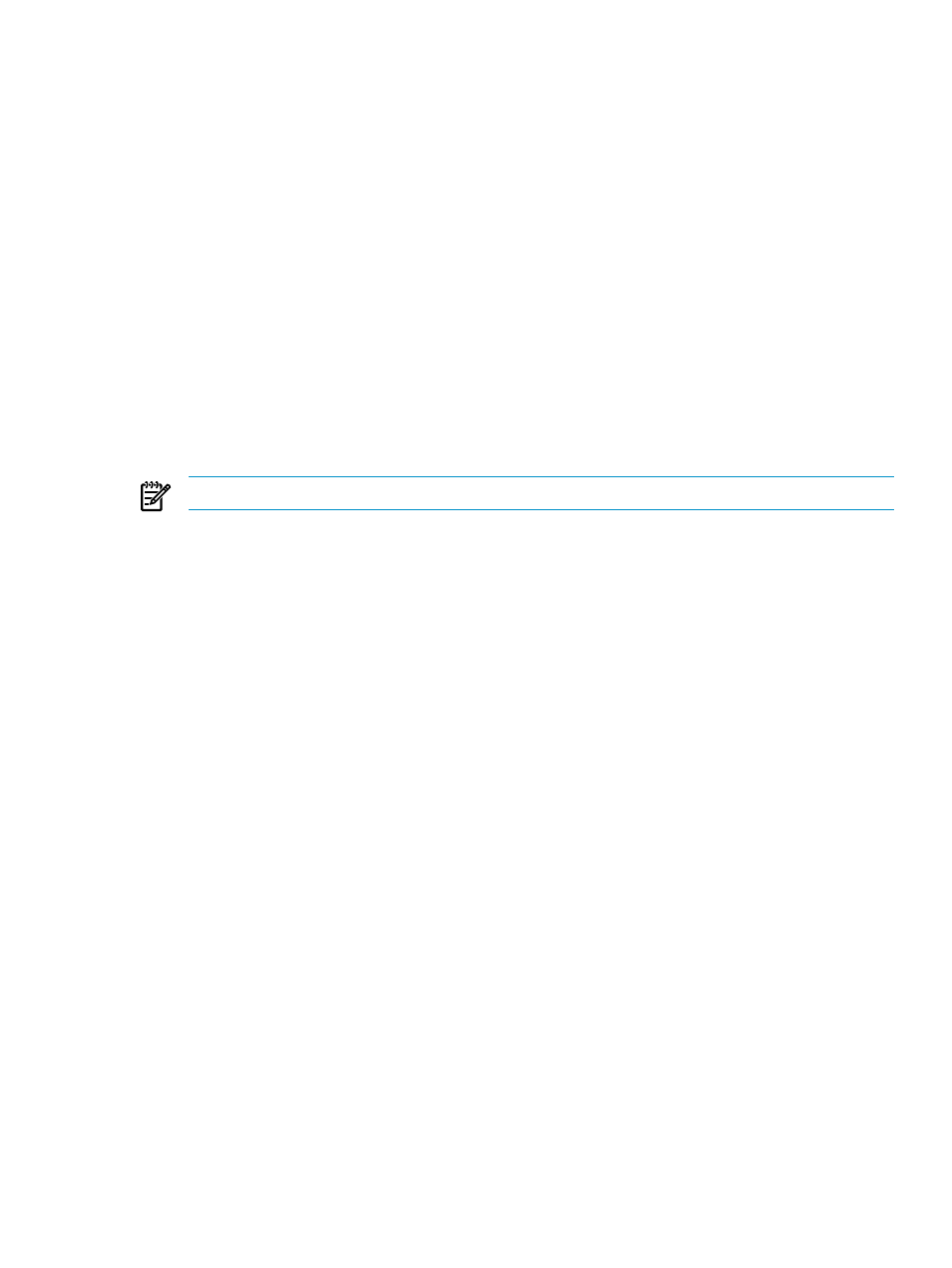
To create a certificate:
1.
Select Settings from the menu.
2.
In the System Management Homepage box, click the Security link.
3.
Click the Local Server Certificate link.
4.
Replace the default values in the Organization or Organizational Unit fields in the Create PKCS #10
Data box with your values, up to 64 characters.
If not specified, they are filled in with Hewlett-Packard Company for the Organization and
Hewlett-Packard Network Management Software (SMH)
for the Organizational Unit.
5.
Click Create in the Create PKCS #10 Data box.
A screen appears indicating that the PKCS #10 Certificate Request data has been generated and stored
in /etc/opt/hp/sslshare/req_cr.pem on Linux x86 and x64, and systemdrive:
\hp\sslshare\req_cr.pem
for Windows.
6.
Copy the certificate data.
7.
Use a secure method to send PKCS #10 certificate request data to a certificate authority, request the
certificate request reply data in PKCS #7 format, and request that the reply data is in Base64-encoded
format.
If your organization has its own Public Key Infrastructure (PKI) or Certificate Server implemented, send
the PKCS #10 data to the CA manager and request the PKCS #7 reply data.
NOTE:
A third-party certificate signer generally charges a fee.
8.
When the certificate signer sends the PKCS #7 encoded certificate request reply data to you, copy this
data from the PKCS #7 certificate request reply and paste it into the PKCS #7 information field in the
Import PKCS #7 Data box.
9.
Click Import.
A message appears indicating whether the customer-generated certificate was imported.
10. Restart HP SMH.
11. Browse to the managed system that contains the imported certificate.
12. When prompted by the browser, select to view the certificate and verify that signer is listed as the signer
you used, and not HP, before importing the certificate into your browser.
If the certificate signer you choose sends you a certificate file in Base64-encoded form instead of PKCS
#7 data, copy the Base64-encoded certificate file to /etc/opt/hp/sslshare/cert.pem on Linux
x86 and x64, and systemdrive:\hp\sslshare\cert.pem for Windows; then restart HP SMH.
Port 2301 category
The Port 2301 on Windows and Linux systems provide different functionality.
•
Port 2301 and Autostart (Linux only)
•
Port 2301 (Windows only)
Port 2301 and Autostart (Linux only)
The Port 2301 and Autostart link provides options to enable or disable Port 2301 and Autostart. The default
value for port 2301 is enabled and for Autostart is disabled, preserves the compatibility with
.
System Management Homepage Box
37
