Ip binding category – HP Systems Insight Manager User Manual
Page 34
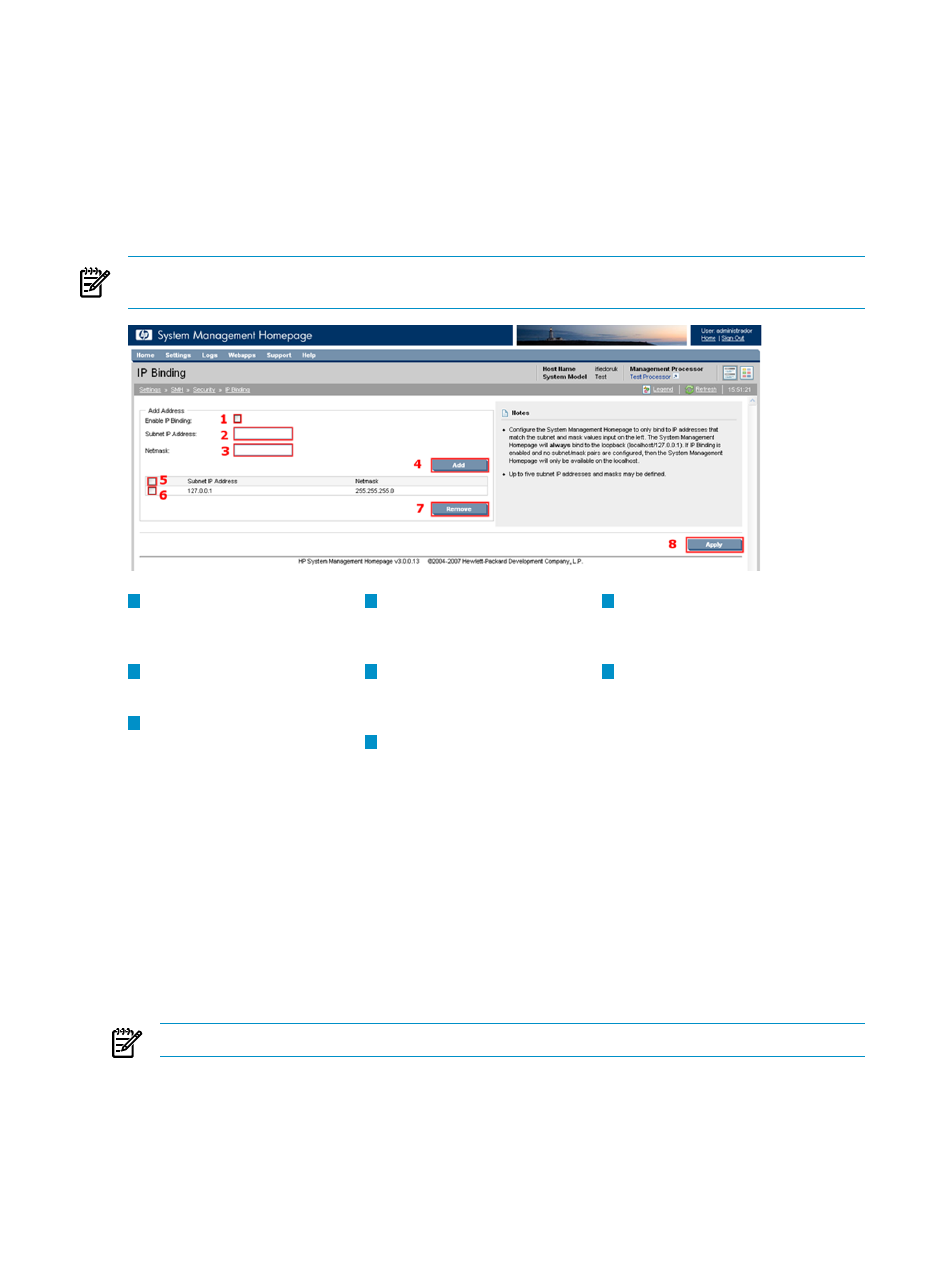
IP Binding category
IP Binding specifies the
IP addresses that HP SMH accepts requests from and controls the nets and subnets
that requests are processed.
Administrators can configure HP SMH to only bind to addresses specified in the IP Binding window. Five
subnet IP addresses and netmasks can be defined.
An IP address on the server is bound if it matches one of the entered IP Binding addresses after the mask is
applied.
HP SMH on Windows and Linux supports both IPv4 and IPv6 addresses.
NOTE:
HP SMH always binds to 127.0.0.1. If IP Binding is enabled and no subnet/mask pairs are
configured, HP SMH is only available to 127.0.0.1. If IP Binding is not enabled, you bind to all addresses.
7
4
1
Remove
Remove all checked items from the
list.
Add
Adds the combined IP and
Netmask address to the list.
Enable Binding
When checked, indicates that
binding will be used.
2
8
5
Subnet Address
Valid address.
Apply
Save all items in the address list.
Check All
Check/uncheck all items in the
list of addresses.
3
Netmask
Valid netmask.
6
Checkbox
Multiple addresses/names.
To configure IP Binding:
1.
Select Settings from the menu.
2.
In the System Management Homepage box, click the Security link.
3.
Click the IP Binding link.
4.
Enter the Subnet IP Address.
5.
Enter the Netmask.
6.
Click Add to add the Subnet IP Address and Netmask that were entered in the preceding steps.
You can add up to five subnet IP addresses and netmasks by repeating steps 4 through 7.
7.
Click Apply to apply the configurations.
NOTE:
The netmask is applicable only for IPv4 addresses.
To remove IP addresses from the list:
1.
Select Settings from the menu.
2.
In the System Management Homepage box, click the Security link.
3.
Click the IP Binding link.
4.
Select the check box beside the IP address you want to remove.
34
The Settings Page
