User preferences category – HP Systems Insight Manager User Manual
Page 31
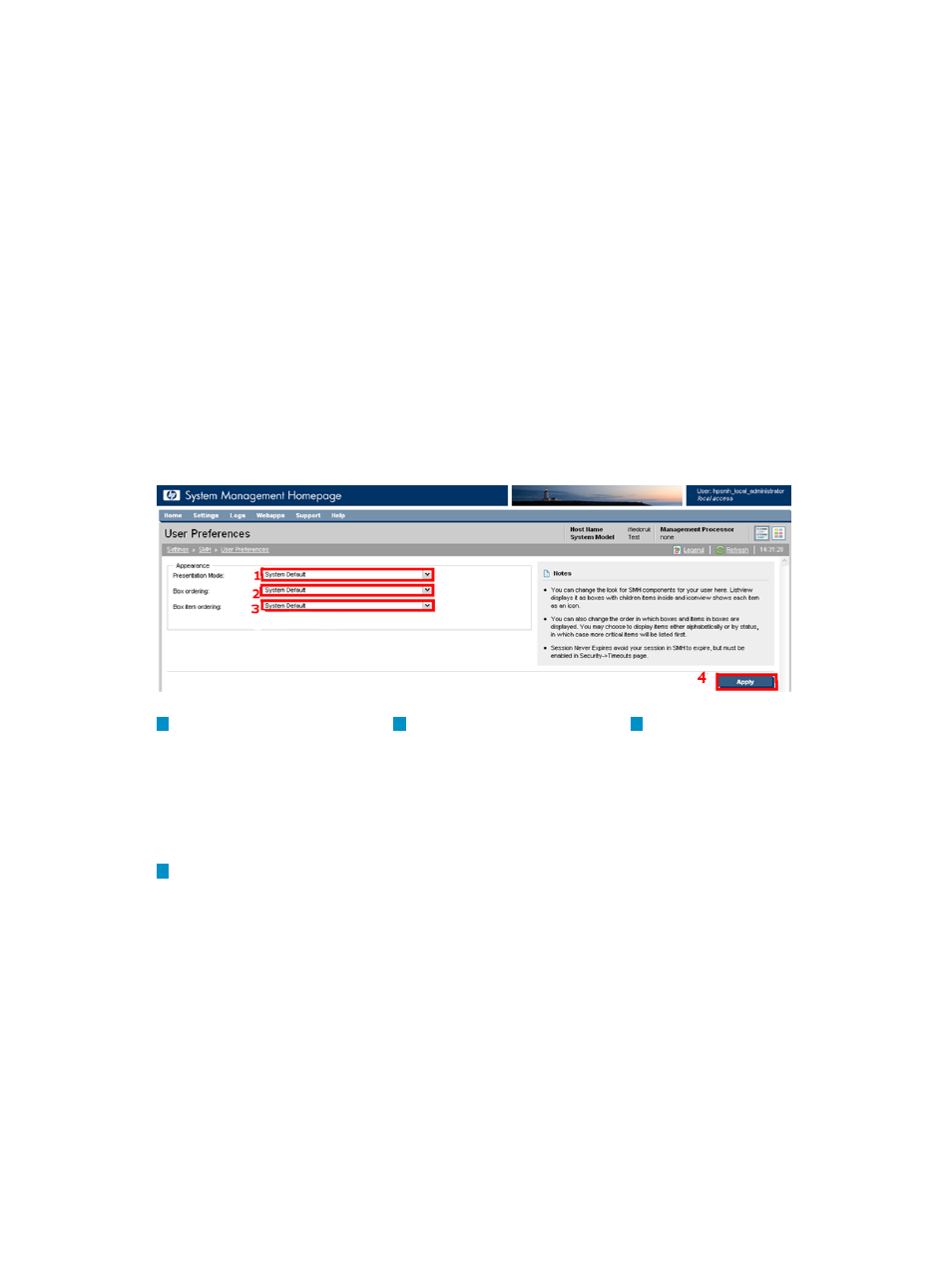
To set UI Properties, complete the following steps:
1.
Select Settings from the menu.
2.
In the System Management Homepage box, click the UI Properties link.
3.
From the Presentation Mode list, Select List or Icon.
4.
From the Box ordering list, select By status or By name.
5.
From the Box item ordering dropdown list, select either By status or By name.
6.
To use a custom image and custom warning, complete the following steps:
a.
Place the image and text files in the following directories:
•
SMHBaseDir/data/htdocs/custom_ui/logo0.jpg
(for the loading screen image)
•
SMHBaseDir/data/htdocs/custom_ui/logo1.jpg
(for the master header image)
•
SMHBaseDir/data/htdocs/custom_ui/warning1.txt
(for the warning text)
All three files must be present to view custom images and warning text.
b.
Click the check box beside Use custom text and images.
7.
Click Apply.
User Preferences Category
The User Preferences category controls options for the appearance of HP SMH.
4
3
1
Apply
Save page
data.
Box Item Ordering
Determines the order that items
in boxes are shown. If you
order by name, the items
appear alphabetically. If you
order by status, items appear
from worst (critical), to best
(normal).
Presentation Mode
Enables you to set the default
presentation mode by
selecting from a list. The
Presentation Mode has two
options: List View and Icon
View.
2
Box Ordering
Determines the order that the
boxes are shown. If you order
by name, the items appear
alphabetically. If you order by
status, items appear from
worst (critical) to best (normal).
To set User Preferences, complete the following steps:
1.
Select Settings from the menu.
2.
In the System Management Homepage box, click the User Preferences link.
3.
From the Presentation Mode list, select List or Icon.
4.
From the Box ordering list, select By status or By name.
5.
From the Box item ordering list, select By status or By name.
System Management Homepage Box
31
