Configuring firewall settings, Windows, Linux – HP Systems Insight Manager User Manual
Page 14: Red hat enterprise linux 4, 5, and 6, Windows linux, Firewall exceptions
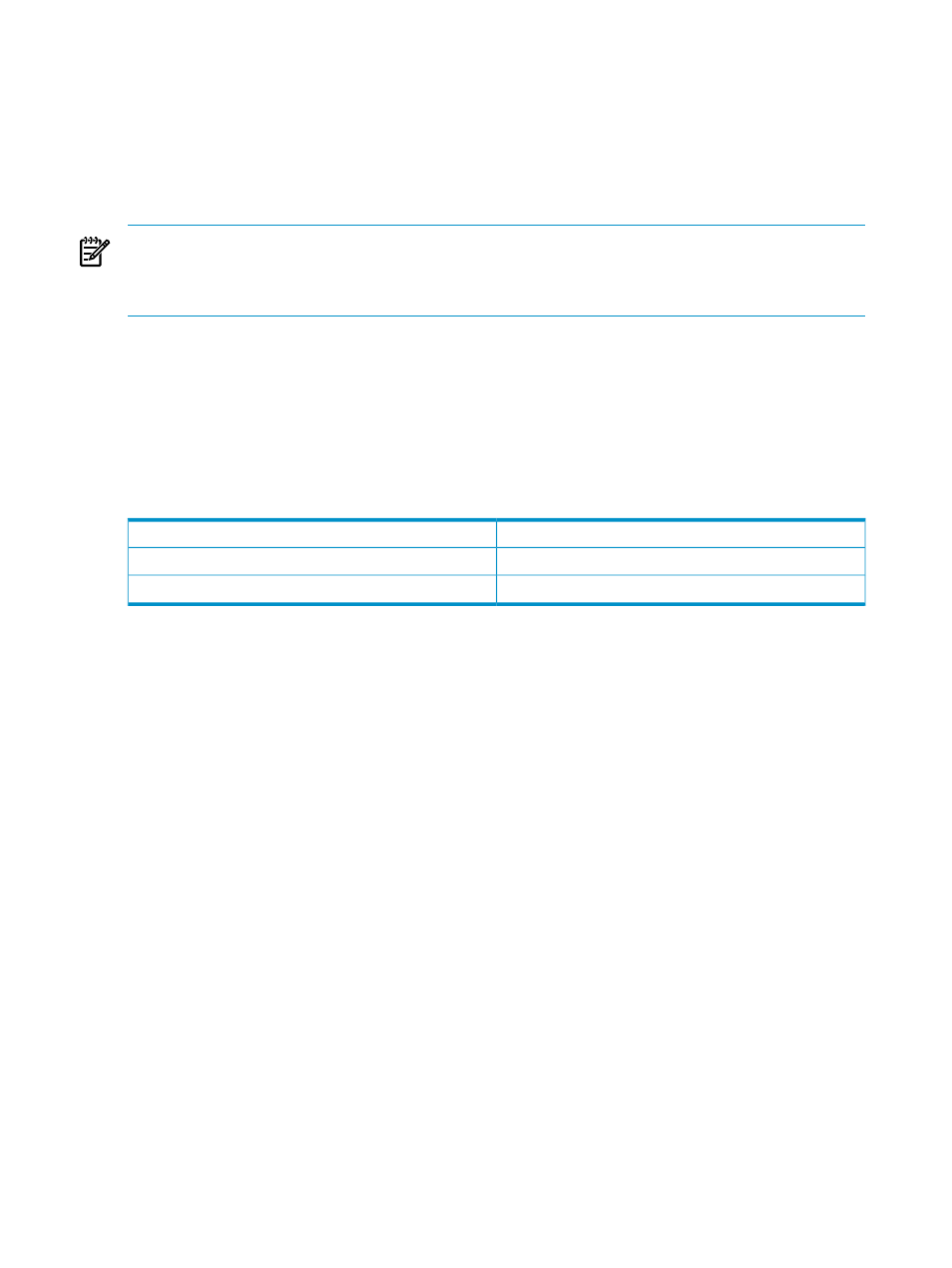
Configuring firewall settings
Windows
Some operating systems including Windows XP with Service Pack 2 and Windows Server 2003 SBS
implement a firewall that prevents browsers from accessing the ports required for the Version Control
Repository Manager access. To resolve this issue, configure the firewall with exceptions to enable browsers
to access the ports used by HP SIM and Version Control Repository Manager.
NOTE:
For Windows XP with Service Pack 2, the firewall configuration leaves the default SP2 security
enhancements intact, but enables traffic over the ports. These ports are required for the Version Control
Repository Manager to run. The secure and insecure ports must be added to enable proper communication
with your browser.
To configure the firewall:
1.
Select Start
→Settings→Control Panel.
2.
To configure the firewall settings, double-click Windows Firewall.
3.
Select Exceptions.
4.
Click Add Port.
5.
Enter the following product name and the port number information.
Add the exceptions listed in the following table to the firewall protection:
Table 2-1 Firewall exceptions
Port Number
Product
2301
HP SMH Insecure Port:
2381
HP SMH Secure Port:
6.
Click OK to save your settings and close the Add a Port dialog box.
7.
Click OK to save your settings and close the Windows Firewall dialog box.
Linux
Configuring firewalls varies, depending on the version of Linux installed.
Red Hat Enterprise Linux 4, 5, and 6
The following displays an example of iptables firewall rules for Red Hat Enterprise Linux 4 and 5 in the
/etc/sysconfig/iptables
file:
# Firewall configuration written by redhat-config-securitylevel
# Manual customization of this file is not recommended.
*filter
:INPUT ACCEPT [0:0]
:FORWARD ACCEPT [0:0]
:OUTPUT ACCEPT [0:0]
:RH-Firewall-1-INPUT - [0:0]
-A INPUT -j RH-Firewall-1-INPUT
-A FORWARD -j RH-Firewall-1-INPUT
-A RH-Firewall-1-INPUT -i lo -j ACCEPT
-A RH-Firewall-1-INPUT -p icmp --icmp-type any -j ACCEPT
-A RH-Firewall-1-INPUT -p 50 -j ACCEPT
-A RH-Firewall-1-INPUT -p 51 -j ACCEPT
-A RH-Firewall-1-INPUT -m state --state ESTABLISHED,RELATED -j ACCEPT
-A RH-Firewall-1-INPUT -m state --state NEW -m tcp -p tcp --dport 80 -j ACCEPT
14
Getting started
