Kerberos user, User groups category – HP Systems Insight Manager User Manual
Page 47
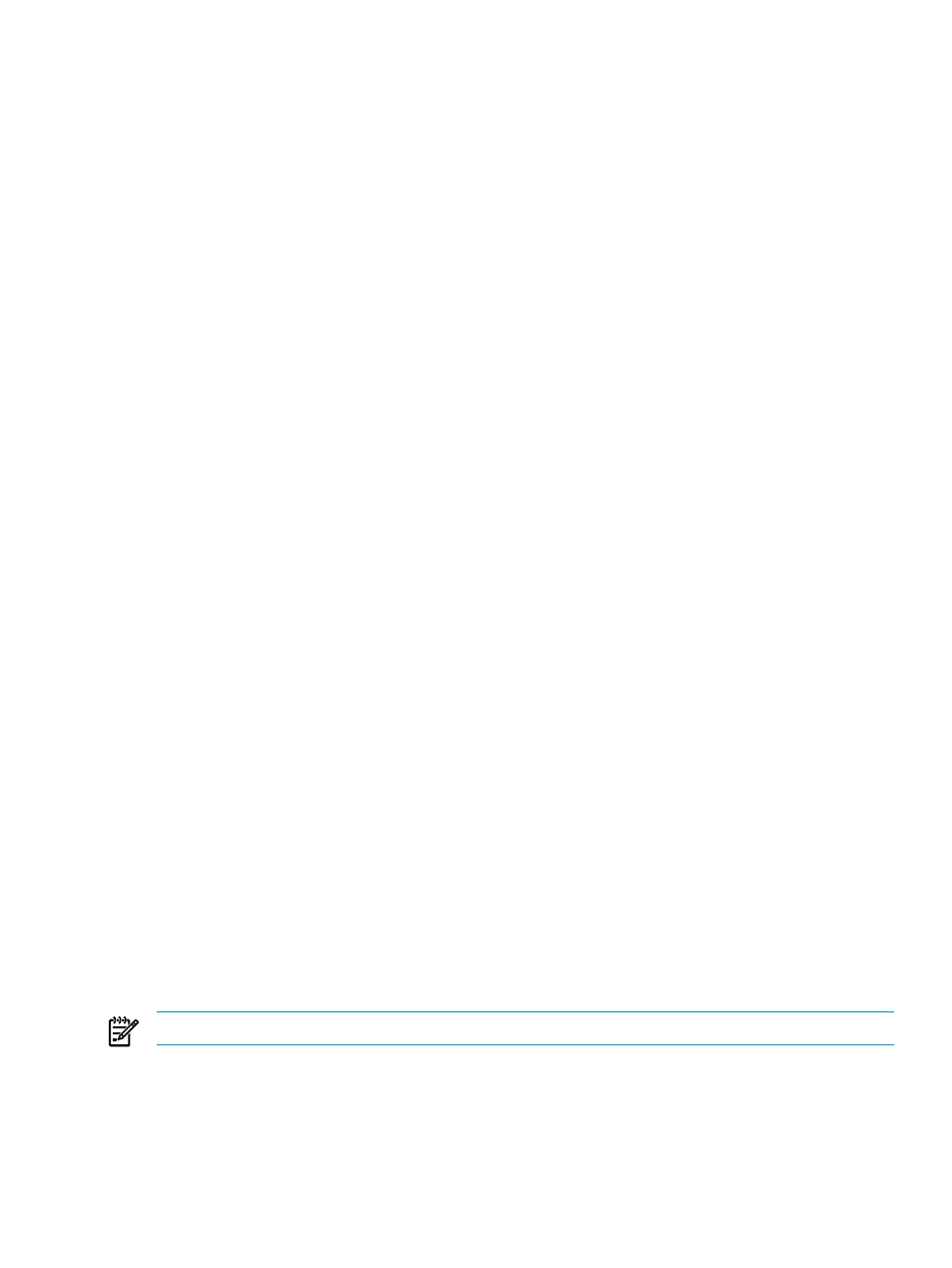
1.
Select Settings from the menu.
2.
In the System Management Homepage box, click the Security link.
3.
Click the Kerberos Authorization link.
4.
Select the check box beside the Group Name in the dynamic list that you want to remove from HP SMH.
5.
Click Remove.
6.
Click Apply.
Kerberos User
To add a Kerberos User:
1.
Select Settings from the menu.
2.
In the System Management Homepage box, click the Security link.
3.
Click the Kerberos Authorization link.
4.
In the Kerberos Configuration area, select the box beside Enable Kerberos Support.
5.
In the Group Name textbox, enter a name in the group@REALM format or REALM\groupname.
Only alphanumeric and underline values are permitted. The use of special characters such as ~ ' ! # $
% ^ & * ( ) + = / " : ' < > ? , | ; are not permitted.
6.
Click the User radio button beside Type.
7.
Click Add. The values entered are added as a new line in the list table.
You may continue to add groups with user access by following steps 5 through 7.
8.
Click Apply.
To remove a Kerberos User:
1.
Select Settings from the menu.
2.
In the System Management Homepage box, click the Security link.
3.
Click the Kerberos Authorization link.
4.
Select the check box beside the Group Name in the dynamic list that you want to remove from HP SMH.
5.
Click Remove.
6.
Click Apply.
User Groups category
HP SMH uses operating system accounts for authentication and enables you to manage the level of access
of operating system accounts at an operating system account group level.
The
in the operating system group Administrators for Windows, or the operating system group root
(which in turn contains the user root by default) for Linux, can define operating system groups that correspond
to HP SMH access levels of Administrator, Operator, or User. After operating system groups are added, the
operating system administrator can add operating system users into these operating system groups.
Each HP SMH access level can be assigned up to five operating system groups. The HP SMH installation
enables you to assign the operating system groups to HP SMH. HP SMH will not allow adding an operating
system group if the specified operating system group is not defined in the operating system.
The accounts used for HP SMH do not need to have elevated access on the host operating system. Any
administrative HP SMH user can specify operating system user groups to each access level of HP SMH. As
a result, all accounts in each operating system user group have the access to HP SMH specified in the User
Groups window.
NOTE:
All user groups must exist in the HP System Management Homepage host system.
The Windows administrators group and the Linux root group have administrative access to the HP SMH.
For example, the HP SMH Administrator access level could be assigned the user-created operating system
groups Admin1, Admin2, and Admin3. Any user that is a member of the operating system user groups
(Admin1, Admin2, or Admin3) is given administrative rights on HP SMH whether the accounts have elevated
access on the host operating system.
The User Groups page enables you to add user groups to HP SMH. The following levels of user group
authorizations are available:
System Management Homepage Box
47
