Session timeout, Ui timeout, Trust mode category – HP Systems Insight Manager User Manual
Page 40: Session timeout ui timeout, Timeout settings
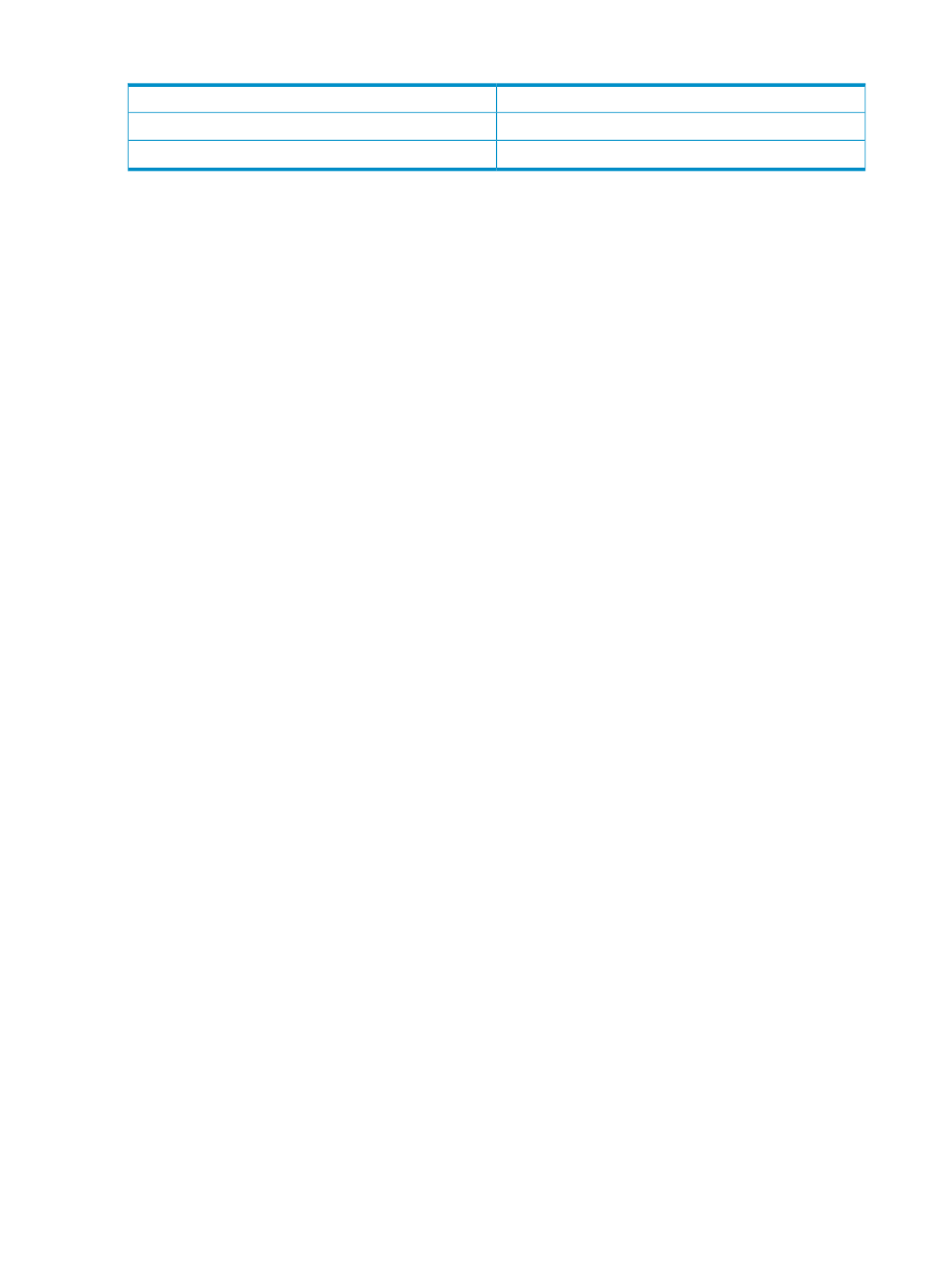
Table 6-1 Timeout settings
Range
Timeout
1 – 60 minutes (Windows and Linux)
Session timeout
10 – 3600 seconds
UI timeout
Session Timeout
To change the value for Session timeout, complete the following steps:
1.
Select Settings from the menu
2.
In the System Management Homepage box, click the Security link.
3.
Click the Timeouts link.
4.
In the Session timeout (minutes) textbox, enter a value between 1 and 60 minutes in the case of Windows
and Linux.
5.
Click Apply.
UI Timeout
To change the value for UI timeout, complete the following steps:
1.
Select Settings from the menu
2.
In the System Management Homepage box, click the Security link.
3.
Click the Timeouts link.
4.
In the UI timeout (seconds) textbox, enter a value between 10 and 3600 seconds.
5.
Click Apply.
Trust Mode category
The Trust Mode link provides options to enable you to select the security required by your system. Some
situations require a higher level of security than others. Therefore, you have the following security options:
40
The Settings Page
